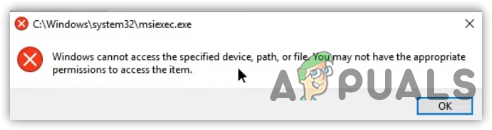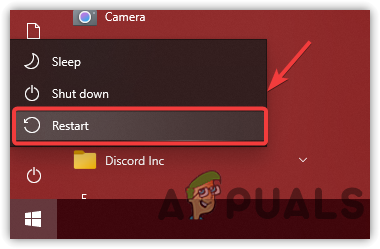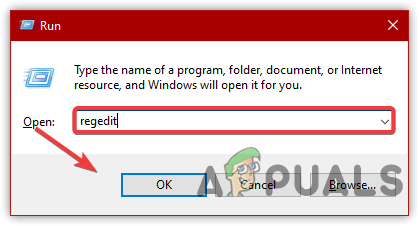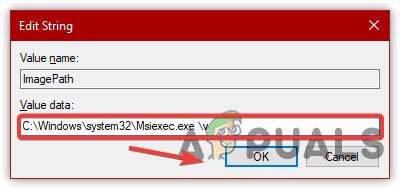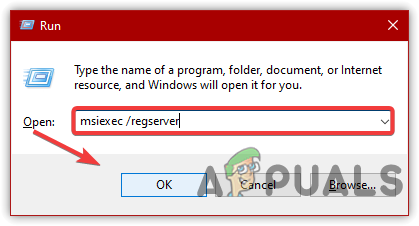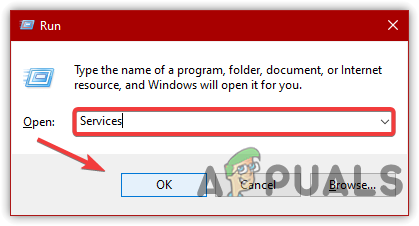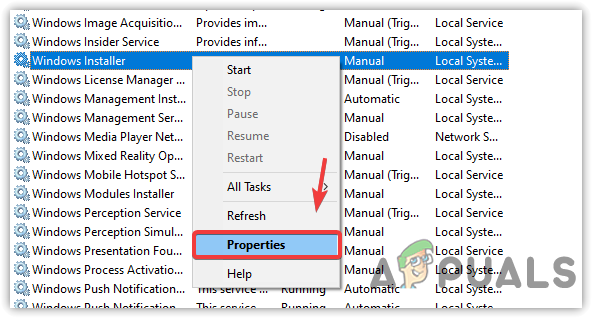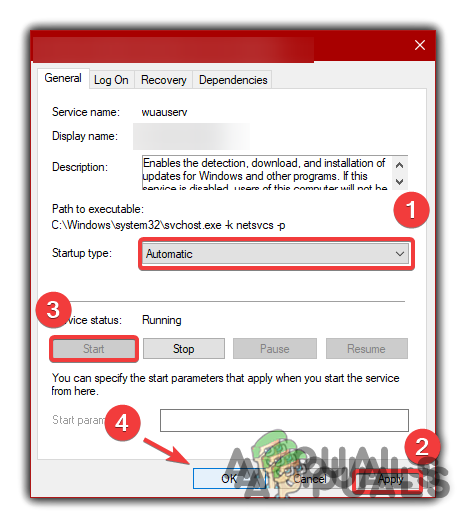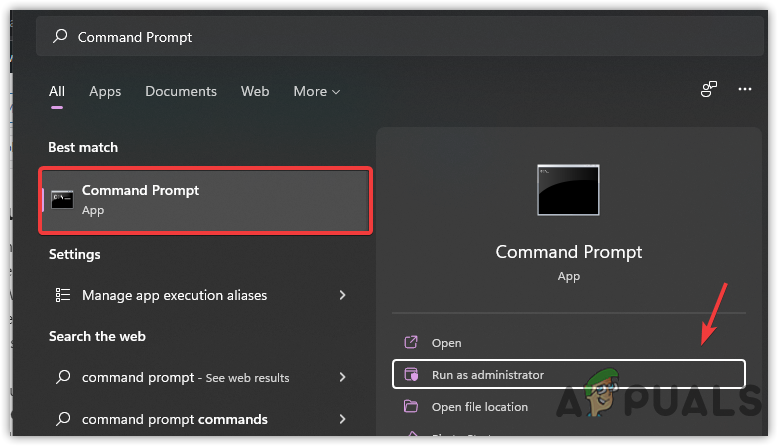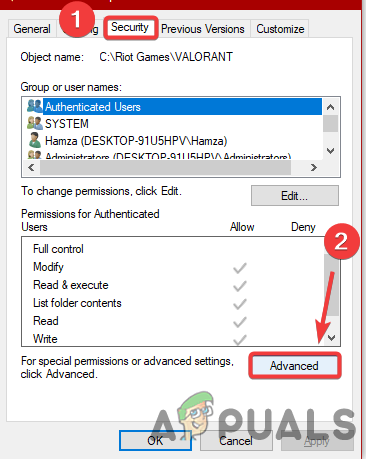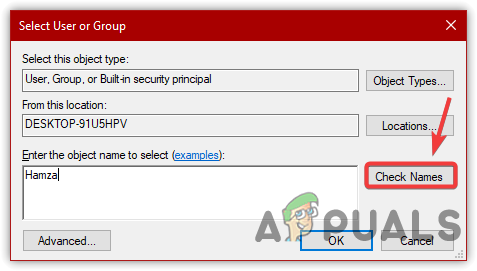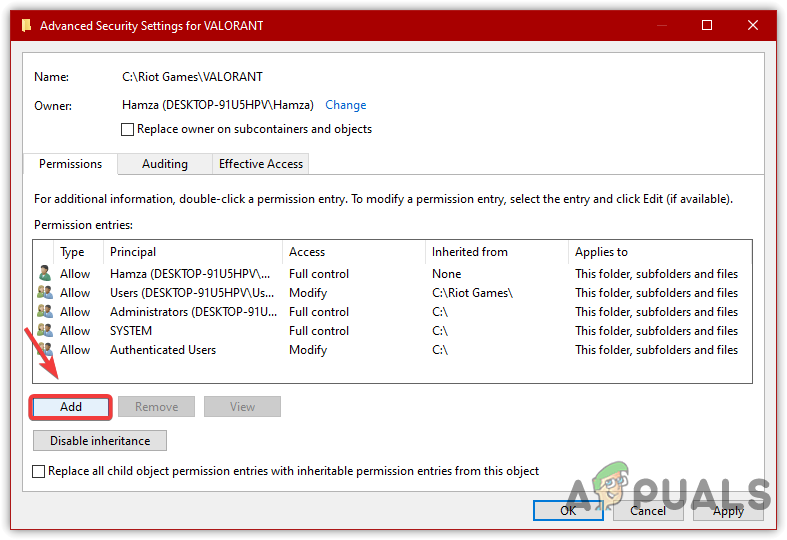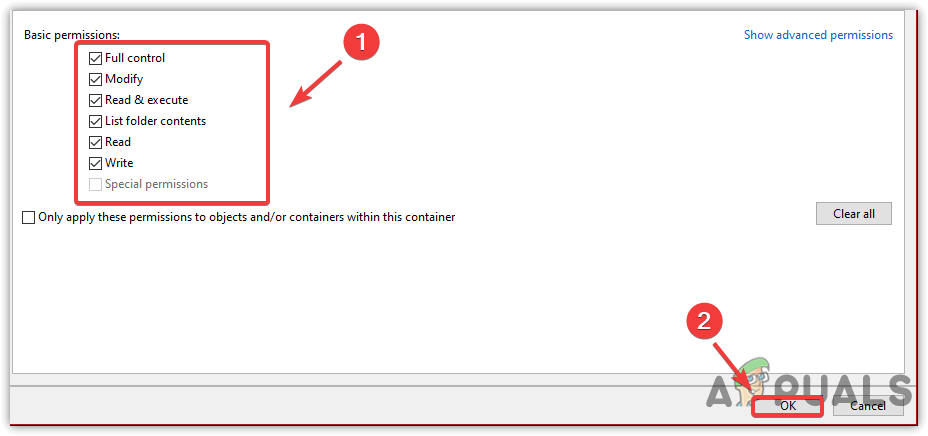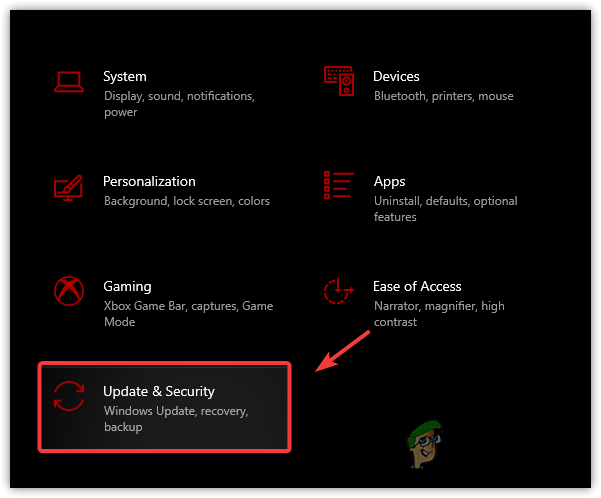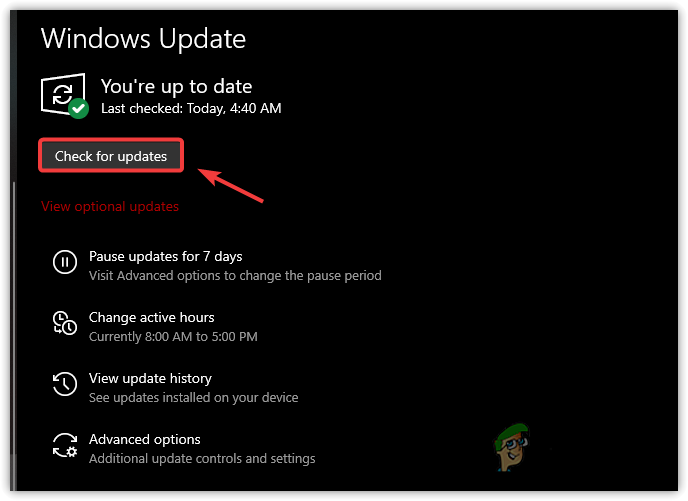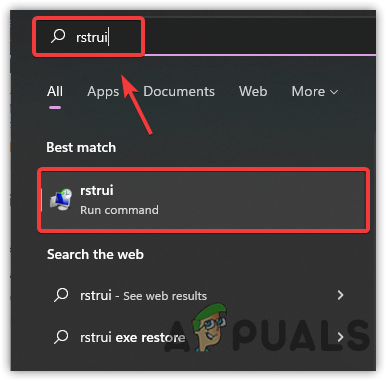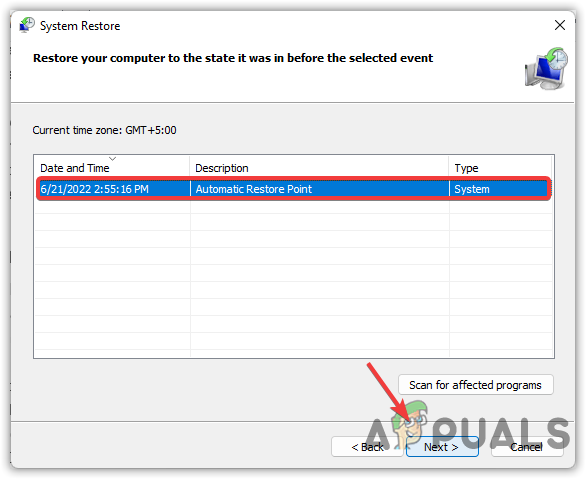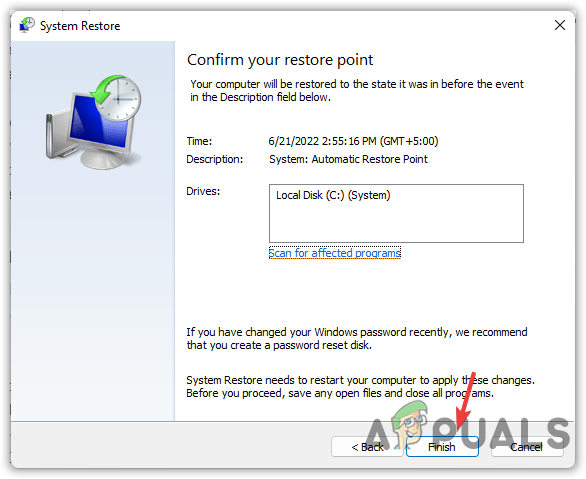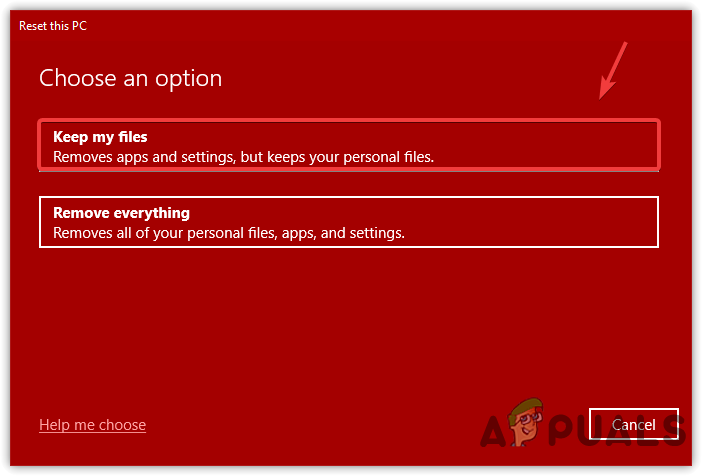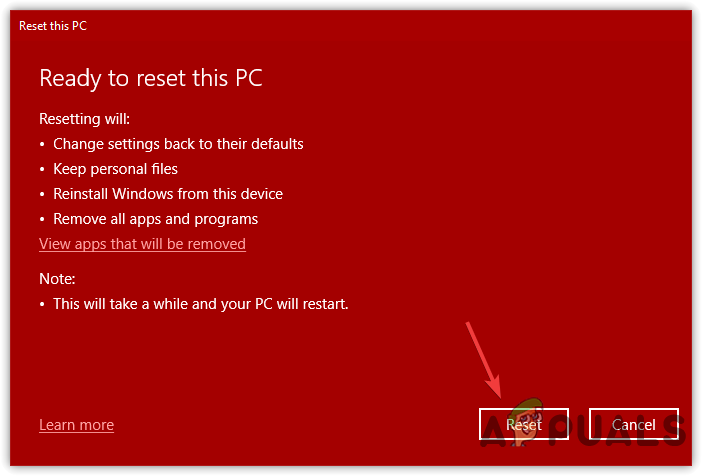How to Fix Msiexec.exe Access Denied?
If you are facing Msiexec.exe Access Denied or any error related to Msiexec.exe, the following method may help. First, understand why the Msiexec.exe error occurs. It is obvious that when the error occurs, the windows installer cannot find the Msiexec.exe file, which might be either corrupted or missing. Remember that when encountering Msiexec.exe errors, you may not be able to install, uninstall, or modify programs that use Windows Installer Software Installation (MSI).
1. Restart Your Computer
Restarting the computer can help in many scenarios, as several affected users have been able to resolve the Msiexec.exe error by restarting the computer. Follow the steps:-
2. Re-register the Windows Installer
If restarting the system does not fix the error, try re-registering the Windows installer to fix all the missing and corrupted files related to Windows Installer. To re-register the Windows Installer, you must access the sade mode. Follow the steps:
3. Restart the Windows Installer service
If the Windows installer service is not running in the background, you may not be able to install and uninstall applications, as the Windows installer service plays a significant role in installing and uninstalling programs. Therefore, follow the steps to check if the server is enabled:
4. Reinstall the Windows Installer
If nothing helps to fix the Msiexec.exe error, you may need to reinstall the Windows installer, as some files might be corrupted and cannot be replaced or restored. Hence, you need to reinstall the Windows installer. However, there is no direct way to reinstall the Windows installer. For that reason, you will have to rename the Windows installer files and then reinstall the installer.
5. Update Windows
If the issue persists, you can install the MSI package via Windows update to download and replace the corrupted Windows installer files with fresh ones. Below are the steps:-
6. Use System Restore
If the above method did not help fix the Msiexec.exe error, you could restore the computer to a previous state. However, it requires a restore point that should be created earlier than you have encountered the error. Here are the steps:-
7. Reset Your Computer
If, by any chance restoring the Windows to a previous state does not fix this error, either reset or reinstall the Window, which will fix this error. Below we have laid out the steps:-
Fix: ‘bootrec /fixboot’ Access Denied Error on WindowsHow to Fix Windows Activation Error 0xc004f025 ‘Access Denied’Error 5 Access Denied on Windows 10How to Fix Access Denied for User ‘root’@’localhost’ Error on MySQL