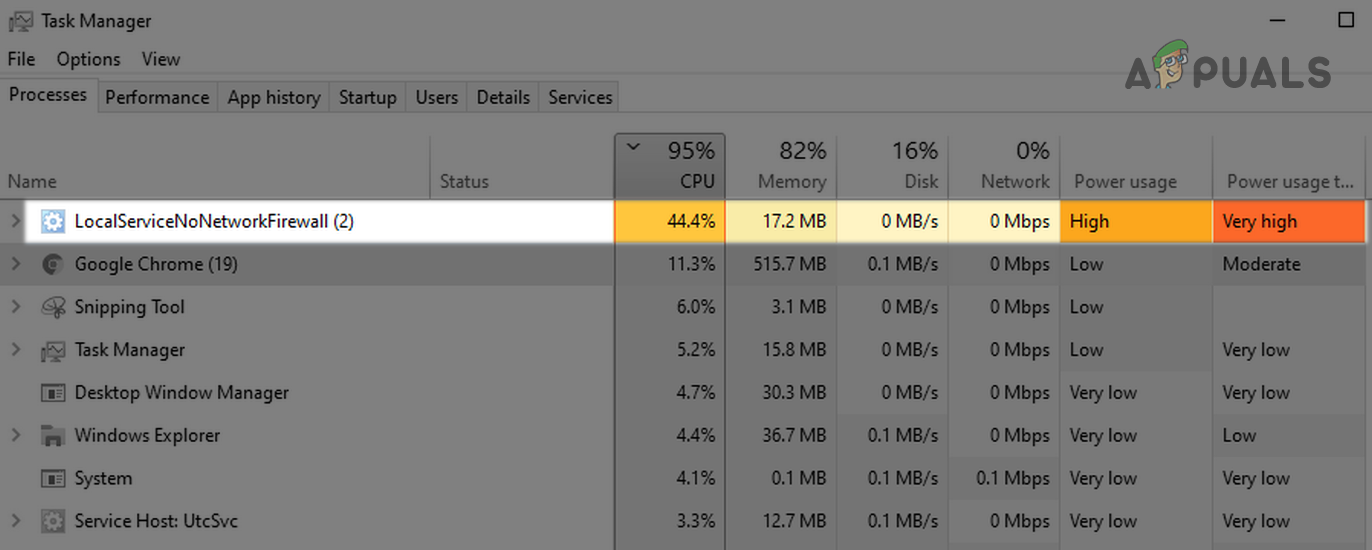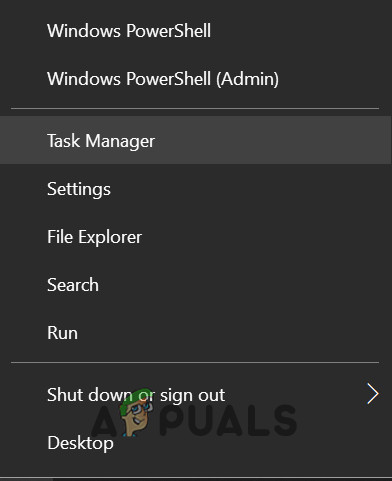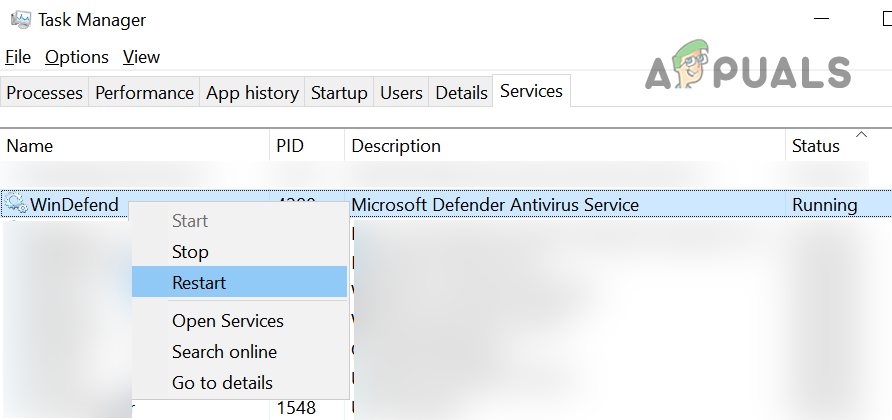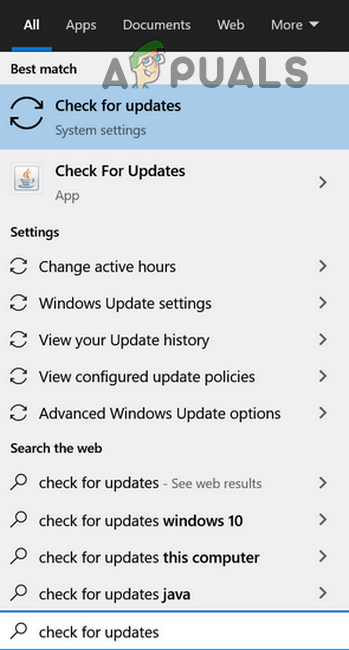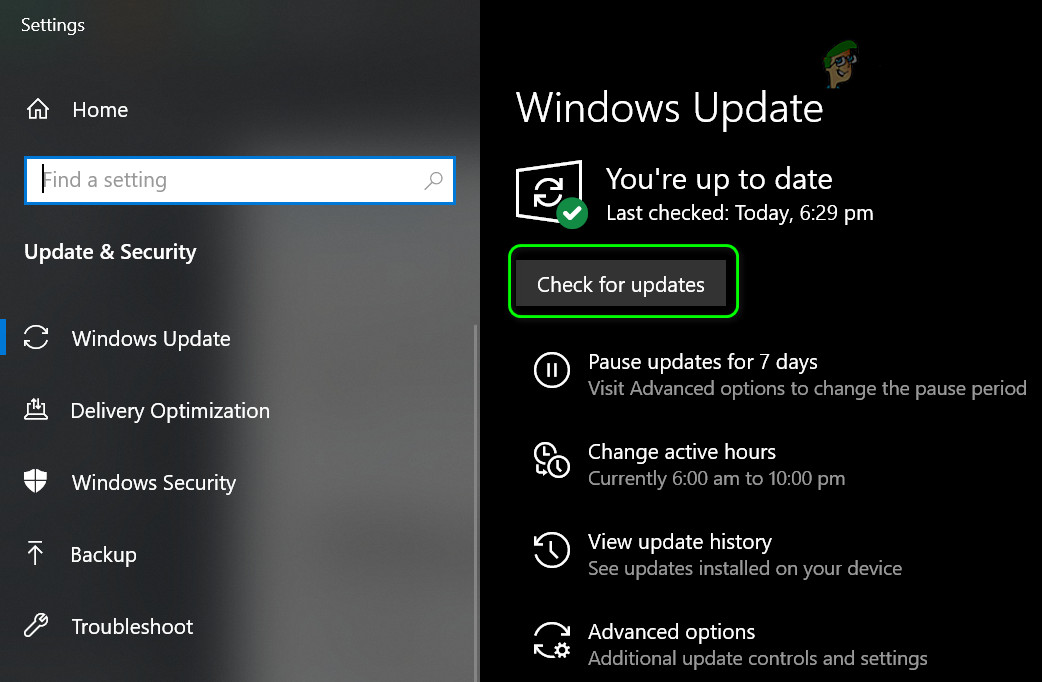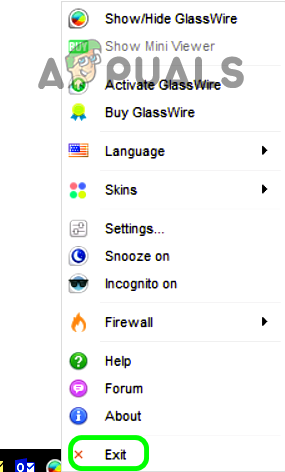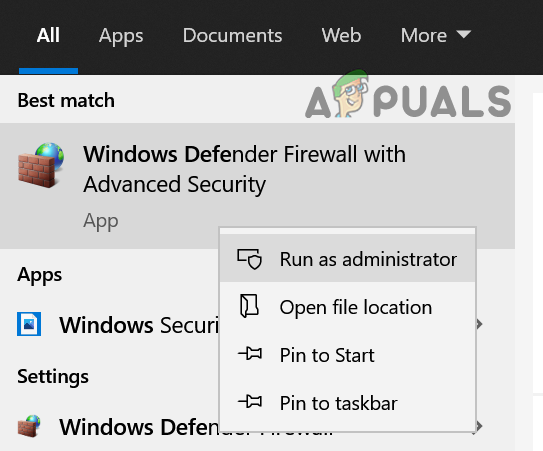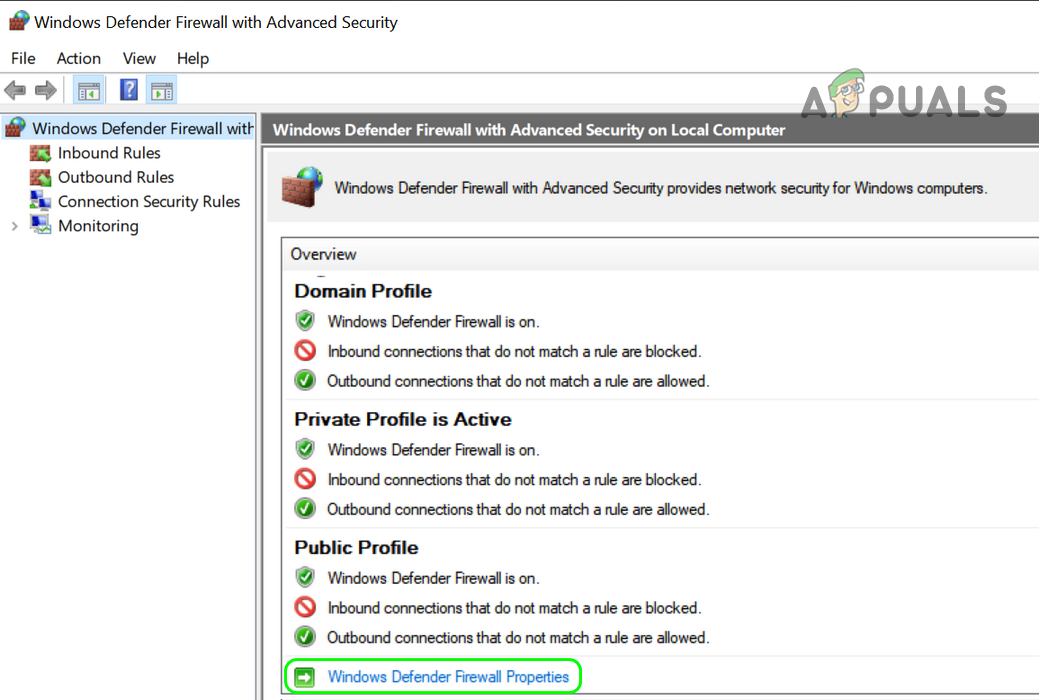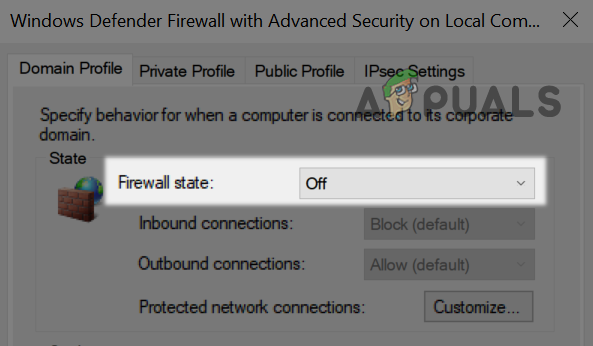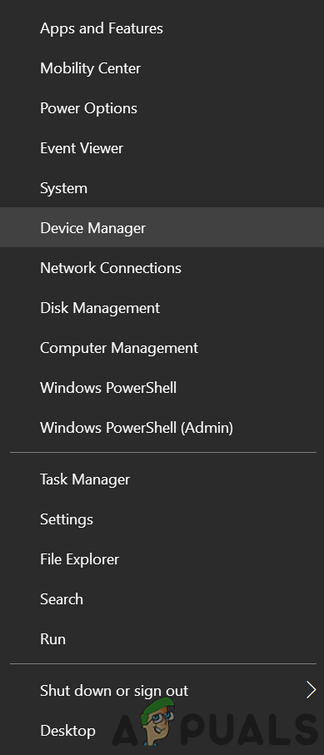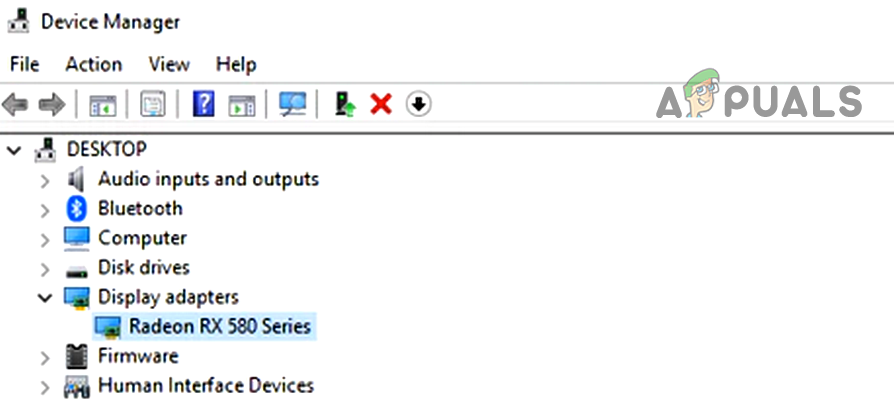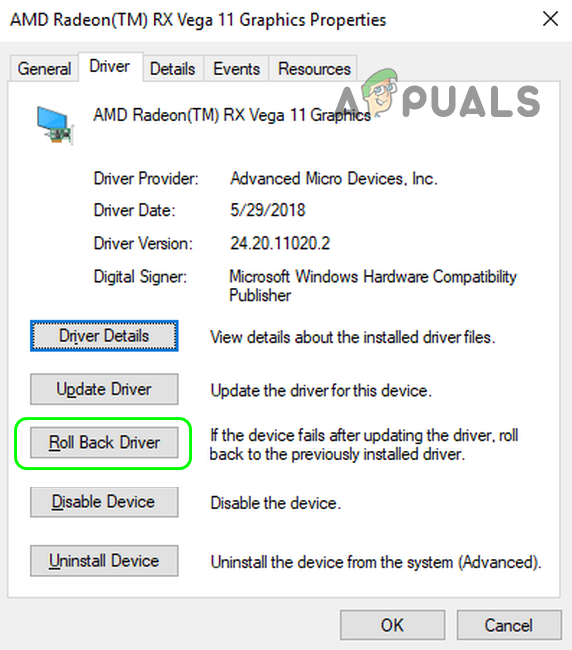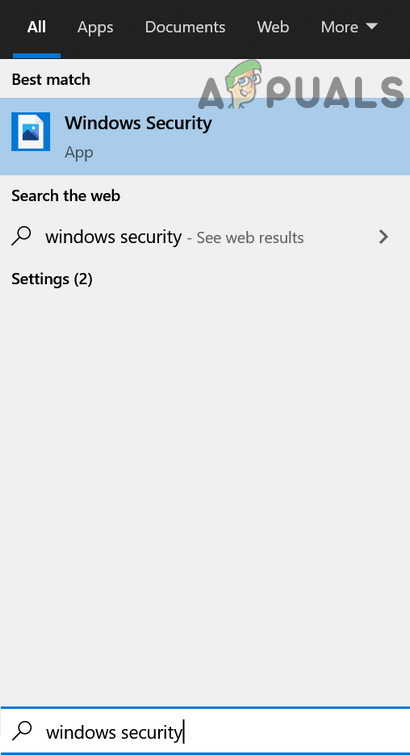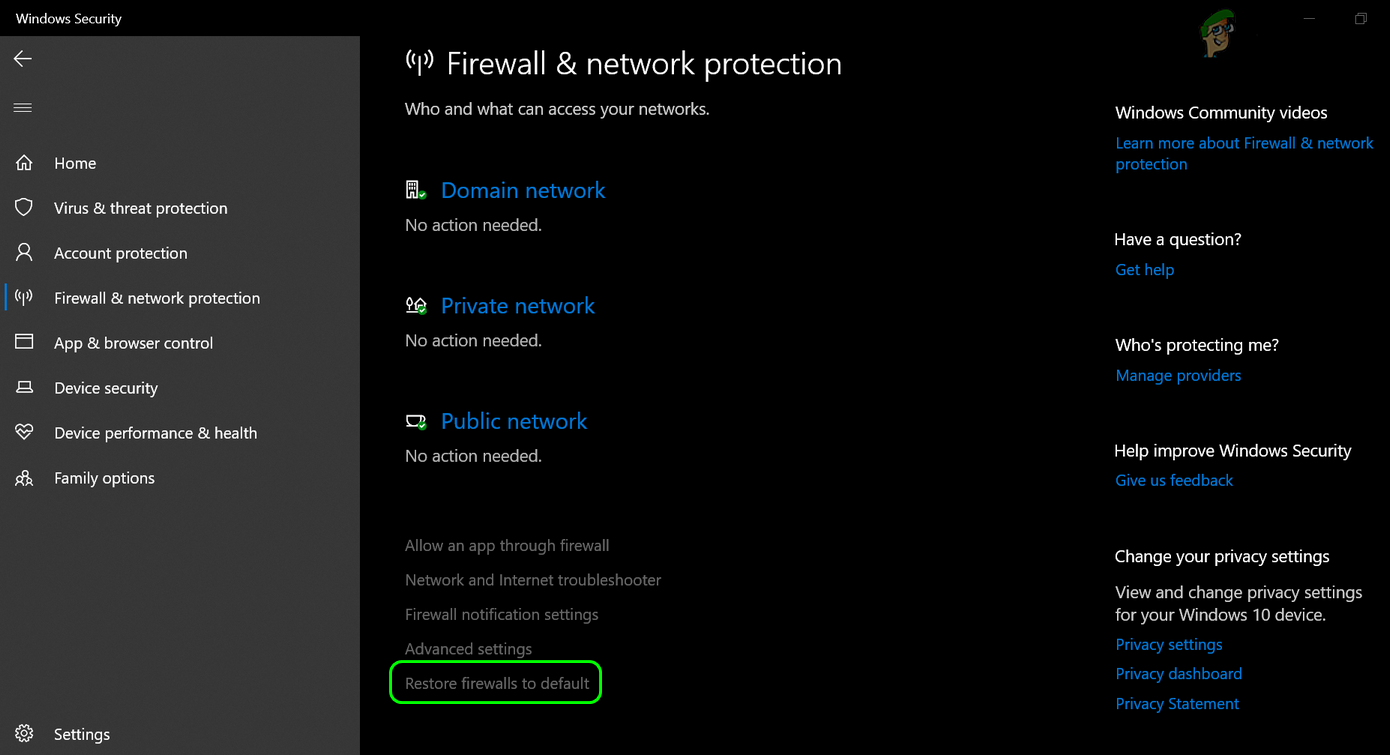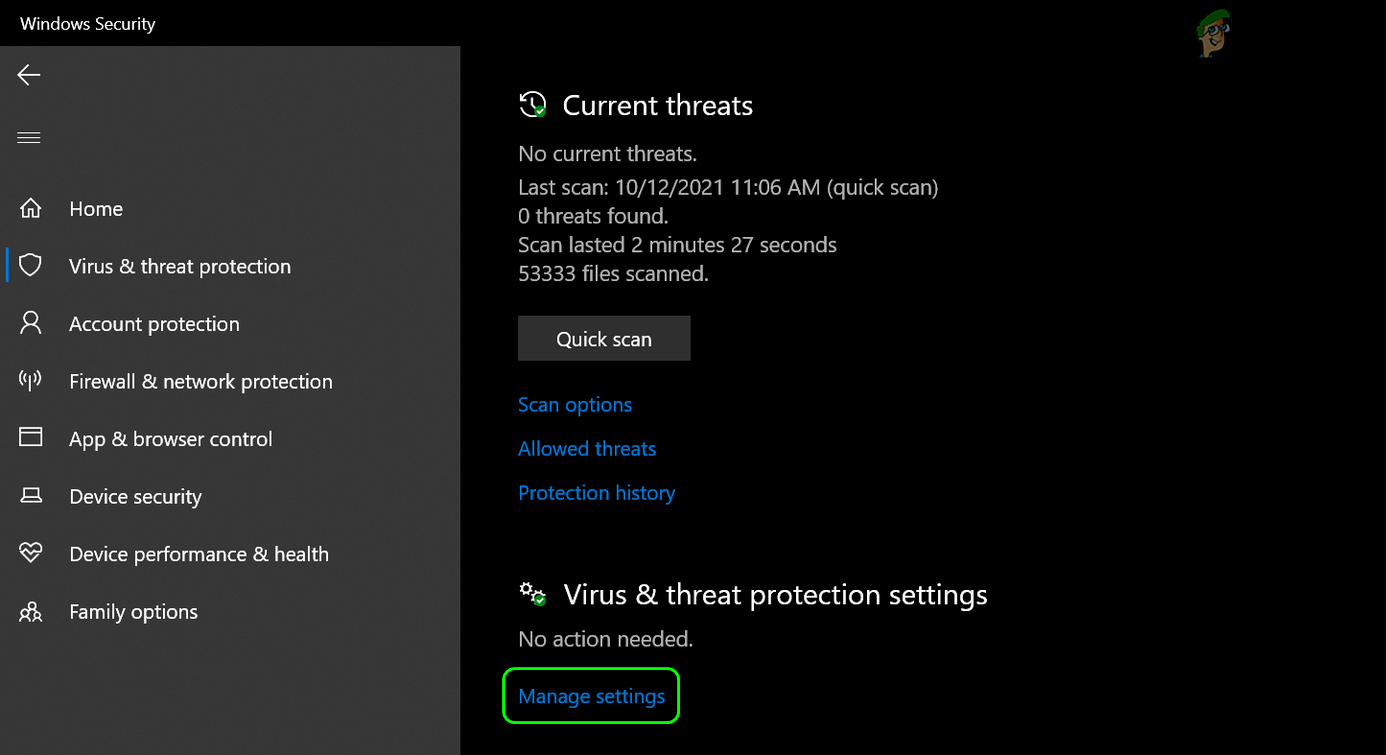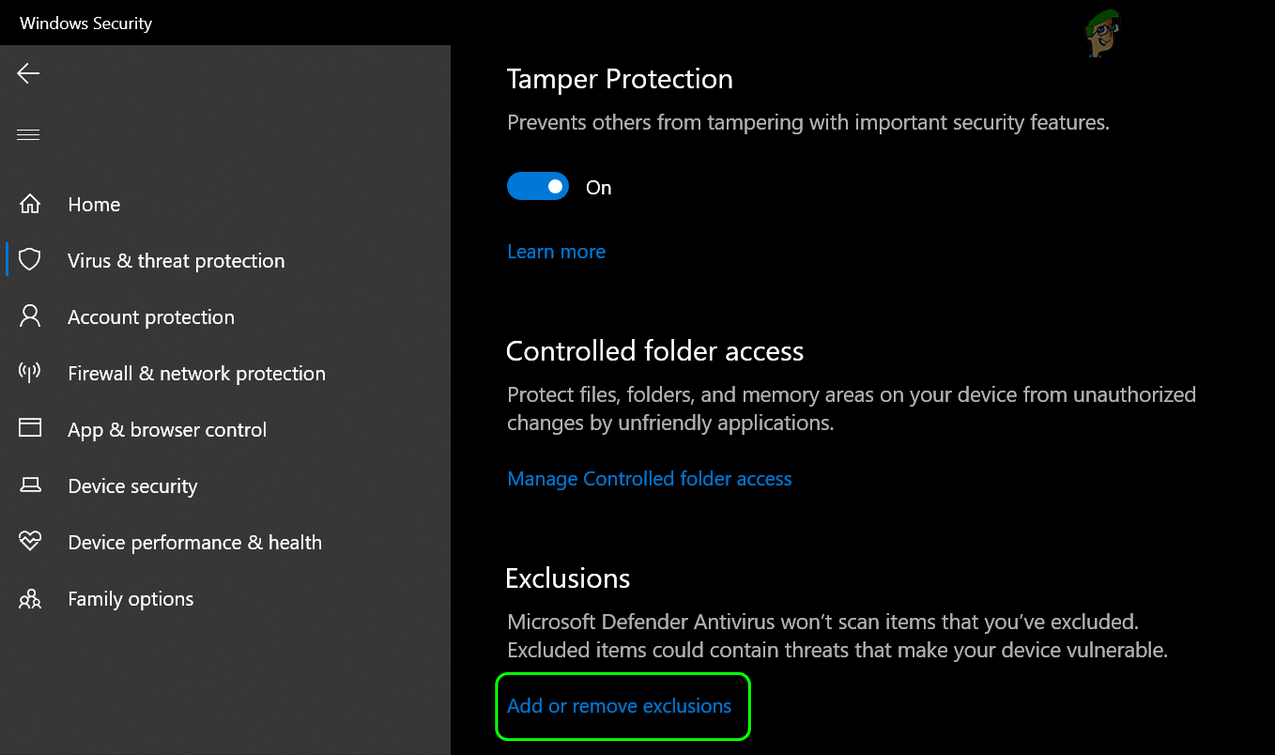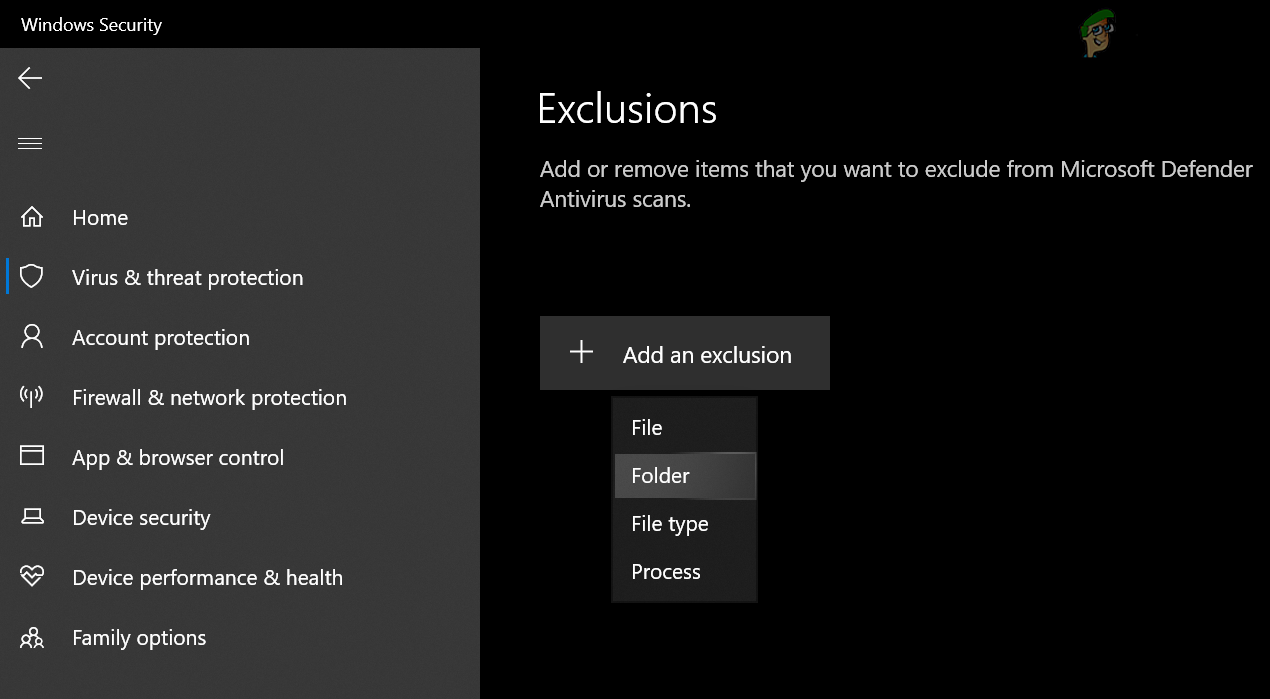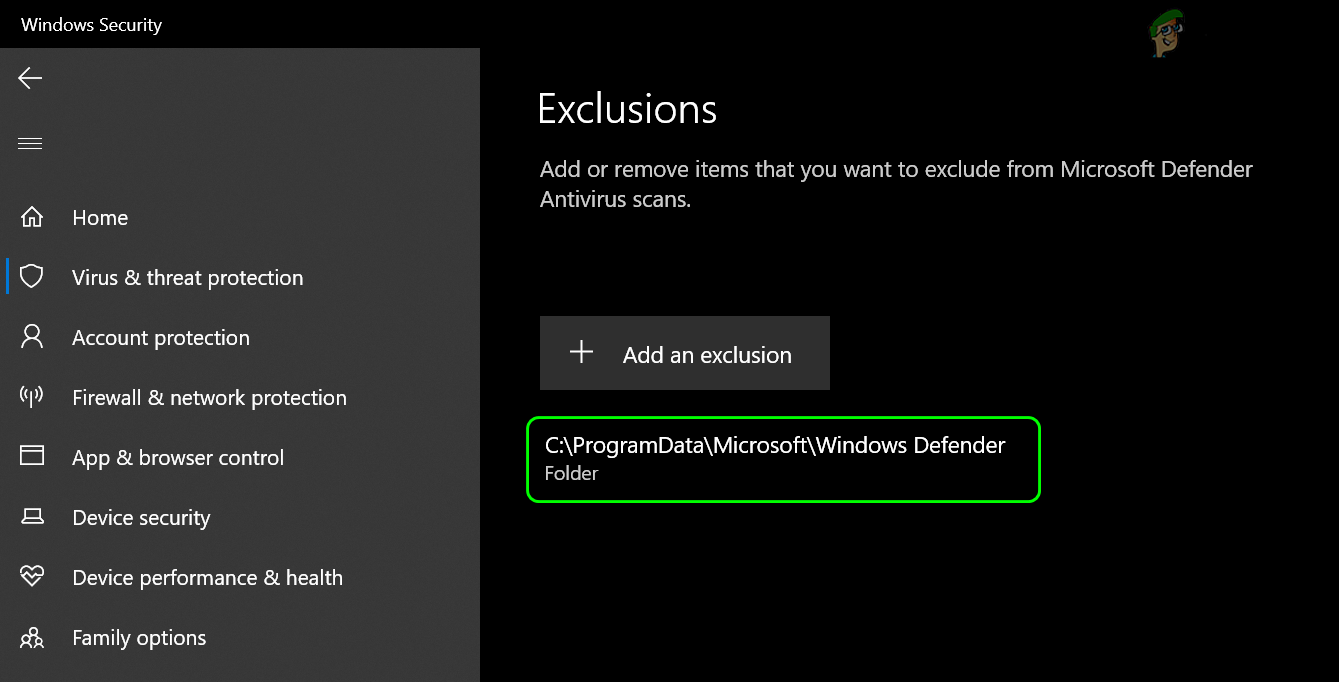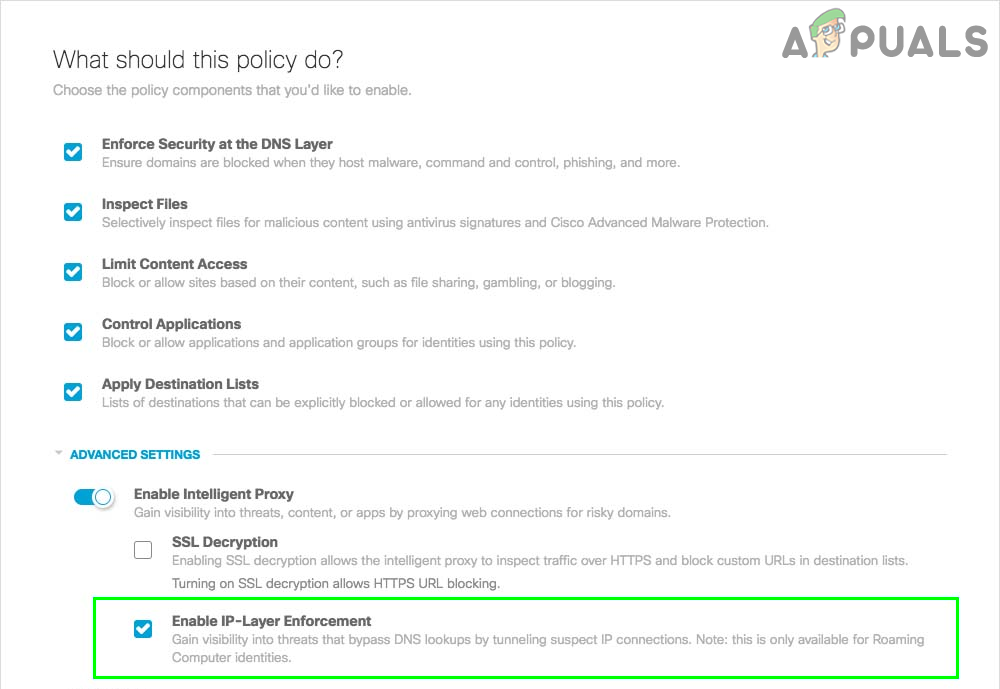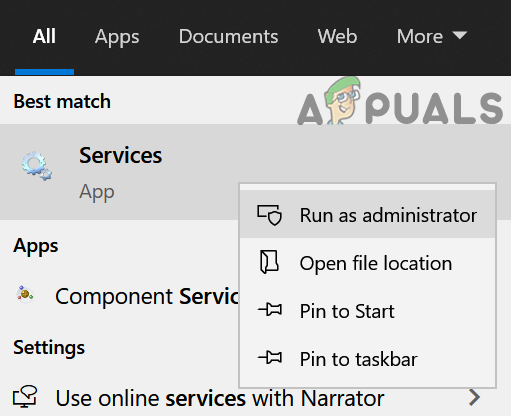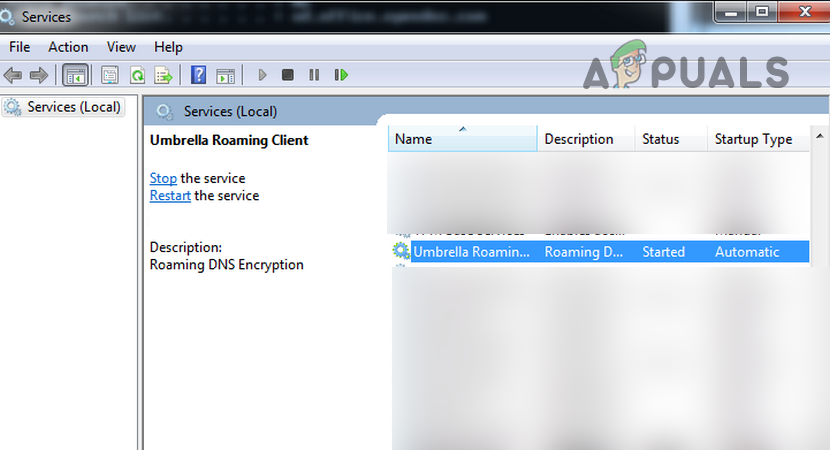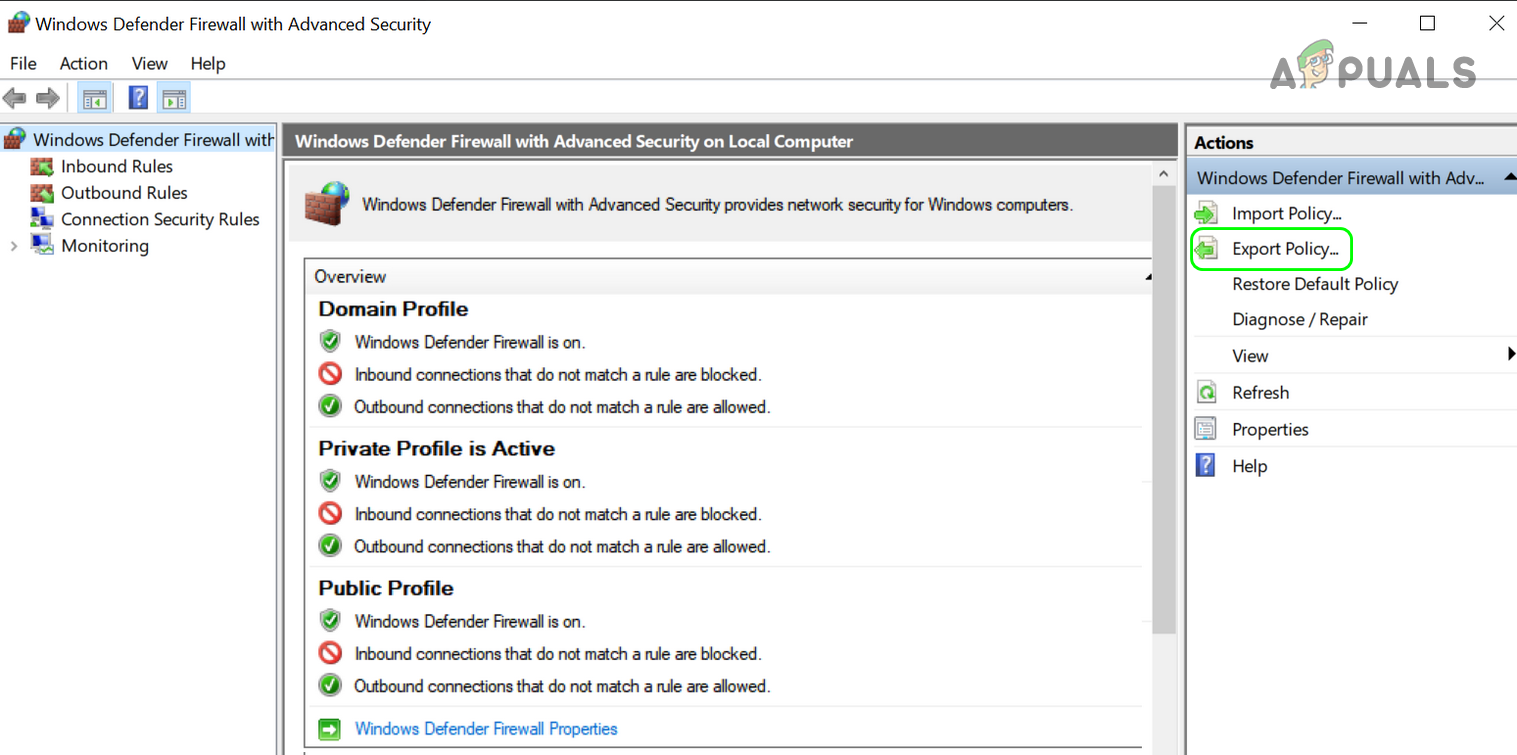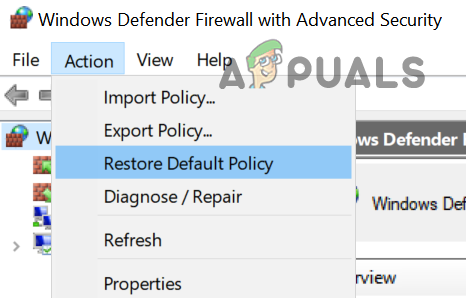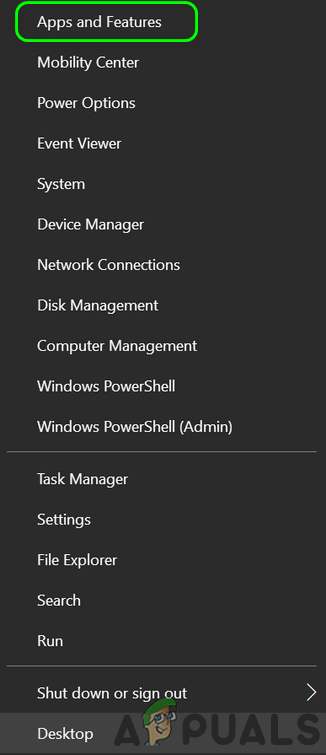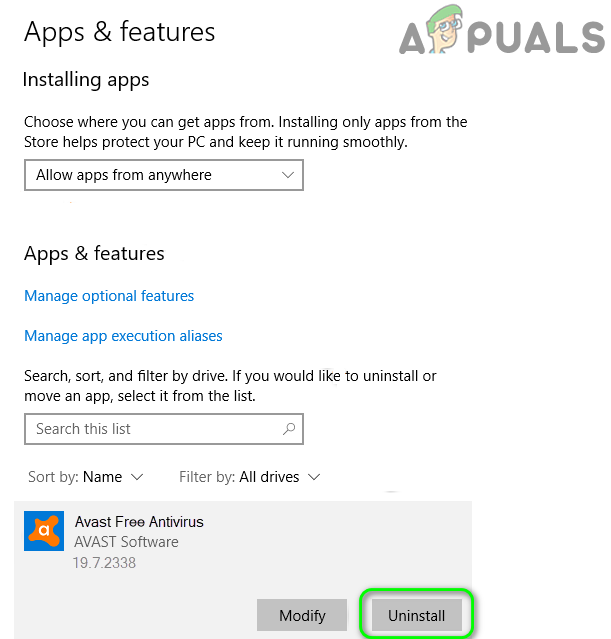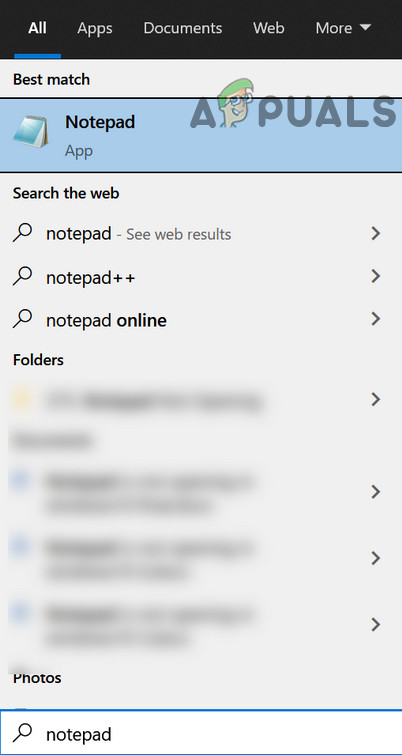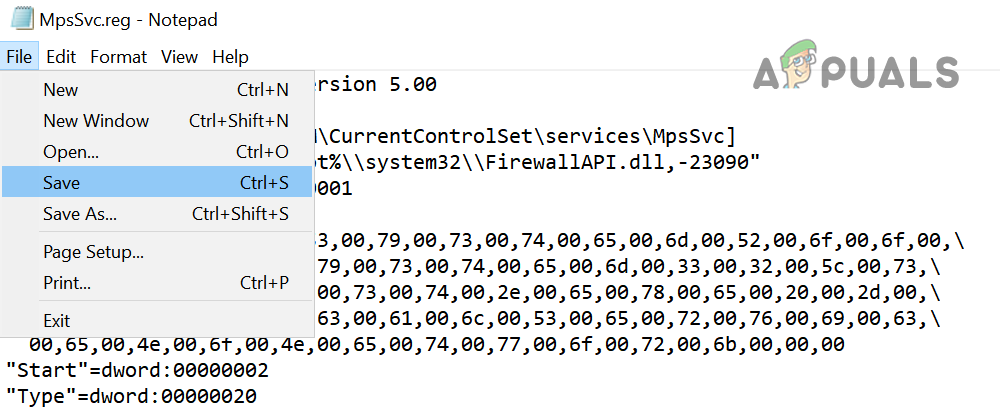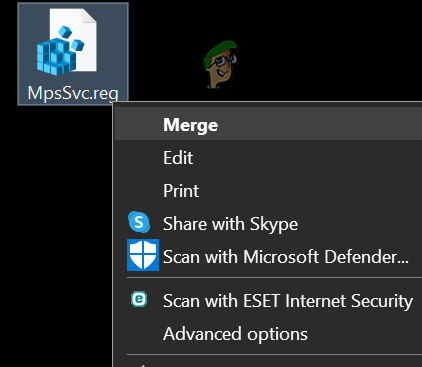But the issue arises, when this service starts eating a chunk of memory along with high CPU usage (in some cases, more than 50%) and causes the system to be so sluggish that it becomes impossible to use the system. Many things can trigger a high CPU usage by the LocalserviceNoNetworkFirewall but we identified the following chiefly responsible for the issue:
Conflicting Firewalls: If you are using another firewall (especially, that is using the Windows Defender API) along with the Windows firewall, the two may conflict with each other, resulting in high CPU usage.A Large Number of Conflicting Firewall Rules: If an old installation of a 3rd party firewall has included thousands of inbound/outbound rules, while Windows defender has its own such rules, these conflicting rules may require the firewall to use the excessive CPU to execute all of them.Corrupt Installation of 3rd Party Security Product: If the 3rd party security product like Avast Premium has become corrupt, then this corruption can cause the excessive use of the CPU by the LocalserviceNoNetworkFirewall.Corrupt Settings of Windows Firewall: The LocalserviceNoNetworkFirewall service may show a high CPU usage if the Windows firewall settings have become corrupt due to interference from the other security product.
Keep in mind that some of the users may fail to perform the under-mentioned solutions on their systems because the system can be very sluggish. In such a case, you may try the solutions after disconnecting the system from the Internet (either by unplugging the ethernet cable or switching off the router) or try them in the safe mode of your system.
Restart the Windows Firewall
The high CPU usage by the LocalserviceNoNetworkFirewall could be a temporary glitch of the Windows Firewall and restarting the same may solve the problem.
Update the PC’s Windows to the Latest Build
The incompatibility between the outdated OS and other system modules (like a driver or a 3rd party firewall) may cause the high CPU usage by LocalserviceNoNetworkFirewall. Here, updating the PC’s Windows to the latest build may solve the high CPU.
Disable/ Enable the 3rd Party Security Firewall and Windows Defender Firewall
If you are using more than one firewall on your system i.e., Windows Firewall and a 3rd party firewall (like GlassWire), then one may not be working properly with the other due to a glitch and causing the issue. In this context, disabling and enabling both firewalls may solve the problem.
Revert the Driver Update
If your system recently got through a driver update, especially, ATI Radeon driver, then that update may conflict with the system’s firewall, and reverting the update may solve the problem.
Reset the Windows Firewall to its Defaults
Any customization of the Windows firewall (e.g., a newly added inbound or outbound rule) may have caused the overload on the system, thus causing the issue. In such a scenario, resetting the Windows Firewall to its defaults may solve the problem.
Edit the Cisco Umbrella Settings
Many of the Cisco Umbrella (a cybersecurity product) users reported that this application caused the high CPU usage on their system’s due to a bug. If you are using the Umbrella application, then check if the same is not causing the issue for you. Before proceeding, make sure that you are using the latest version of the Cisco Umbrella client.
Disable IP Layer Enforcement Feature of Cisco Umbrella
Disable the Cisco Umbrella Service
Delete the Firewall Rules
If there are some firewall rules added to the Windows firewall e.g., from a previous installation of a 3rd party firewall (like a Trend Micro), whereas the Windows firewall has its own set of similar rules, then that can overload the Windows firewall to execute all the conflicting rules. In such a case, deleting the firewall rules in the Windows firewall may solve the problem.
Reinstall the 3rd Party Security Product
If you are using a 3rd party security product like Avast Premium, its corrupt installation may conflict with the Windows Firewall and thus cause the issue at hand. In such a scenario, reinstalling the 3rd party security product may solve the problem.
Edit the System’s Registry
If nothing has worked for you so far, then editing the Windows Defender-related registry values may solve the problem. Warning: Proceed at your own risk as editing the PC’s registry is a skillful task and if not done right, you may cause everlasting damage to your data/system. If nothing works, then you may perform a clean installation of Windows to get rid of the high CPU usage by LocalserviceNoNetworkFirewall.
Fix: Deferred Procedure Calls and Interrupts Service Routines High CPU and Disk…How to Fix High CPU and Memory Usage By csrss.exeFix: Remote Procedure Call High CPU and Disk UsageFix: dasHost.exe High CPU and Memory Usage