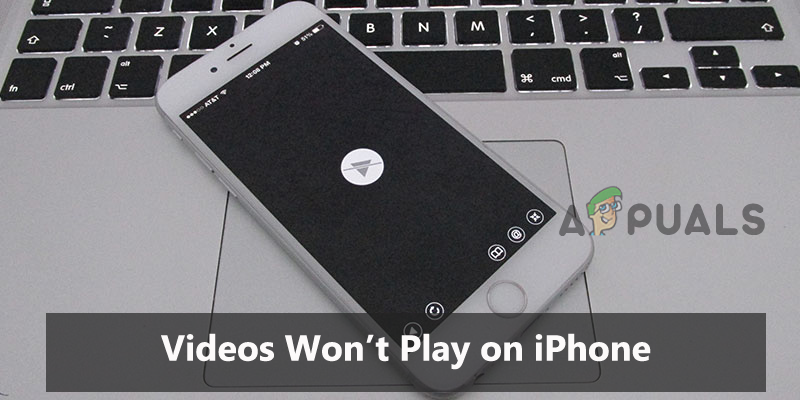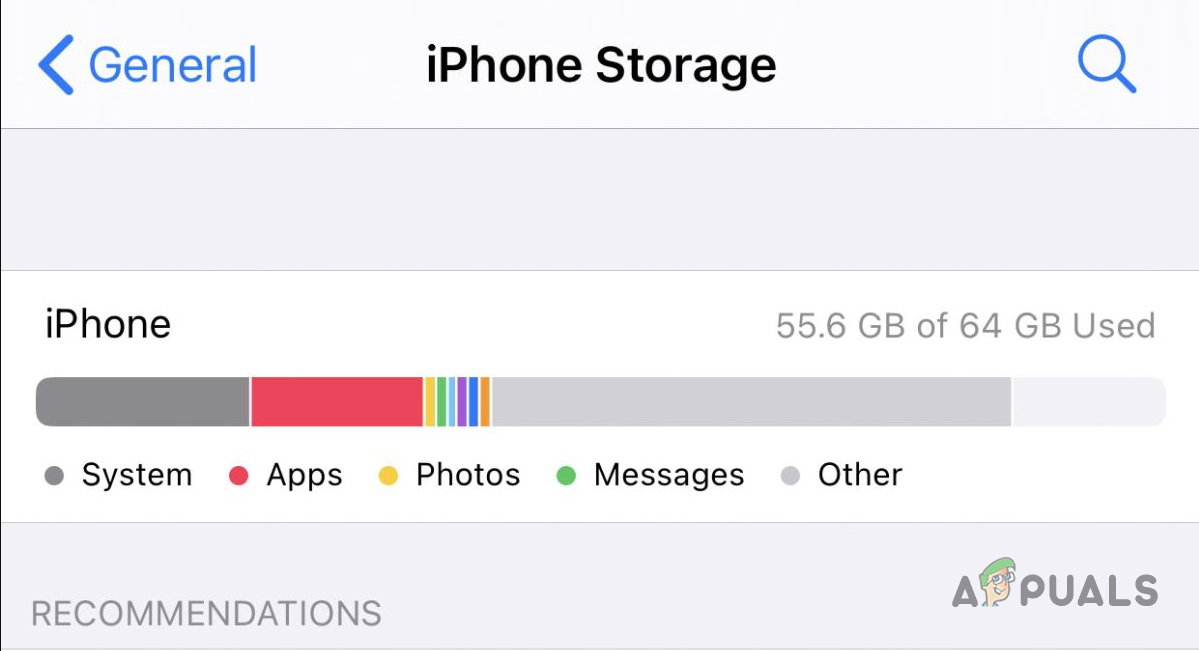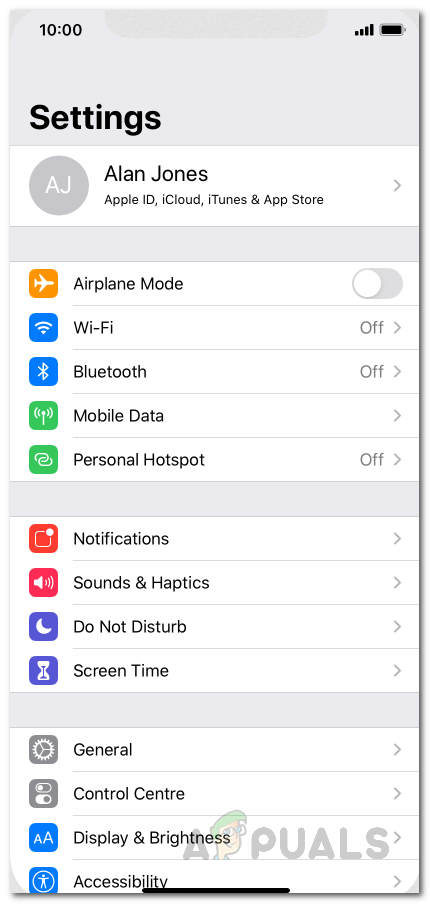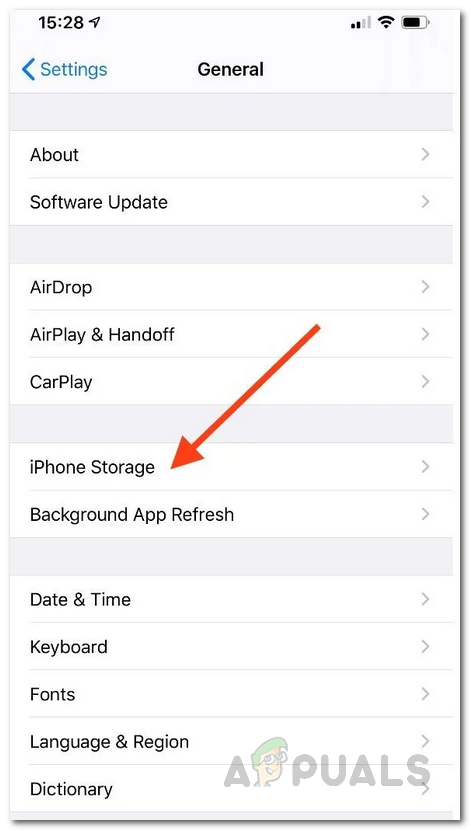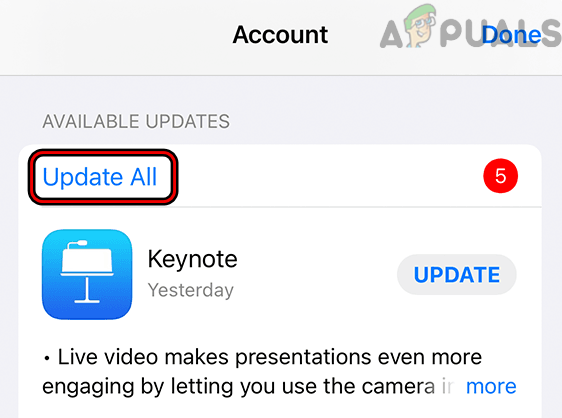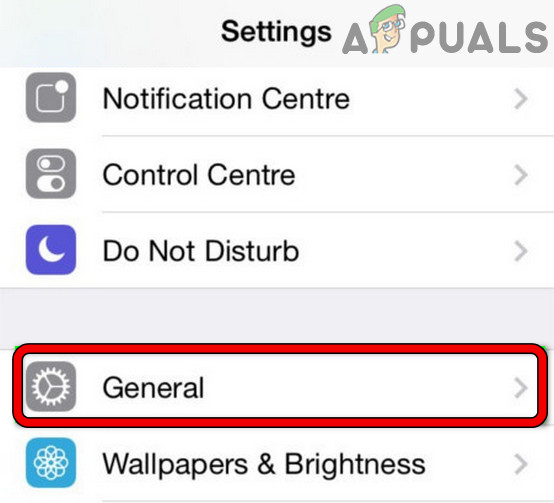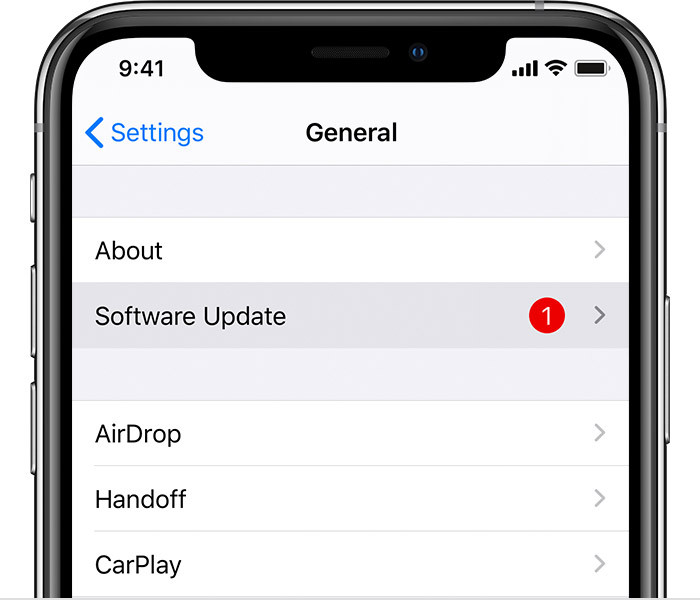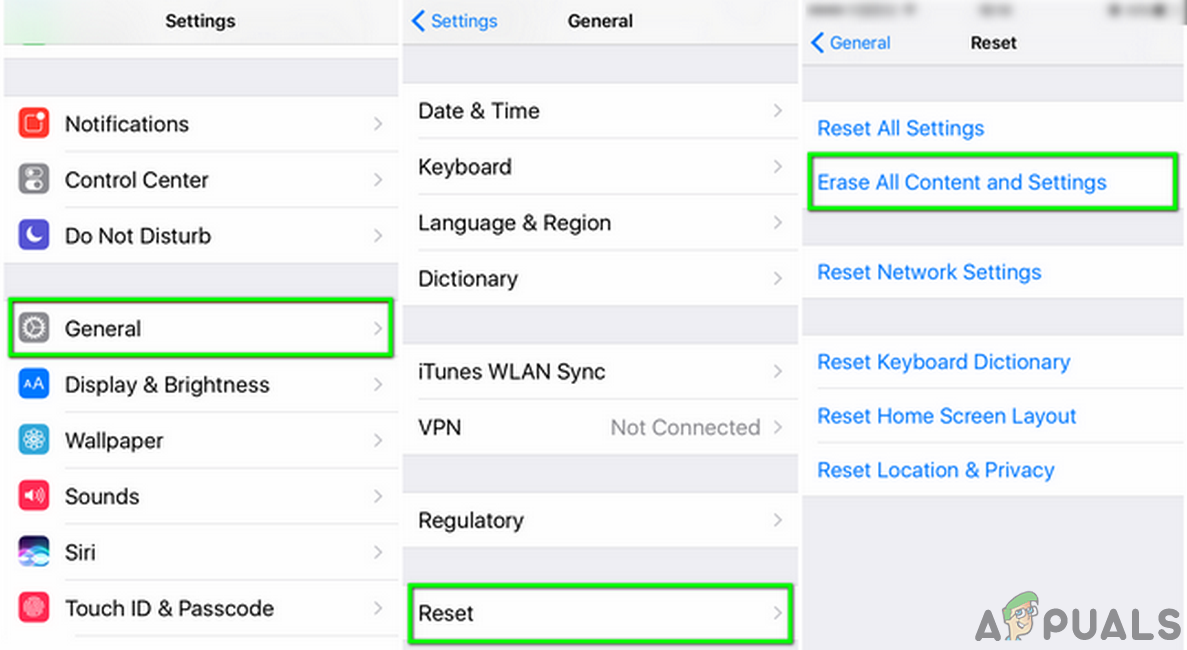Well encountering such an error is so much annoying as this restricts the video from playing and also ruins your current entertainment mood. Therefore, this error needs to be handled first. Hereby, we have come up with this article that not only covers the error fixes but also the causes that trigger the problem. As having knowledge of the error source gives the extra advantage in dealing with the situation effectively thereby fixing the error issue from the roots. So, without further delay let’s get started:
What Causes the “Videos won’t play on iPhone” Problem?
Poor Network Connection- One of the main reasons for this error is an unstable or poor network connection. If the network you are using is not stable or disconnecting frequently then you may encounter such an issue. Moreover, to play video on any platform without interruption, you need to have a strong and stable network connection. So here you need to refresh your network connection to avoid such error occurrence.App’s server issue- The app server issue might trigger this error. If the app server is currently running through downtime or under maintenance at the time you were trying to play the video then it may end up showing this error. So, when encountered such an error, try checking your app server.App’s Internal Issues- If there is any bug or glitch in the app on which you are trying to play the video then it can be the reason for this error. App bugs can result in sudden app crashing, stuttering, etc further causing the videos unable to play on the iPhone problem. Therefore, the situation can be taken care of simply by restarting or reinstalling the app.Running Outdated App version – Outdated app version could also trigger this problem. With time, the system starts creating issues that further end up disrupting app functioning. So, it is also necessary to update your iPhone version as and when an update comes to avoid such problems on your device.Corrupted Video – Another reason triggering this error to occur is corrupted video. If somehow the video you are trying to play got corrupted then it may end up flashing this error. Therefore, you need to repair the corrupted video to tackle the error issue.Overloaded cache or space memory- Most of the time the overloaded memory or cache on your iDevice might create such type of problem. Therefore, here it is suggested to clear the unnecessary apps that are not in use and also clear the cache also to get rid of this problematic situation.Corrupted or loads of app cache- If the cache on the app that you are using for playing the video got somehow corrupted or not cleared for a long time then it might trouble you with unable to play videos on iPhone
As now you have gone through every possible reason for triggering such an error on your iPhone, it’s time to follow the potential fixes given one by one to get past the error.
1. Check Your Network Connection
To play any videos on your device or any app you must have a strong and stable internet connection. If the connection you are using is disconnecting frequently or slow, it will lead you to videos not playing on iPhone error. So, start with initial troubleshooting, that is check your network connection and try to increase your internet speed before proceeding with any technical solution. If found weak or unstable, then stabilize your connection and get rid of the error. You can try stabilizing your internet connection in the following ways:
2. Check App Server status
If you are trying to play the video on the app and it won’t play then maybe the app server is down. So, the next thing you have to do is to check for the app server status after stabilising your internet connection. If found running through downtime or outage, the best option is to wait until the server gets done with its maintenance process or outage issue. Check for the server problem of the platform you are trying to watch the video on the iPhone.
3. Restart Your iPhone
The next solution you can try is to restart your device. Restarting a device mostly fixes the temporary issues or glitches with the device by giving it a fresh start. You can reboot your iPhone by long-pressing the side power or volume buttons. And after the iPhone starts try connecting your device to the internet and then play the video to check if the problem is resolved.
4. Restart The Troubling App
Most of the time, the app’s internal issues or bugs might trouble you with can’t play videos on iPhone error. So, if you are playing videos on any app and it won’t play then deal with the situation by force stopping the app and restarting it again. To do it, follow the steps below:
5. Reinstalling The App
Many times, the app faces internal issues or sometimes the app file gets corrupted while installing and this leads to the app not running properly problem. So, if the app on which you are trying to play the video has some issue then and it doesn’t get fixed by restarting in this situation try a reinstallation of the app on an iPhone. Re-installing the app will definitely solve the problem thereby letting to watch your favourite video on your iPhone. For this, follow the steps guide below:
6. Repair The Corrupted Video
Another reason causing this error to appear is the corrupted video. If the video you are playing is corrupted then no troubleshooting will help you in this situation except repairing the video. You can use any video repairing tool to repair the corrupted video. Or some other video or use in any other app to play the video.
7. Clear Space on Your iPhone
At most times, high-resolution video won’t play on your iPhone if your storage is full. So here you need to free some space on your device first to tackle the problem. Remove the unwanted apps, photos, videos, audio and other data files to clear the storage and then try to play the video again to verify if playing or not.
8. Clear App Cache & History
It has been already discussed above that one of the reasons that cause this error to appear is a corrupted or overloaded app cache on your device. If you haven’t cleared your app cache for long and somehow it got corrupted then it might trigger certain issues and videos not playing on iPhone is one of them. So, try clearing app cookies or cache to get rid of the problem. You can do so by following below quick steps: Now you all are set for playing your favourite video on your device.
9. Convert Videos to Compatible Format
If the video you are trying to play on your iPhone is not compatible format, then you may encounter such an error. So, try converting the video to the compatible format to get rid of the error. iPhone mostly supports MOV, MP4, AVI, 3GP, H.264, MTS, MXF, XF – HEVC formats, H.265, etc. Try to, convert the video to the required compatible format and then play the video to check for the error problem.
10. Disable the Optimize iPhone Storage
In case your iPhone Camera Roll won’t play the videos, it may be because of the enabled Optimize iPhone Storage option in the Photo & Camera section. So here you can deal with the situation simply by changing the option to Download and Keep Originals. After making the changes go to the video and try to play it again and see whether or not it is playing.
11. Update Your Device and the Troubling App
Running the outdated app and the device might cause various issues and errors as it won’t be able to establish a connection due to incompatibility and this is what stops it from functioning properly. If you are operating an outdated iPhone version or app then this could possibly be the reason for this error. Hereby, it is always suggested to use the updated app and device to avoid such error issues. For updating an app on iPhone, follow the below instructions: To update your iPhone, follow the quick steps below:
12. Perform Factory Reset
If none of the above fixes works for you, then lastly try resolving the error problem by performing a factory reset. As there is a possibility your device is dealing with some big problem and in this case, factory resetting will solve the problem. But before performing a reset on your iPhone device, don’t forget to back up all your device data as this will remove the entire data from your device. To do so, follow the simple steps below: So above are some possible causes triggering the error along with their effective solutions to circumvent the videos won’t play on iPhone error. Follow the solutions given one by one mentioned in the article and enjoy the videos again on your iPhone without any further interruptions.
MP4 Videos Won’t Play on Windows? Try these SolutionsWindows 10 won’t Play GoPro Videos [Fixed]How to Play Youtube Videos in Background on AndroidHulu Wont Play Videos Error PLAUNK65 (Fixes)