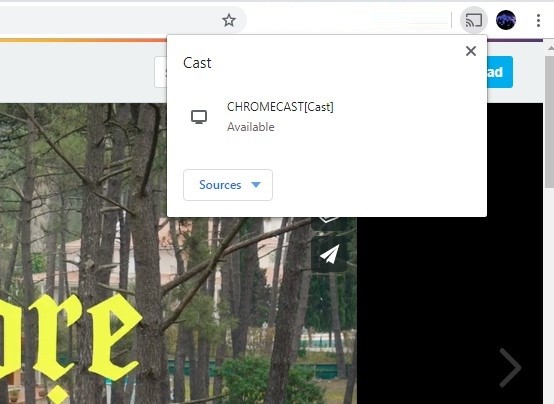You can stream videos in full 1080p HD and upload videos in the high quality up to 4K Ultra video resolution. Vimeo concerns about your privacy and thus lets you control who can see your video. Moreover, you can follow creators, categories and choose to stream the videos from human-curated categories. Related post: How to Chromecast Facebook (FB) Live Videos?
How to Chromecast Vimeo
There are multiple ways in which you can Chromecast Vimeo to Smart TV. In the section below, we have listed the different procedures in which you can cast Vimeo to the TV via Chromecast support.
Using Android Using iOSUsing Windows/Mac PC
Steps to Chromecast Vimeo using Android
Casting Vimeo from Android to Chromecast is an easy process. You may follow the steps carefully to cast Vimeo videos from Android to Smart TV. #1. Initially, you must connect the Chromecast with your smart TV’s HDMI port. Further, plug in the power cable and power on the TV. #2. On your Android phone, download Vimeo app from the Google Play Store. #3. Launch it after the installation and login or create an account with the Vimeo app. #4. Now, open any video on the Vimeo app on your Android phone. #5. Tap the Cast icon present next to the screen resolution icon. Note: Most importantly, you should have connected your Android device to the same WiFi in which Chromecast is connected. #6. When the Android device shows the compatible Chromecast devices nearby, just tap the name of your Chromecast. #7. The video on your phone will now play on your Chromecast TV. You can, therefore, control the video playback on the TV itself. Related post: How to Cast VLC to Chromecast? Updated 2020
Steps to Chromecast Vimeo using iPhone/iPad
Vimeo supports casting videos to Chromecast TV from iOS devices like iPhone/iPad. Follow the steps given below to Chromecast Vimeo. #1. Plugin your Chromecast into the HDMI input of smart TV and power on the device. #2. You should download and install Vimeo on iPhone/iPad from the App Store. #3. Open the Vimeo app and log in to the Vimeo account by providing the necessary details. Note: Keep your iOS and Chromecast devices connected to the same WiFi network. #4. Make a tap on any video on the Vimeo app and tap the Cast icon from within the player. #5. Click to connect your iOS with the Chromecast device. #6. Now the video on the iOS screen will be cast to your smart TV immediately. Therefore, you can use your iOS device as a remote to adjust the volume, pause, and play the video.
Steps to Chromecast Vimeo using Windows/Mac PC
As Vimeo is available for the desktop platforms, you can cast any video to the Chromecast device easily by following the steps. #1. At first, you should connect the Chromecast to your TV. #2. Open the Google Chrome web browser on your desktop PC. #3. Type in the address bar as vimeo.com and tap the enter button. #4. After that, right click your mouse to select Cast option from the list. Alternative: Tap on the three horizontal dots at the top right corner of the Chrome browser > select the Cast option. #5. When the Cast tab opens up, click your Chromecast from the sources. #6. At last, tap on the Chromecast device name to cast Vimeo videos to a bigger screen.
To Conclude
Therefore, you can cast Vimeo videos to Chromecast TV from any of your desired platforms. Despite streaming the videos, you can upload your own videos, share it privately, and save the videos to watch it without the internet. Thank you for visiting Techfollows.com. For further queries and feedback, comment below.