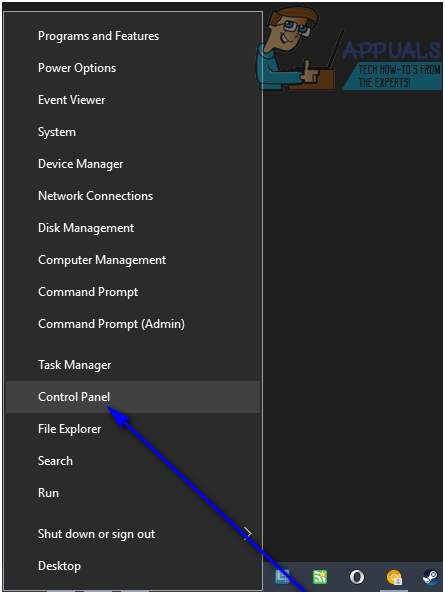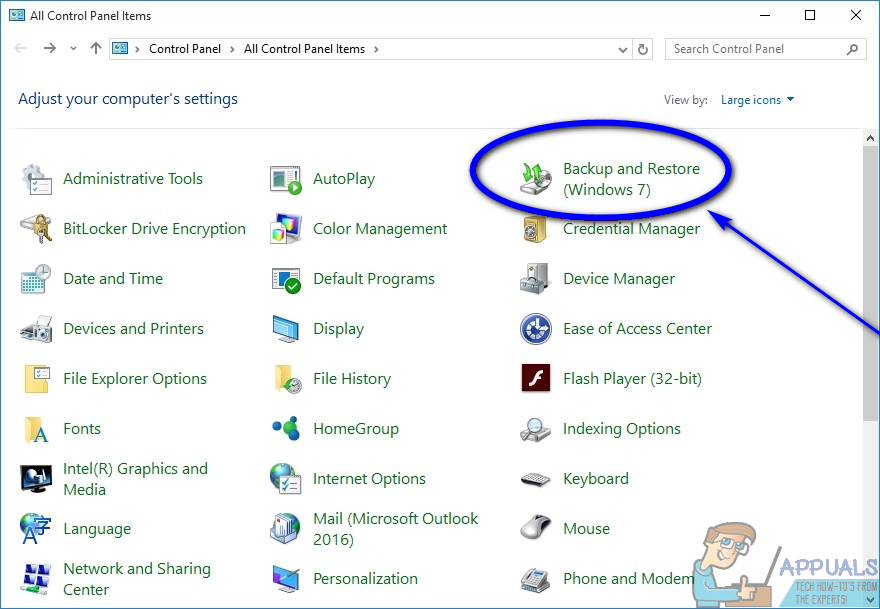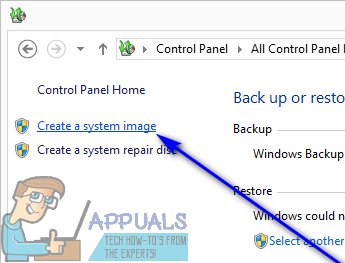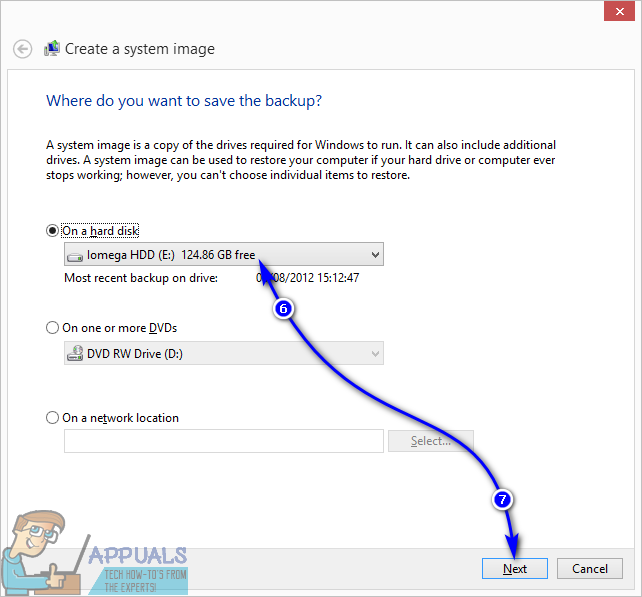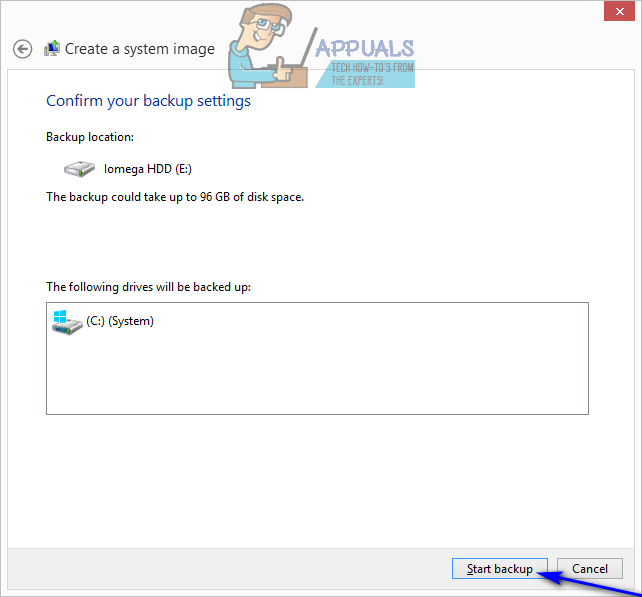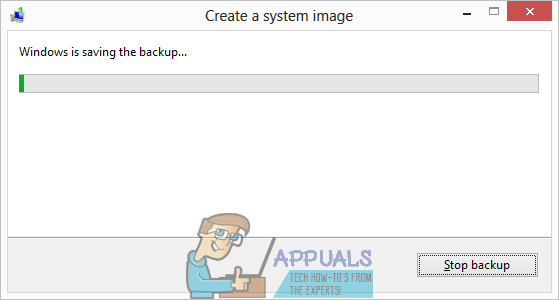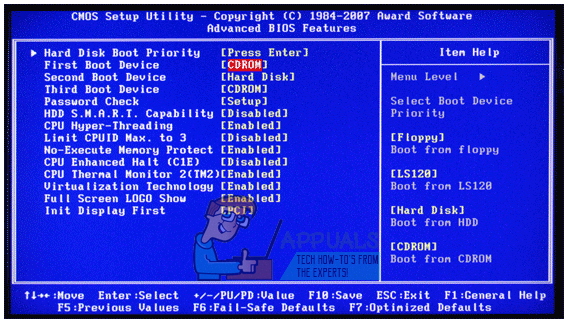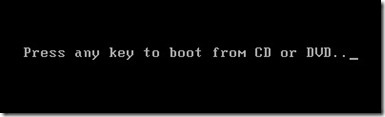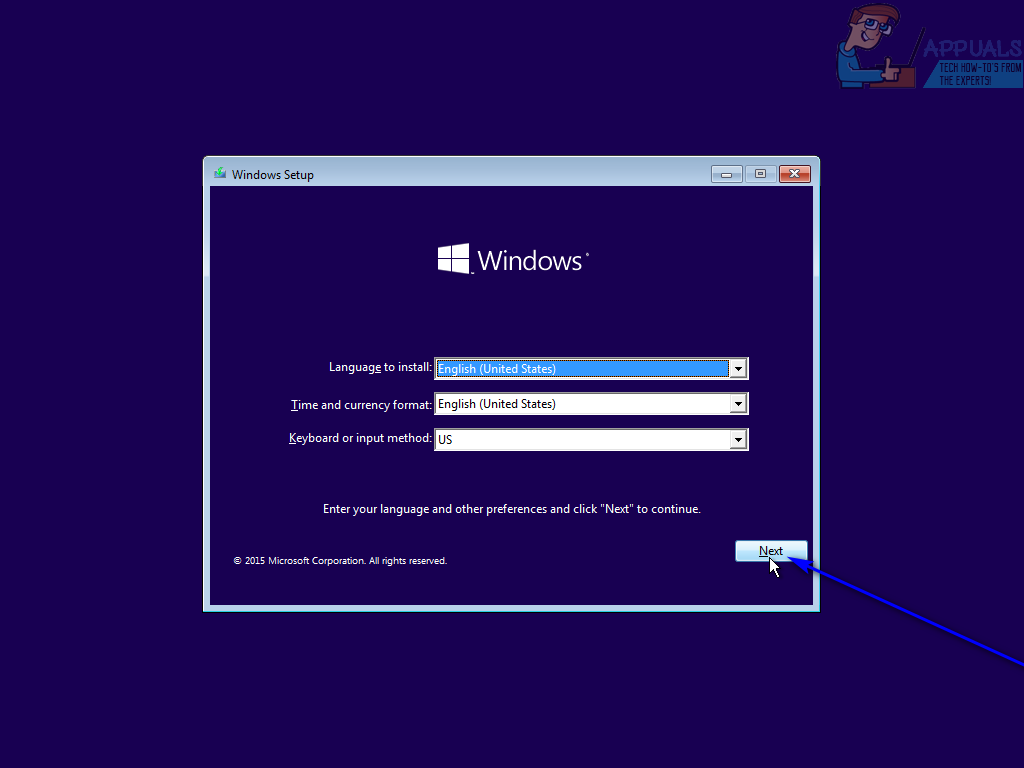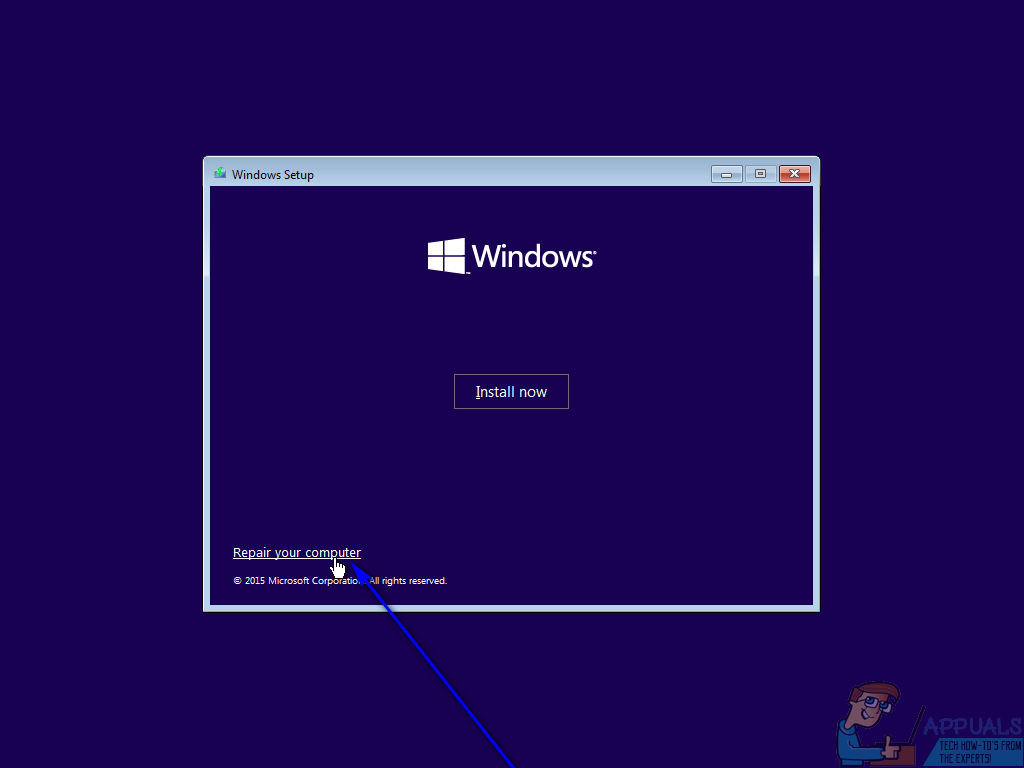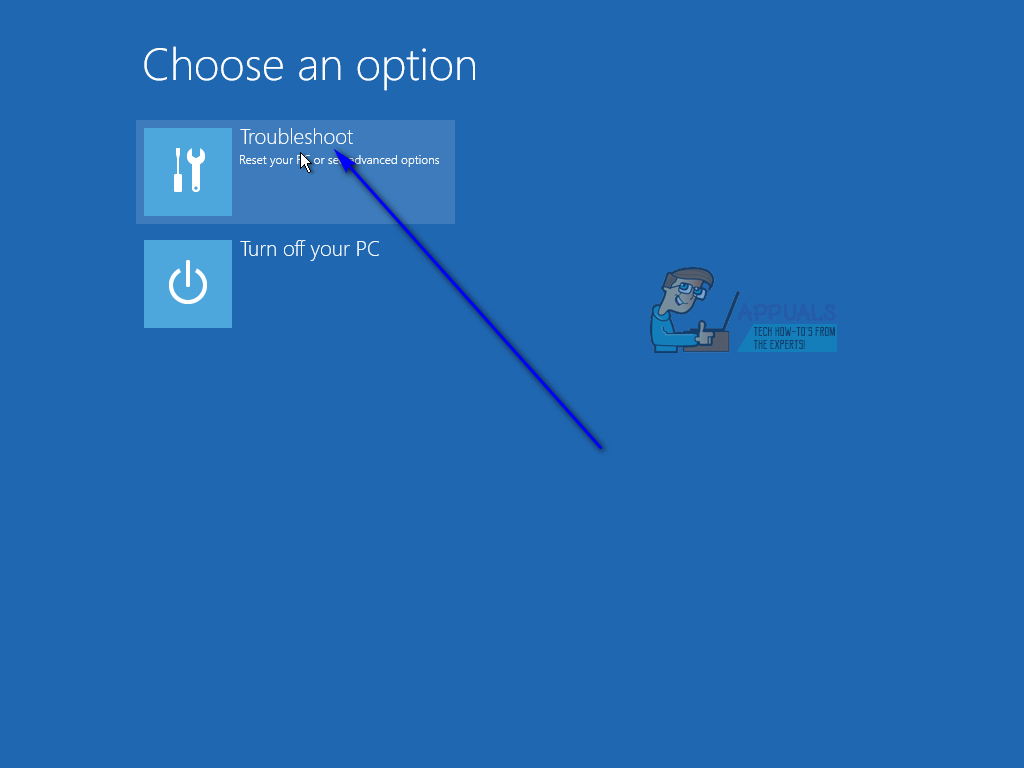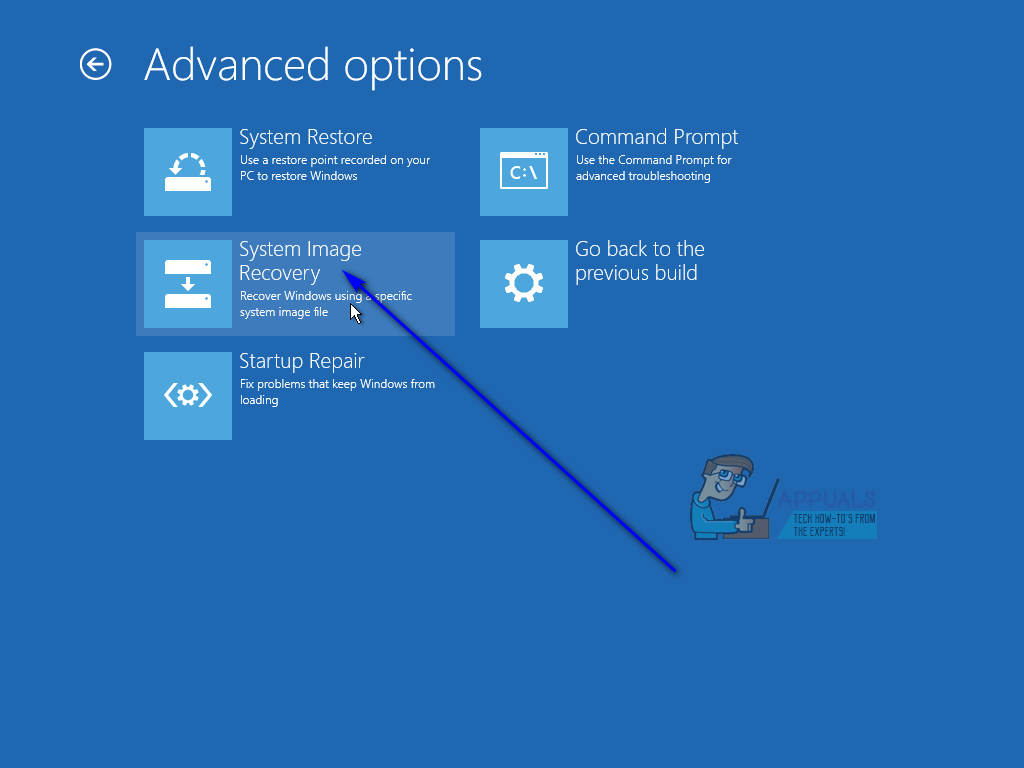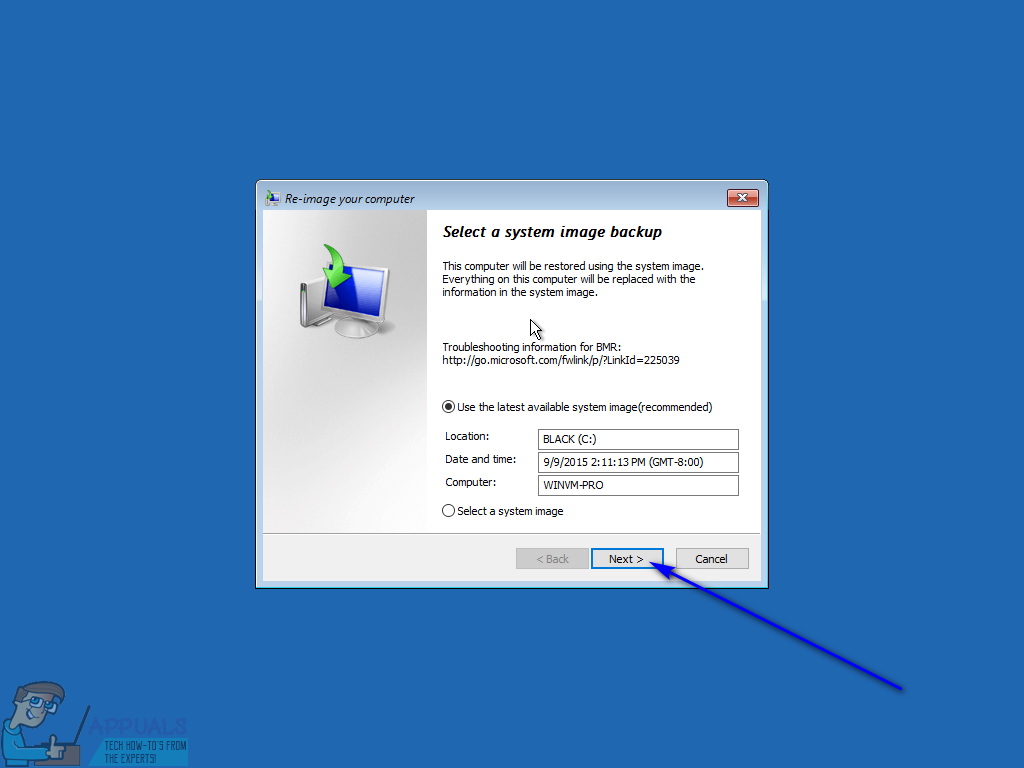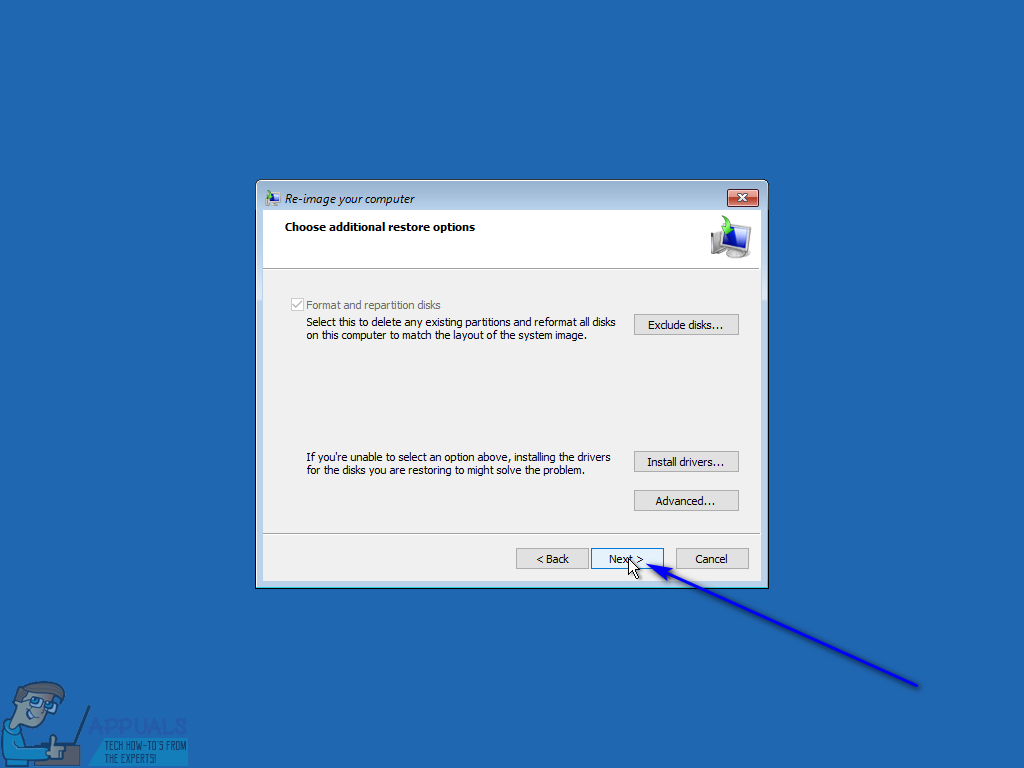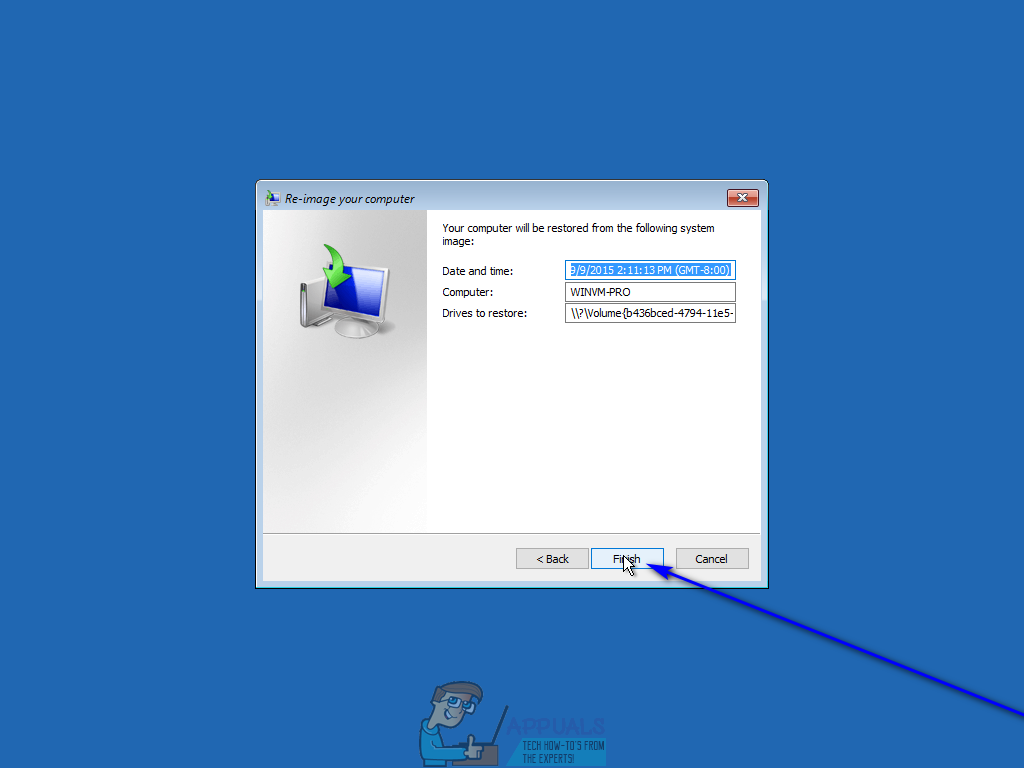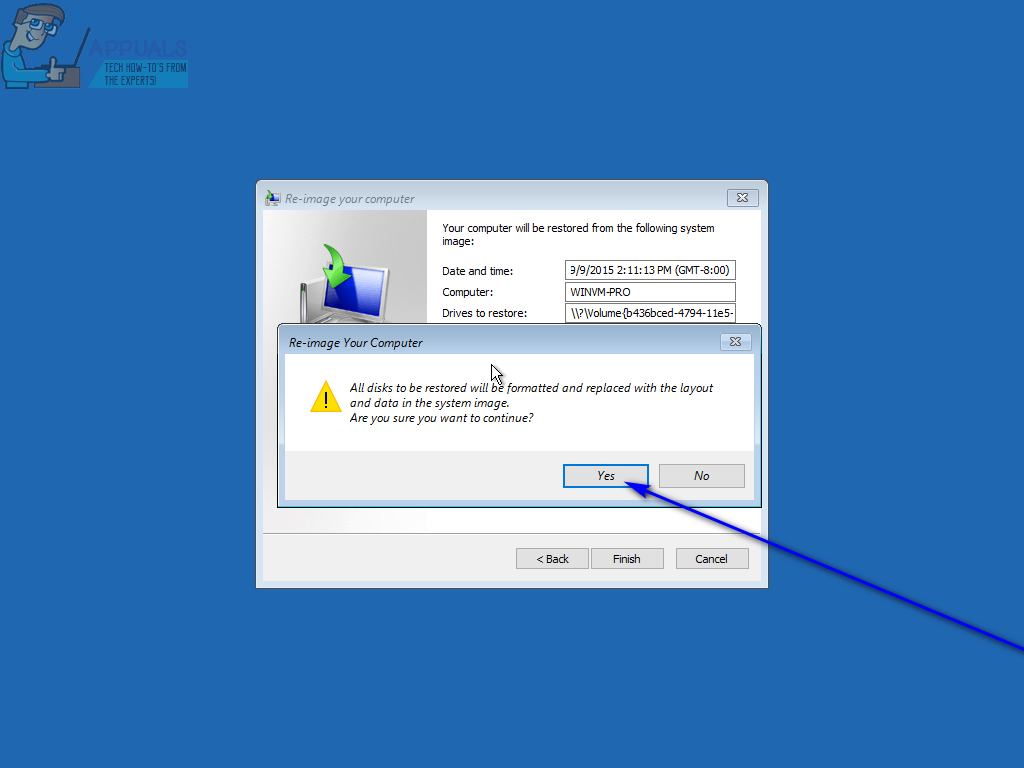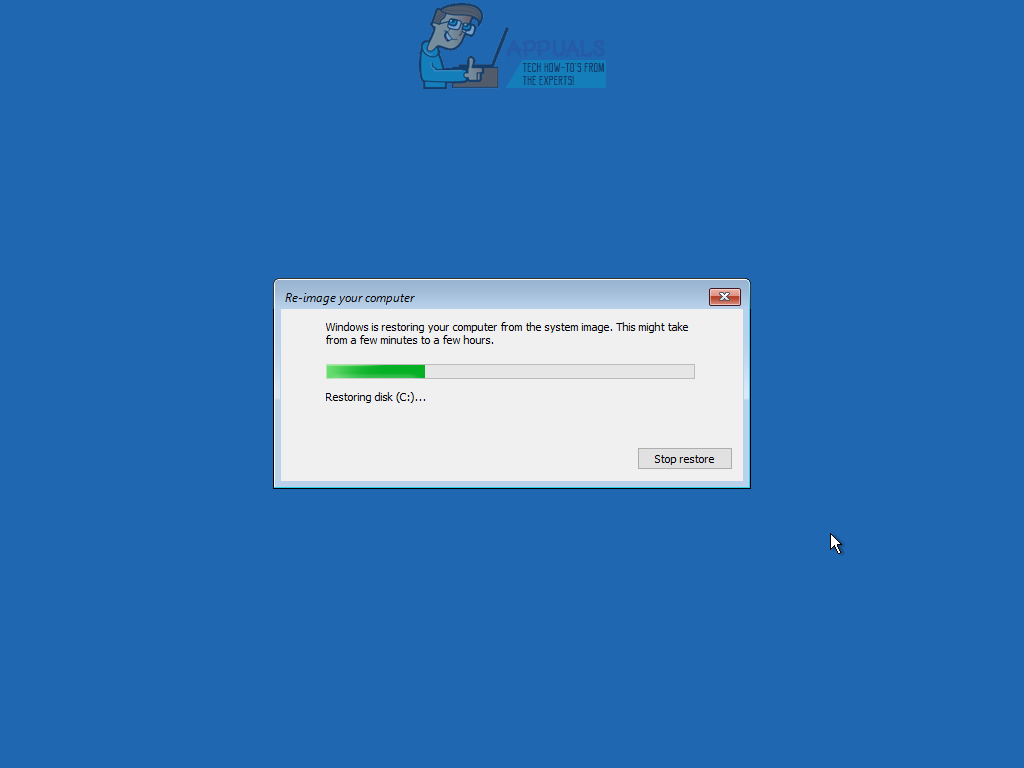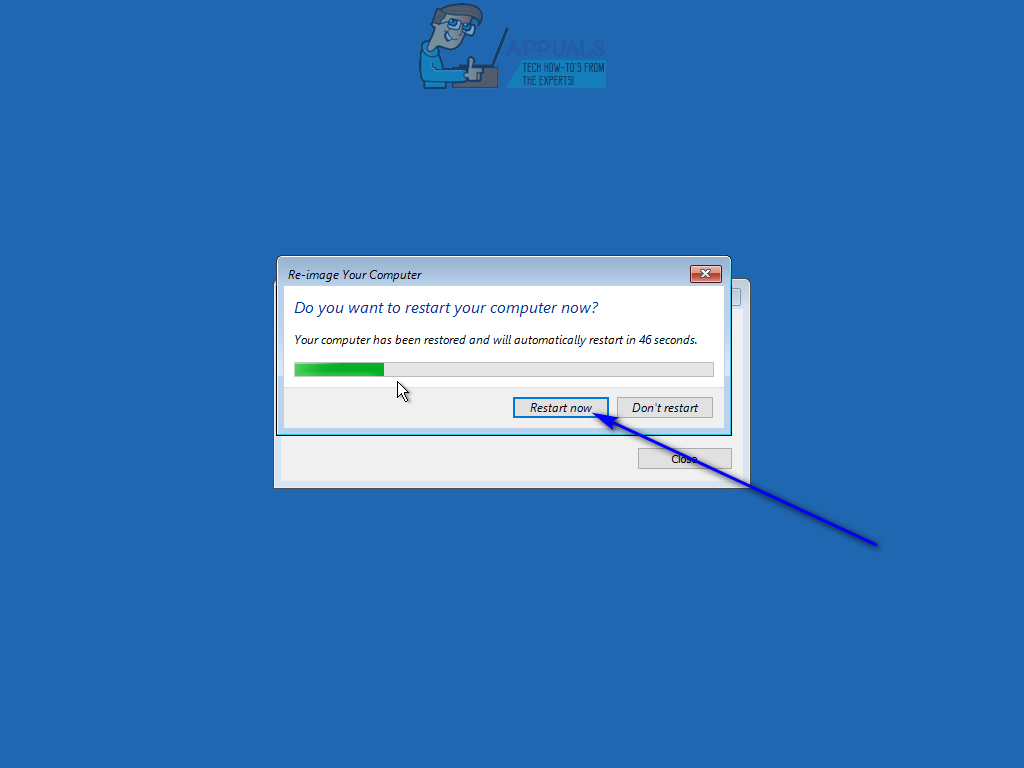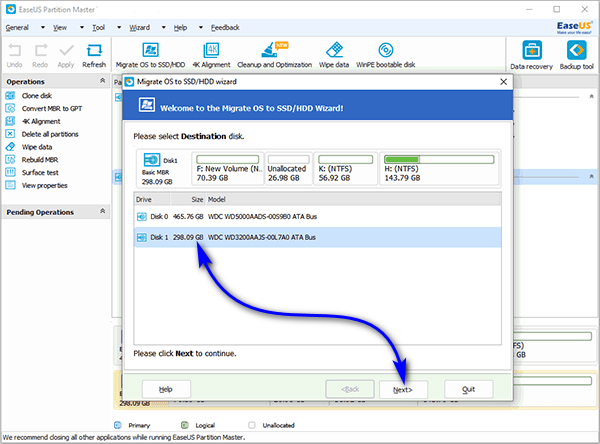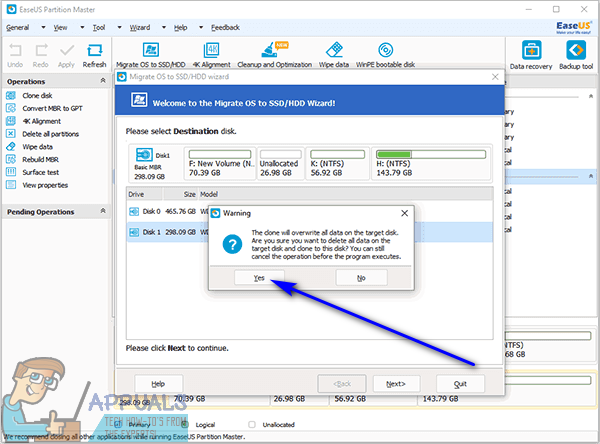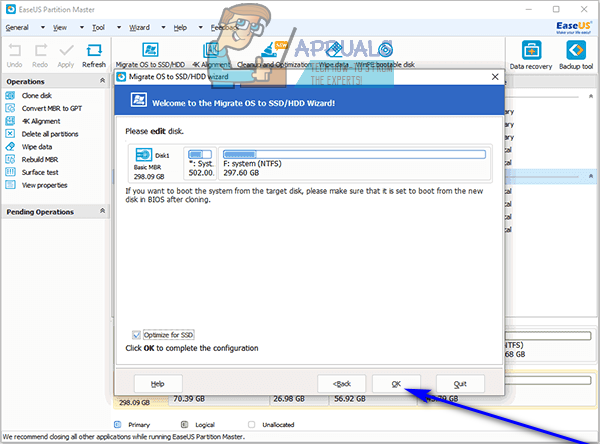Well, not necessarily – you can take your computer’s Operating System with you when you switch to a different hard drive. This is also true in the case of Windows 10 – the latest and greatest in a long line of Windows Operating Systems. Yes, you could always leave the OS and all of your data behind on your old hard drive and perform a clean install of Windows 10 on your new hard drive and start from scratch, but if you want to, you can certainly transfer Windows 10 and all of the data you have on it from your old hard drive to a new one. In addition, there are an array of different ways you can go about doing so, but they can quite easily be divided into two categories – transferring Windows 10 to a new hard drive using utilities built-in to the Operating System, and doing so using third-party applications designed specifically for this purpose. Regardless of what method you opt to use, you will simply be creating a system image of your old hard drive and restoring it on the new one, transferring Windows 10 and all of your data from the old hard drive to the new one. Without further ado, the following are the two most effective methods you can use to transfer Windows 10 to a new hard drive:
Method 1: Create a system image using Windows and restore it on the new hard drive
First and foremost, you can transfer Windows 10 (along with all of the data you have on your computer) to a new hard drive by creating a system image of your computer using tools built-in to Windows 10 and then restoring the system image on the new hard drive. Doing so is relatively more tedious than simply using a third-party program designed specifically for the purpose of migrating your data and your OS from one hard drive to another, but it is the only option available for users who do not want to use any third-party applications for the task. By default, the system imaging utility built-in to Windows 10 only creates a system image of the partition of your hard drive Windows 10 is installed on. That being the case, be sure to move any data you want to transfer to your new hard drive to this partition before creating a system image of your computer. To transfer Windows 10 to a new hard drive using this method, you need to: In the aftermath of this procedure, the new hard drive will be turned into an exact clone of the old one – partition sizes and all. That being the case, any additional space on the new hard drive other than what is occupied by the partitions that were included in the system image will be turned into unallocated space, which you are going to have to reclaim so that you can use it. You can reclaim the unallocated space and turn it into usable disk space by simply opening the Disk Management utility and performing steps 8–17 from repartition drive.
Method 2: Use EaseUS Partition Master to transfer Windows 10 and your data to the new hard drive
If you would like to save yourself the time and effort it would take to create a system image of your old hard drive and then re-image your new hard drive with that system image using built-in Windows 10 utilities, you can simply use EaseUS Partition Master – a program capable of swiftly and effectively cloning an entire hard drive (Operating System, data and all) to another hard drive. In addition, EaseUS Partition Master also copies over the entirety of a hard drive to another hard drive, whereas a system image created by Windows 10 only includes the system drive(s). To use EaseUS Partition Master to transfer Windows 10 and all of your data to a new hard drive, you need to:
Fix: New Hard Drive not showing up in Disk ManagementFix: Cant Eject External Hard Drive on Windows 10How to Install Windows 10 on External Hard DriveFix: External Hard drive not showing up Windows 10