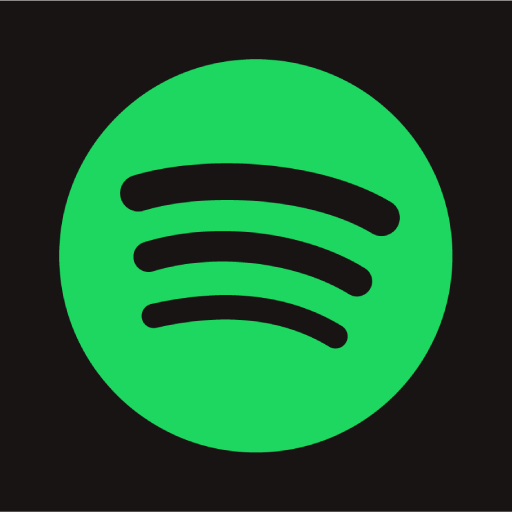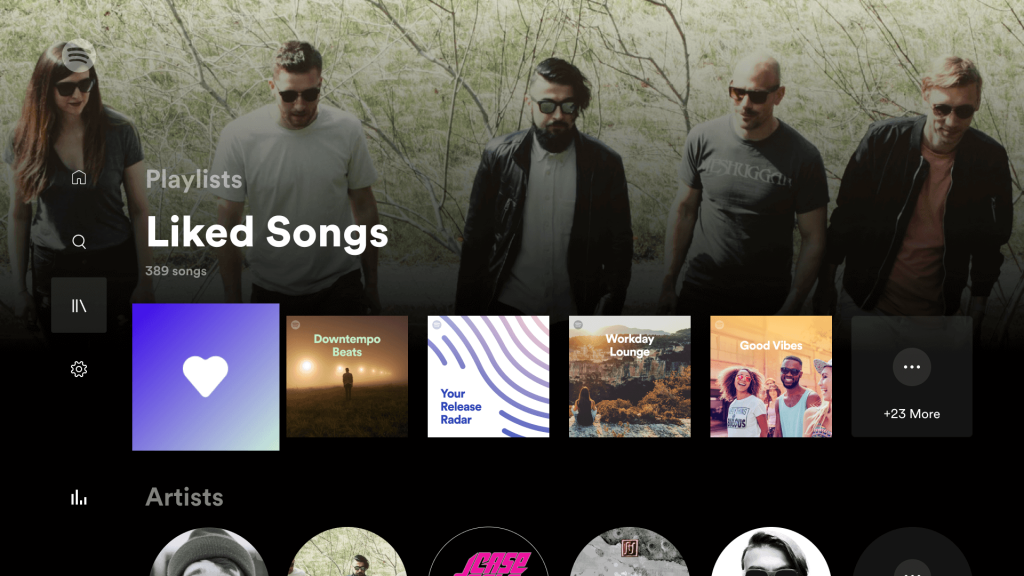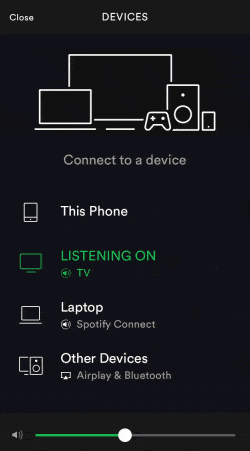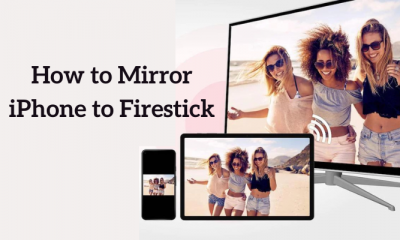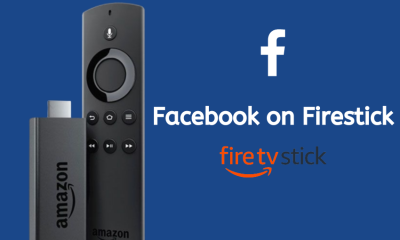Steps to Play Spotify Music on Firestick
#1: Launch your Firestick and head to the search icon on the home screen. #2: Use the virtual on-screen keyboard and type as Spotify. #3: From the suggestion list, open the Spotify app and tap Get or Download to install it. #4: Once installed, tap Open to launch the app. You can also launch Spotify from the Apps section. #5: Configure your Spotify user account credentials and start streaming your favorite songs and podcasts. #1: Connect your Firestick and Android device to the same WiFi network. #2: Launch the Spotify app on your Android smartphone or tablet and play the song that you want. If you haven’t downloaded the app, install it from the Google Play Store. #3: Once the song started to play, click the Cast icon that you can see on the media player. #4: Select your Firestick device. #5: That’s it. The song will play on the Firestick connected TV device. You can use the smartphone to control the playback. These are the two ways that you can use to play Spotify music on Firestick connected TV. If you have known any other way means, mention it in the comments section. Follow us on Facebook and Twitter for more Firestick tutorials.