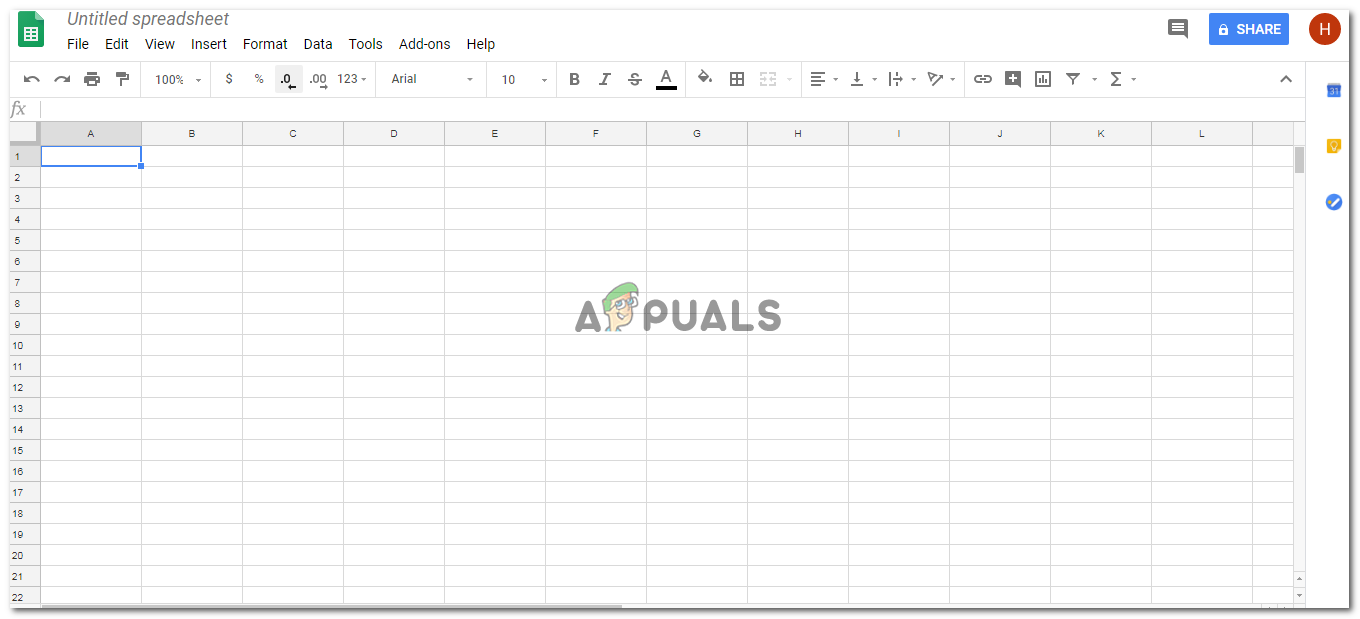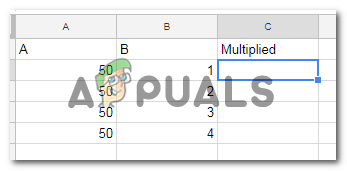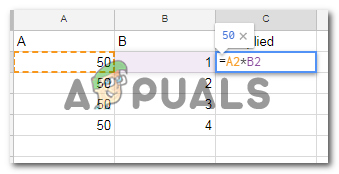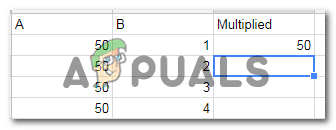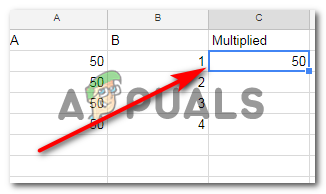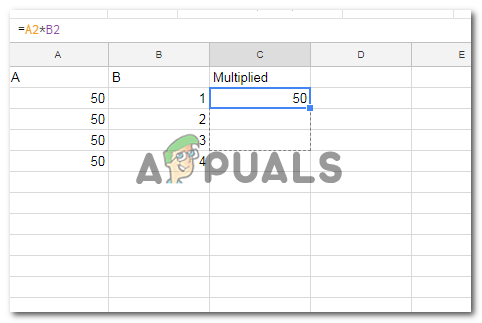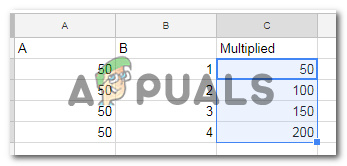If you are applying a formula to a certain cell, you always begin the formula with an ‘equals to’ sign, i.e. ‘=’. If you add the rest of the formula to the cell, say you have to write ‘sum(A5+B%)’, and you forget to add the equals to sign before the word sum, you will not get the expected outcome. Secondly, when you need to multiply the value in a cell, you use the ‘*’ symbol, which is the asterisk. If you have ever noticed a calculator on the laptop, or in the computers in the past, the calculator never had an ‘x’ for multiplying, but instead had an asterisk which was used as an alternate symbol. Lastly, the most important thing you need to remember when applying a formula to a cell in Google Spreadsheet is that pressing the enter key after adding the complete formula will bring you the answer to the value you are looking for. Of course, for this, you need to make sure that the formula has the right cells written and the correct words relevant to that formula are used in the current cell where you are adding a formula.
How to Multiply in a Google Spreadsheet?
How to add error bars in Google Sheets?How to Remove Duplicates from Google SheetsHow to Create a Drop Down List on Google SheetsFix: “Formula Parse Error” with Examples on Google Sheets?