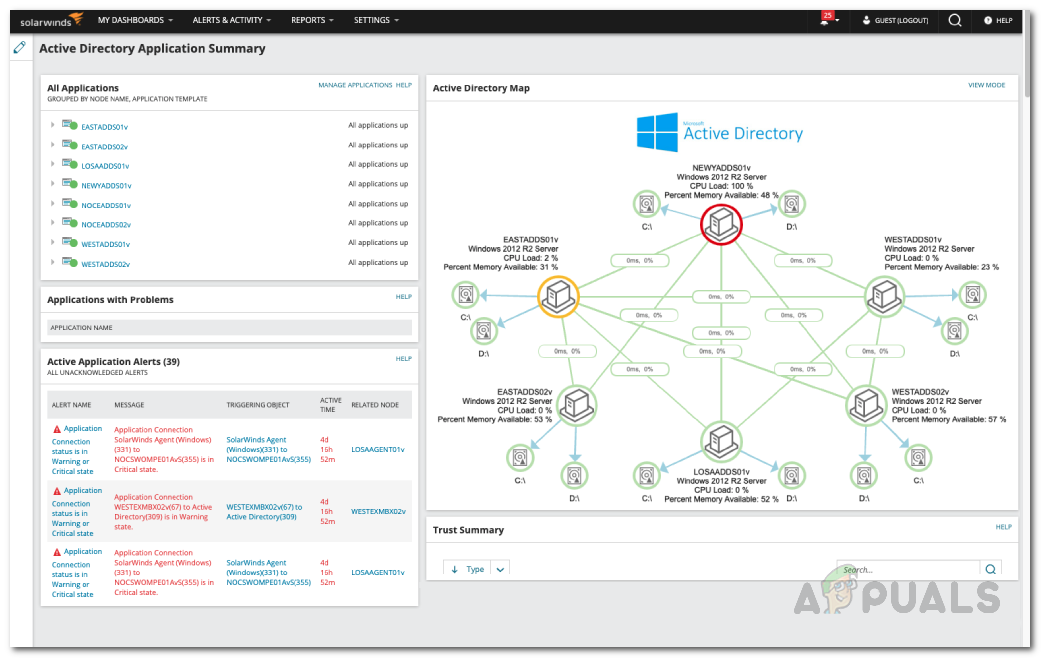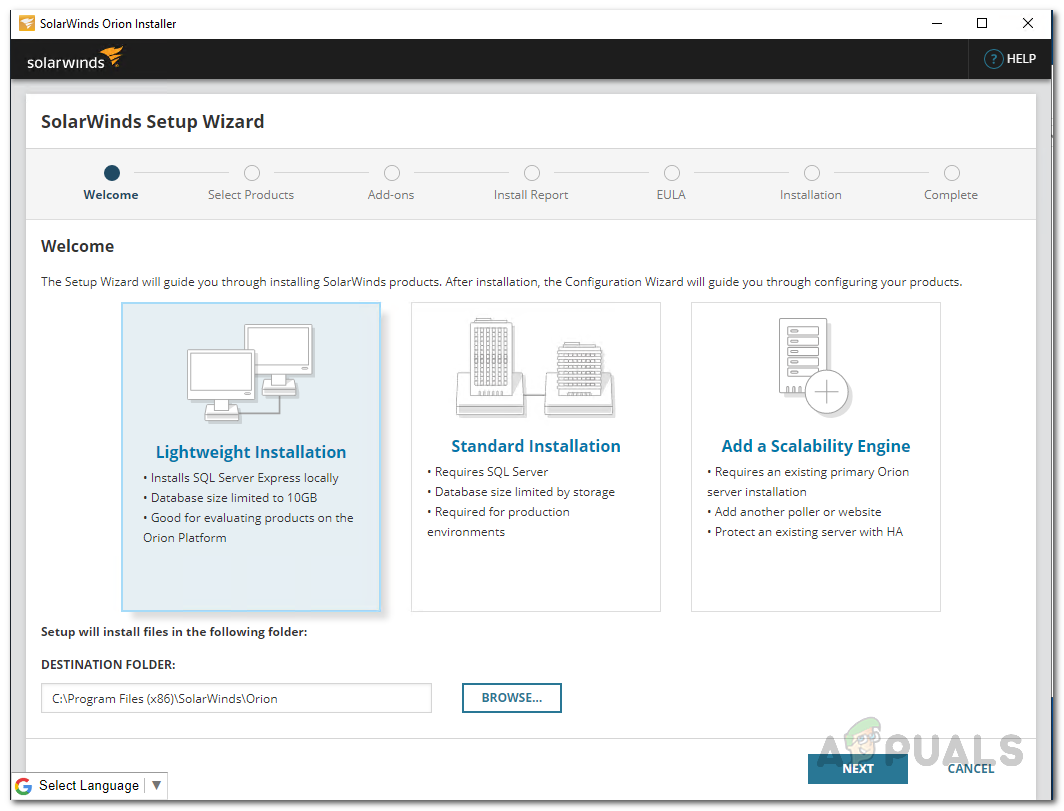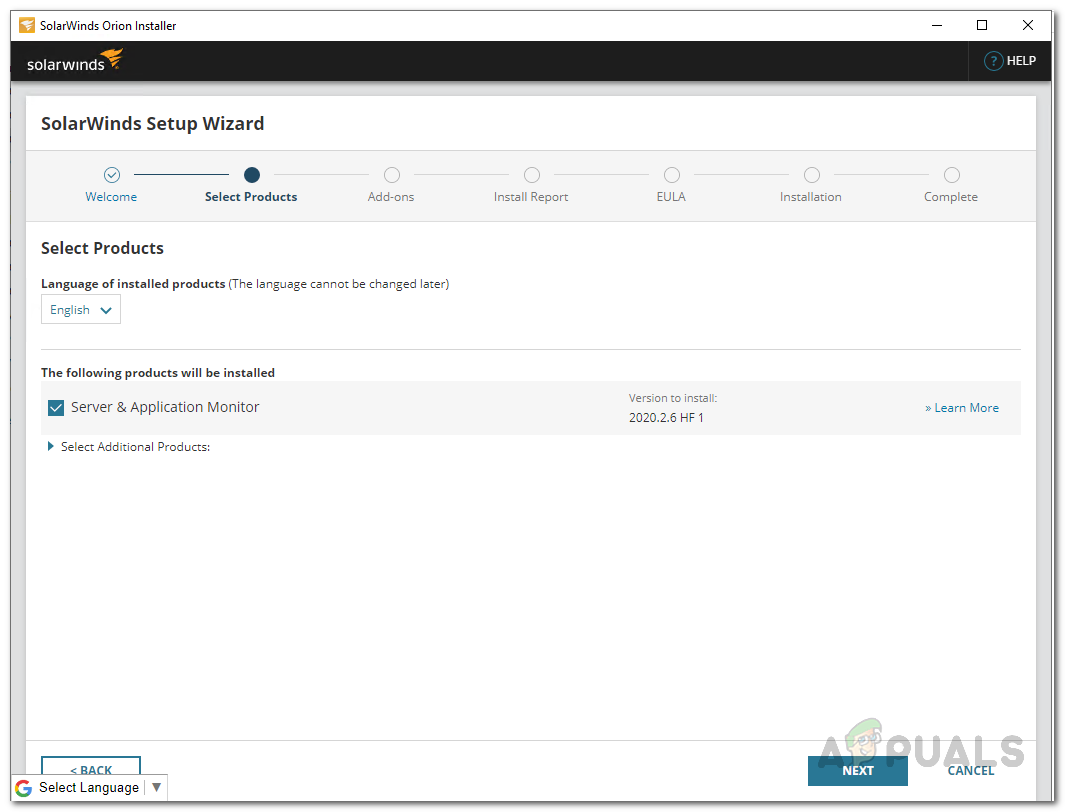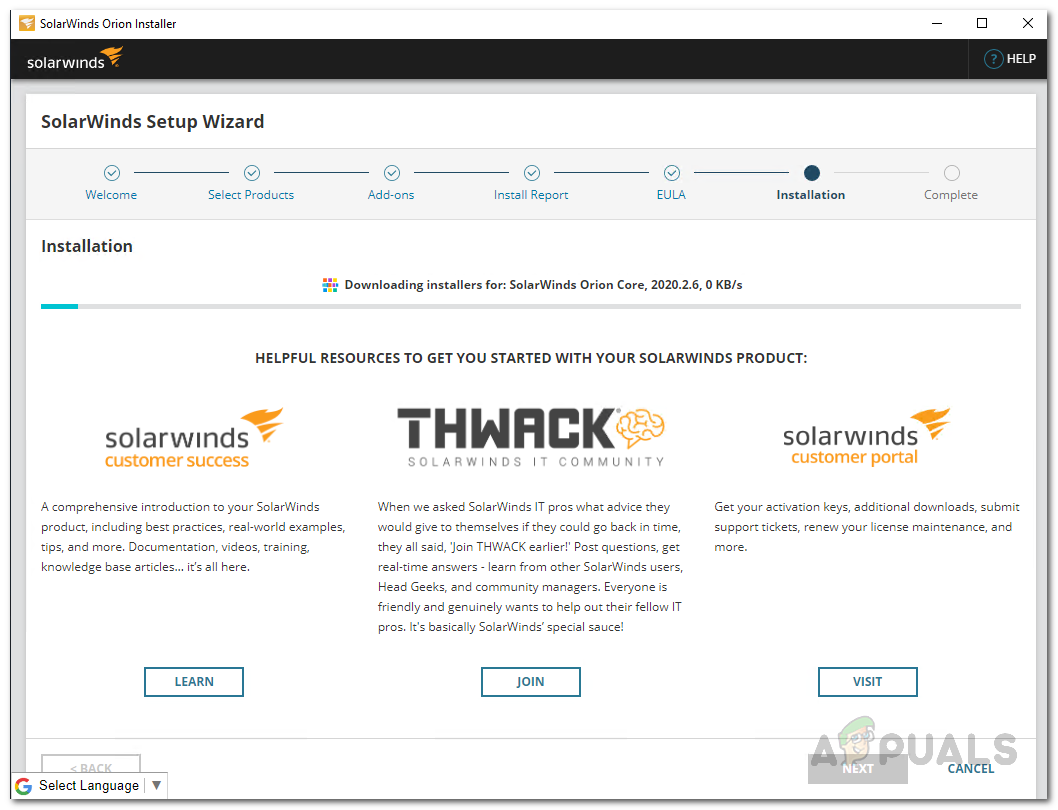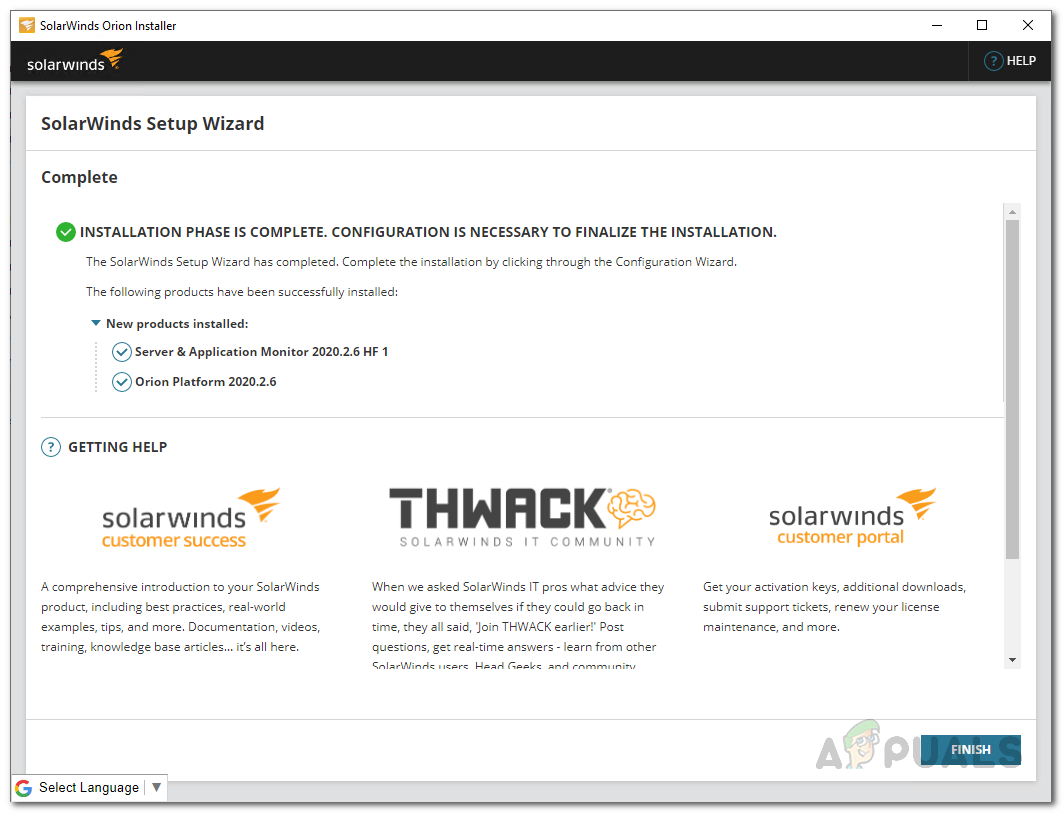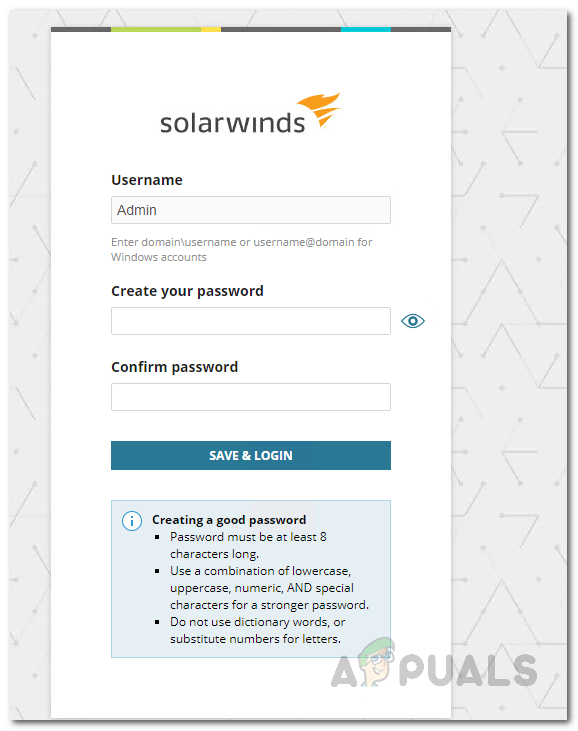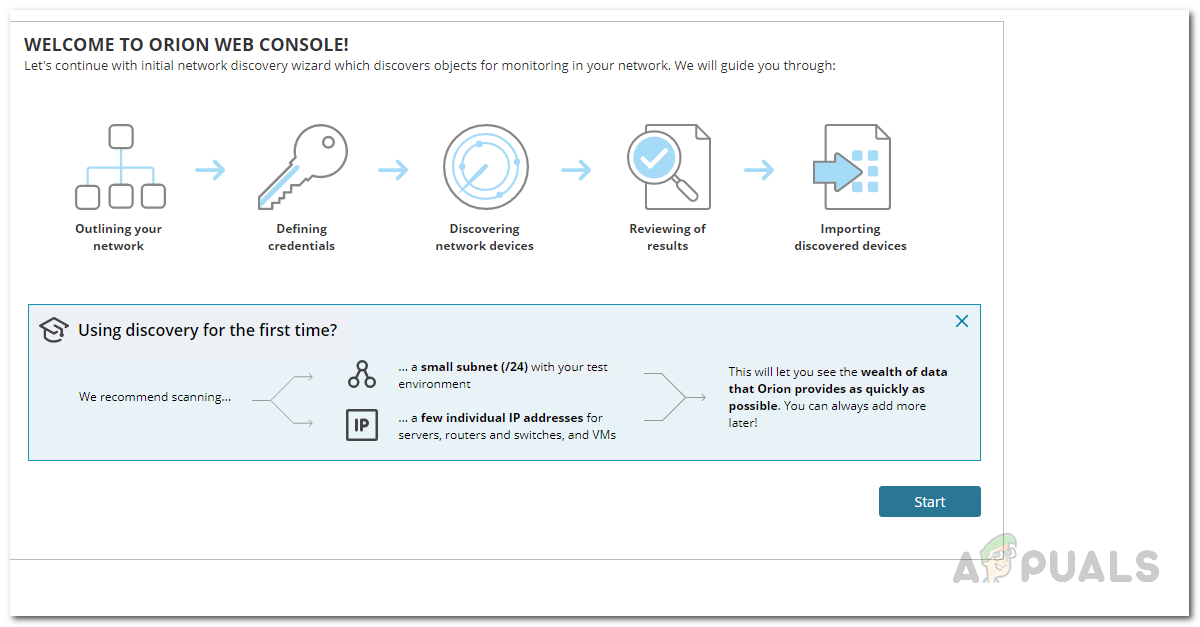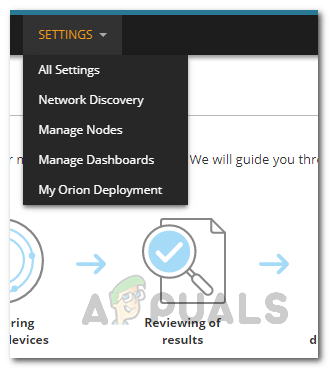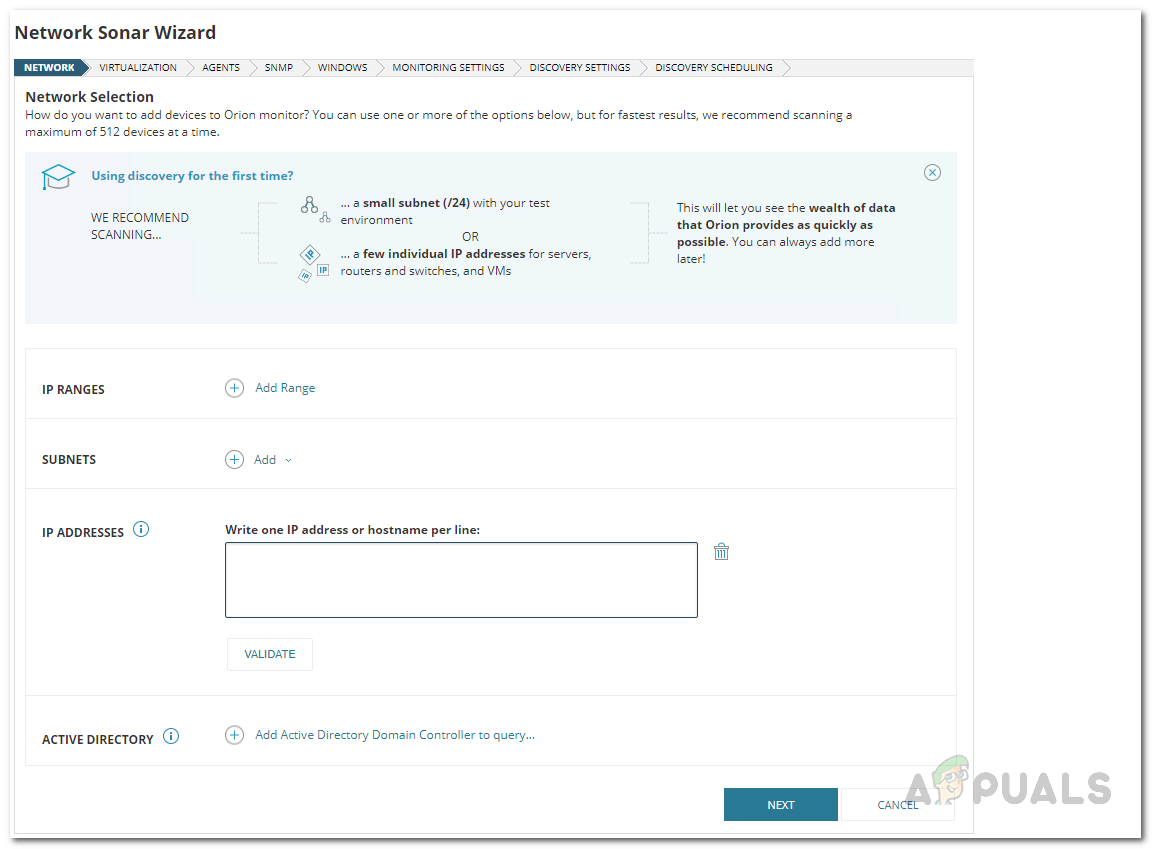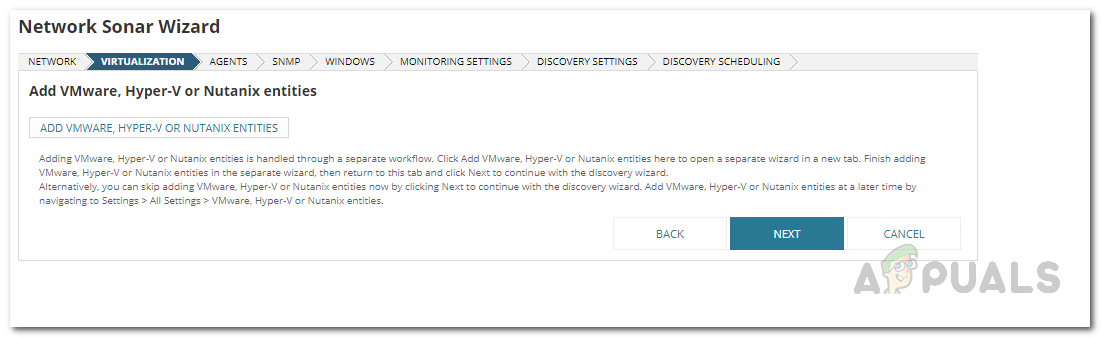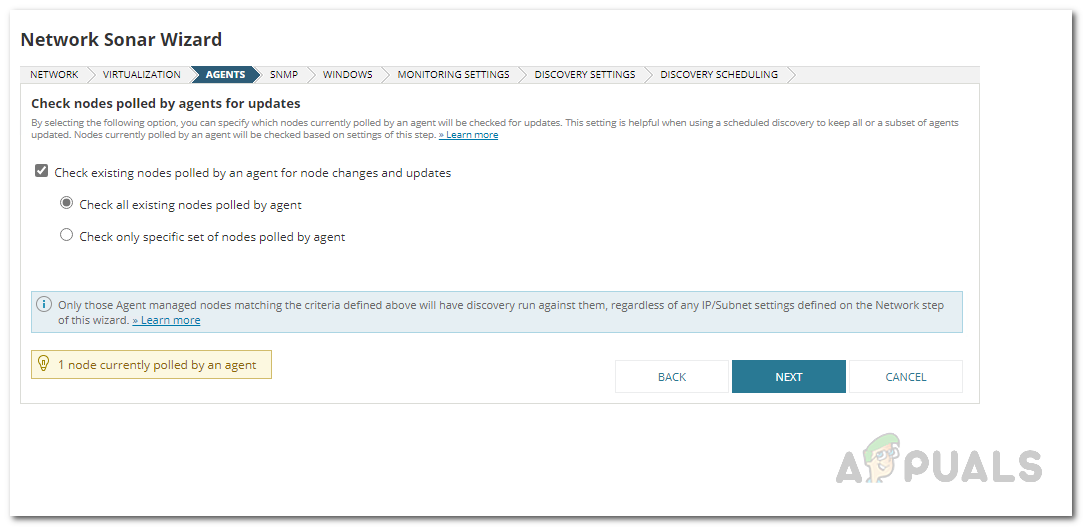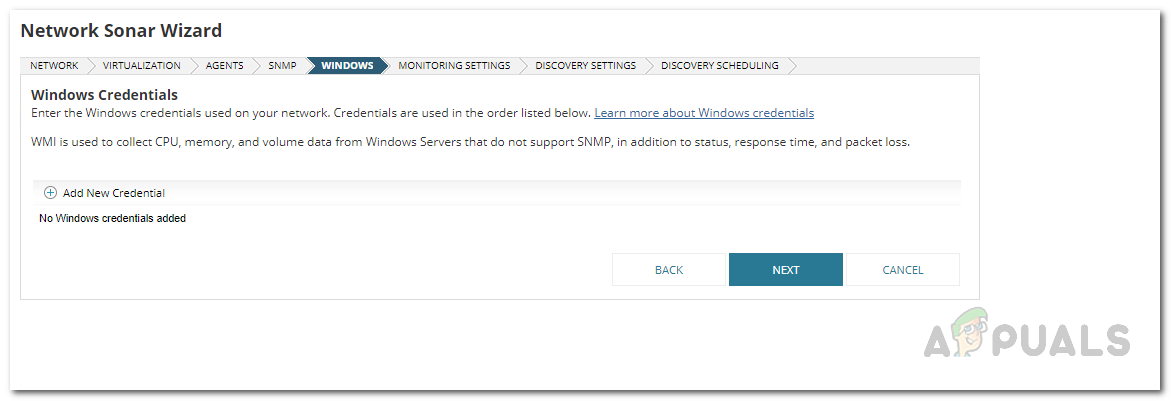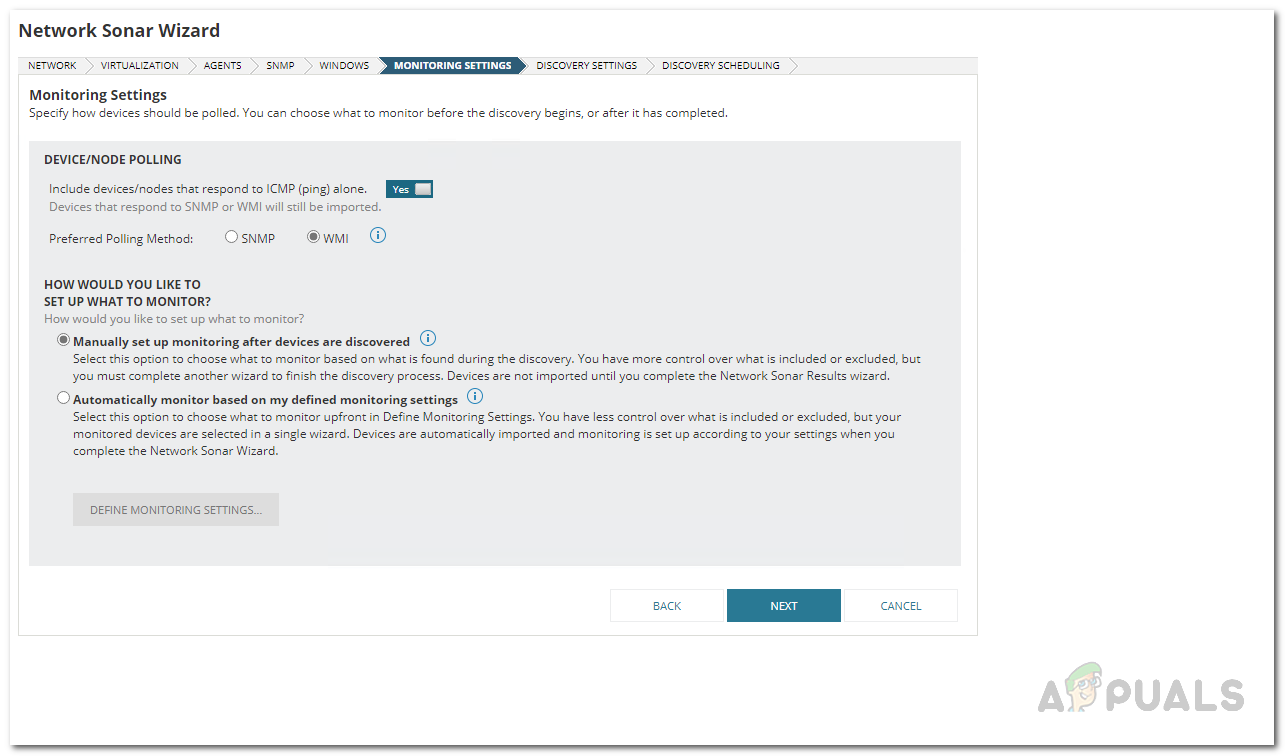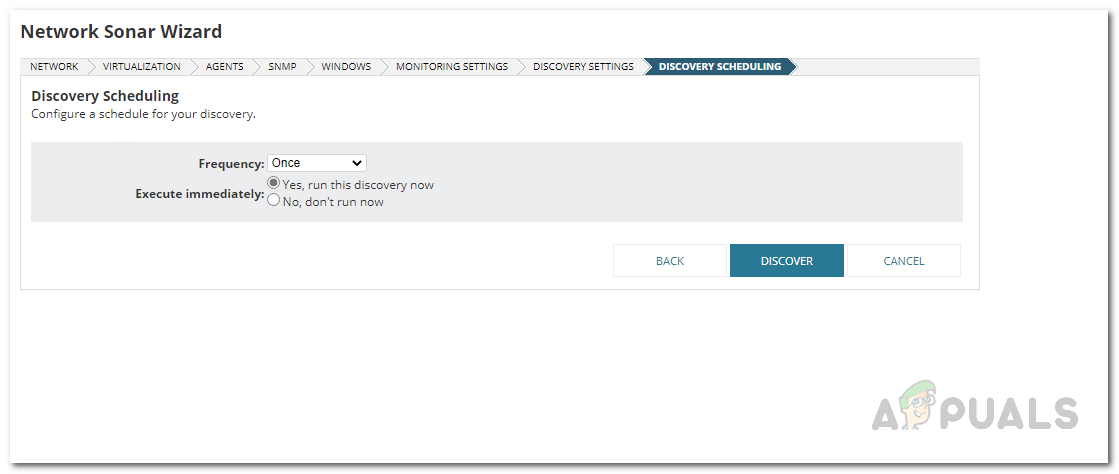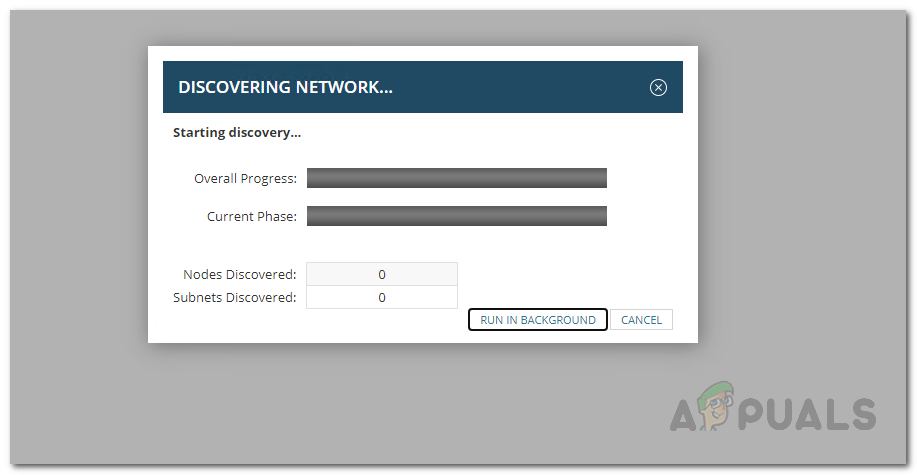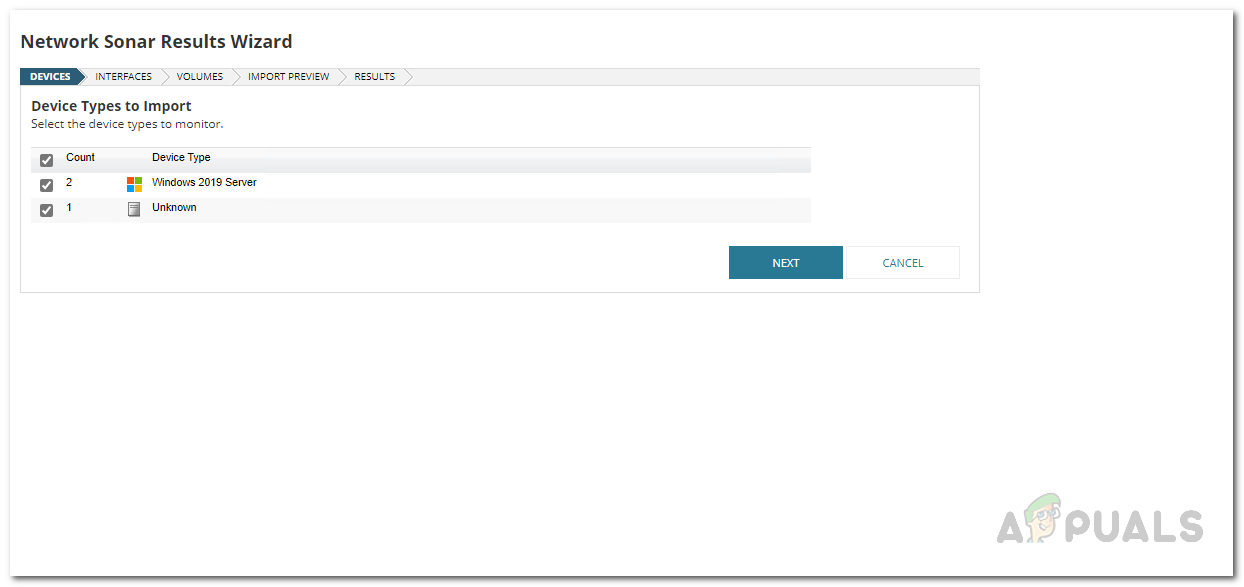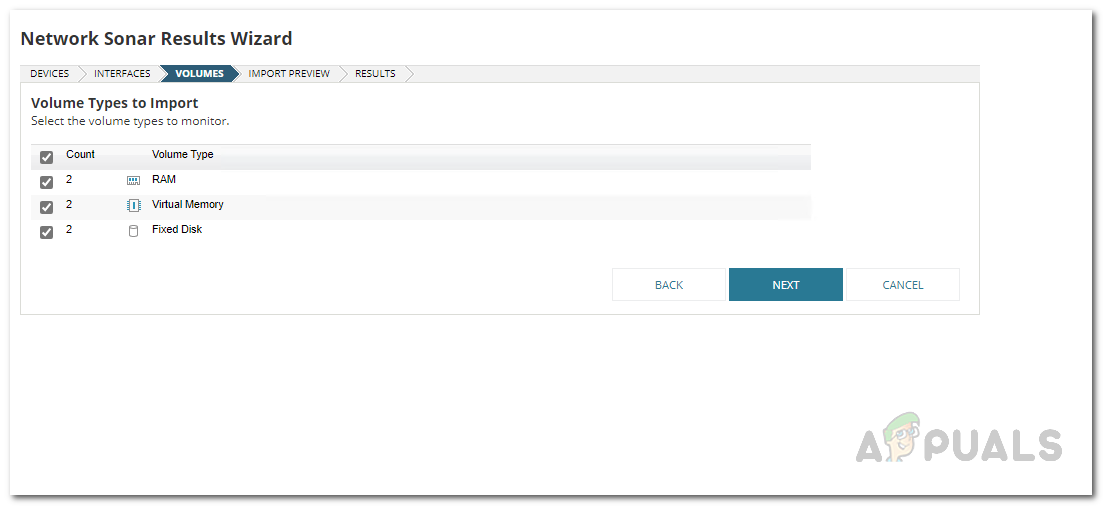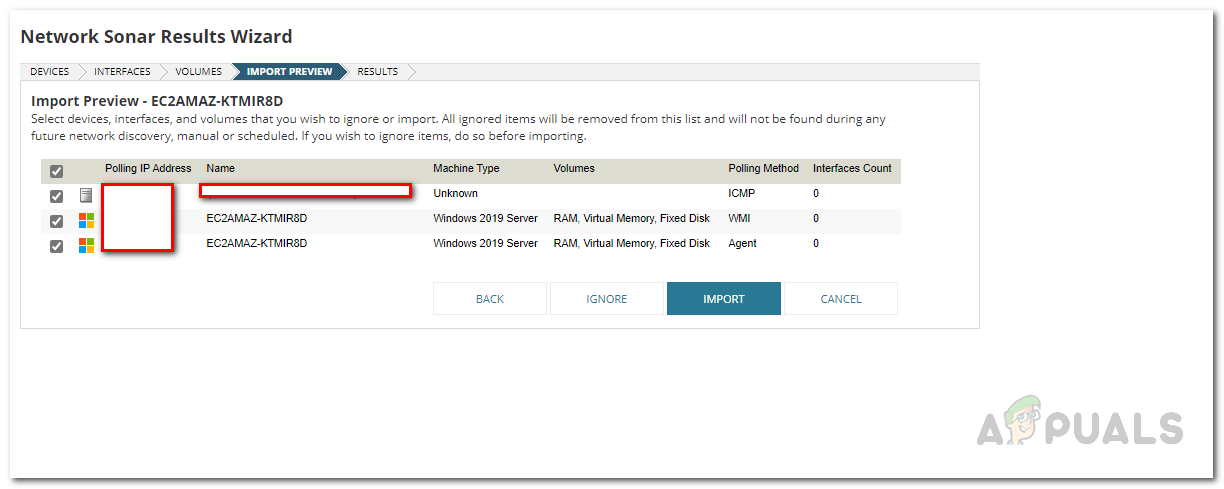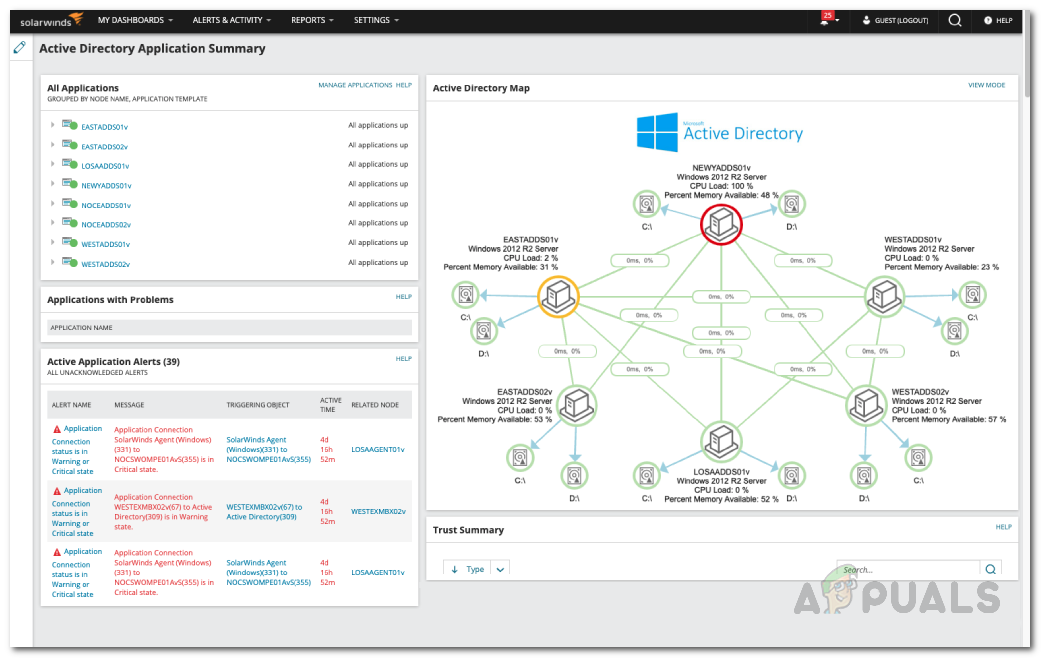In addition to that, network monitoring has become essential and for that purpose, you would require the proper tools so that your daily tasks become somewhat easier. When you have a proper tool in place that lets you monitor the performance of your network as well as troubleshoot any issues that may arise, you will have the ability to quickly resolve them before they are able to cause any damage at all. When it comes to tools for IT, SolarWinds is a company that requires no introduction due to their wide set of products that lets you monitor servers and applications from a single integrated interface so that you do not have to worry about anything. Using SAM, you will be able to troubleshoot any Active Directory issues as well as review the domain controller roles with so much more functionality. In this article, we will be showing you how to monitor and troubleshoot your Active Directory using the Server and Application Monitor by SolarWinds. Let us get started.
Downloading Server and Application Monitor
To get started, you would obviously need to download the tool first. Therefore, head to this link and download the Server and Application Monitor tool. SolarWinds provides a two week free trial period if you wish to evaluate the product, however, it is truly the best for the job. Once you have downloaded the installer, you will have the Orion Installer on your computer which is a platform which integrates all your SolarWinds IT products into one place so that you are able to access and manage everything from one single place. With that said, follow the instructions given down below to install the Server and Application monitor:
Discover your Environment
Before we get started with monitoring your Active Directory, you will have to first discover it and then add it to the Server and Application Monitor tool. Discovering your environment is really due to the Network Discovery wizard that can be found on the Orion web console. Once you close the configuration wizard, the web console should open up automatically in a browser. In case it hasn’t, you can access it by typing “hostnameORIPaddress:8787” in the address bar. Follow the instructions down below once you have accessed the web console:
Adding Active Directory as a Node
Once the network discovery has been completed, you will be taken to the Network Sonar Results Wizard where you will be adding your Active Directory to Server and Application Monitor. The server is added to the Orion database as a node. Follow through:
Monitor your Server
Once you have added your server to the tool, the agents will begin monitoring it and then display the data on the Orion web console. You can easily monitor the server that you have just added by going to the summary page of the product. To do that, click on My Dashboards > Server and Application > SAM Summary. It may not be available instantly as you have to allow it some time for polling. From the Active Directory Map, you will be able to see your network devices as well as monitor them for any performance issues.
Fix: The Active Directory Domain Services is currently unavailable ‘Windows 7, 8…How to Manage User and Computer Accounts using Admin Bundle For Active…How to Identify Recursive and Empty Groups in Active Directory using Access…How to Locate Inactive and Expiring User Accounts in Active Directory?