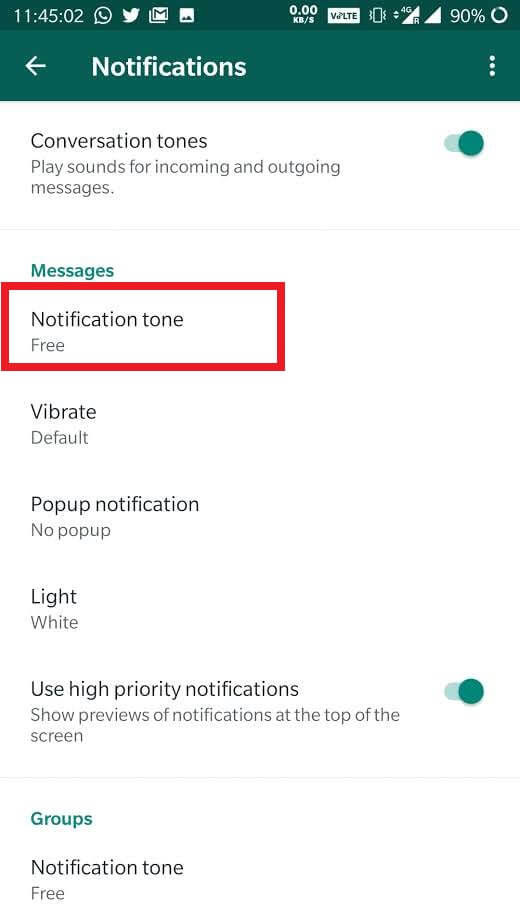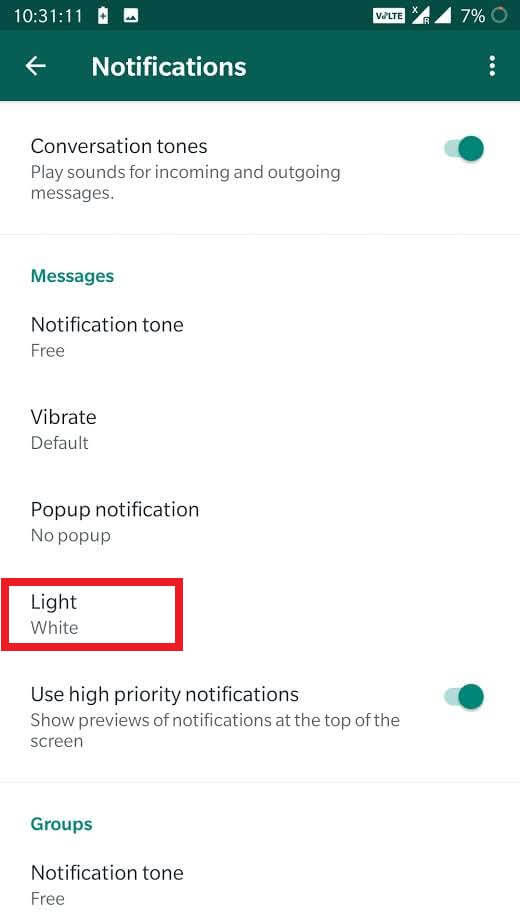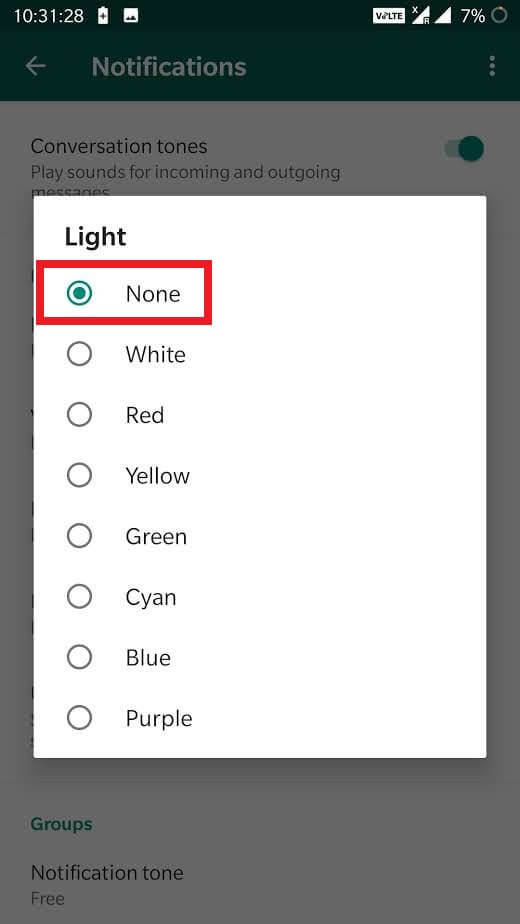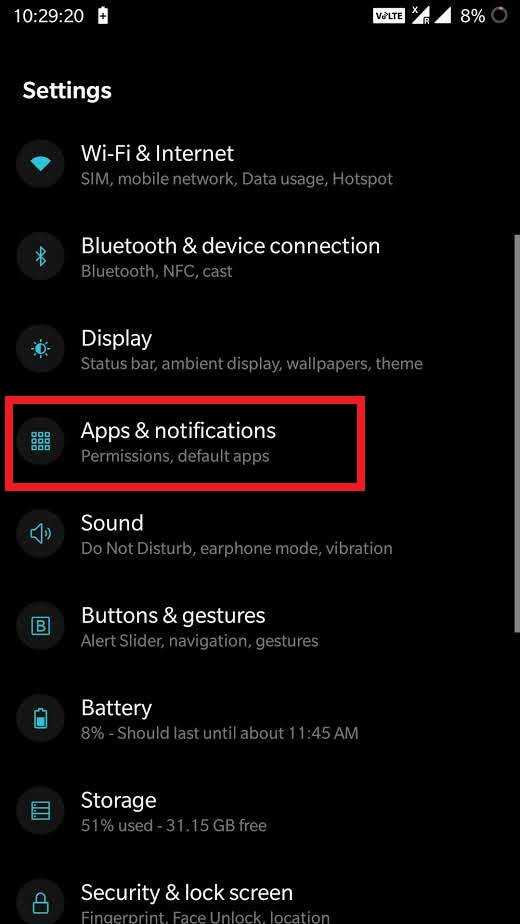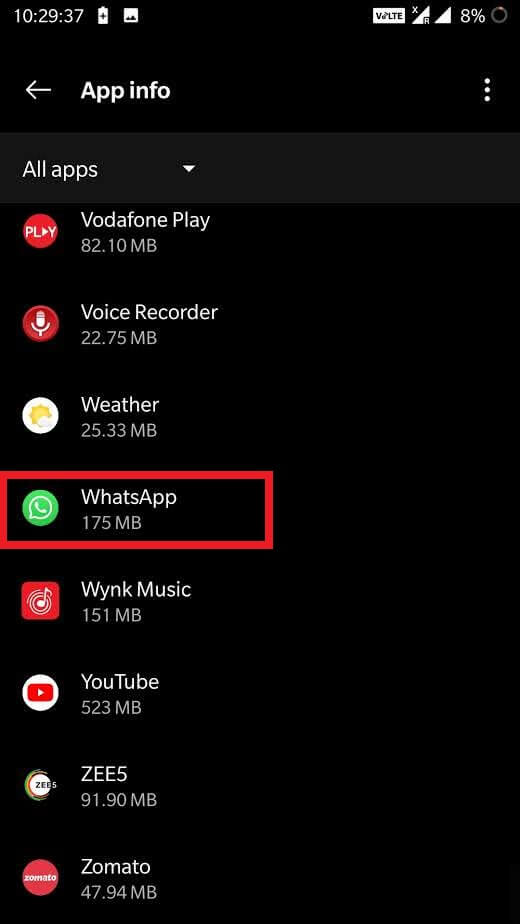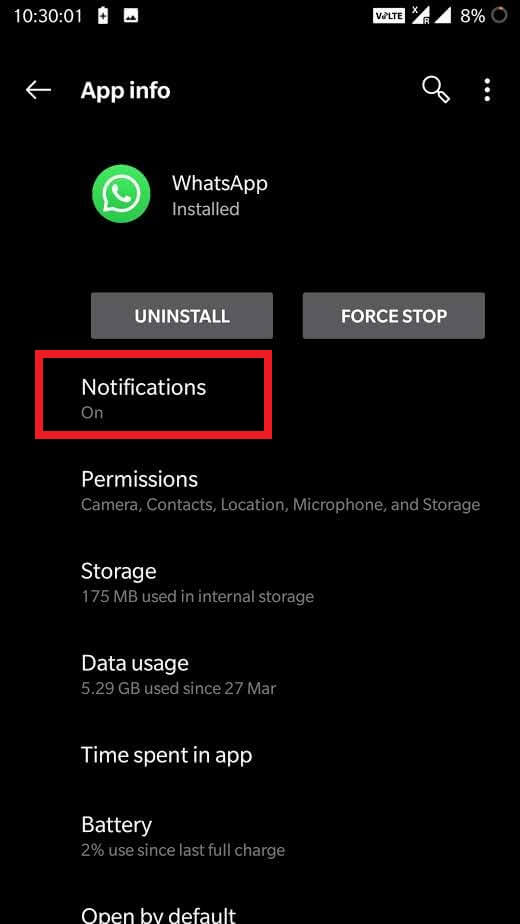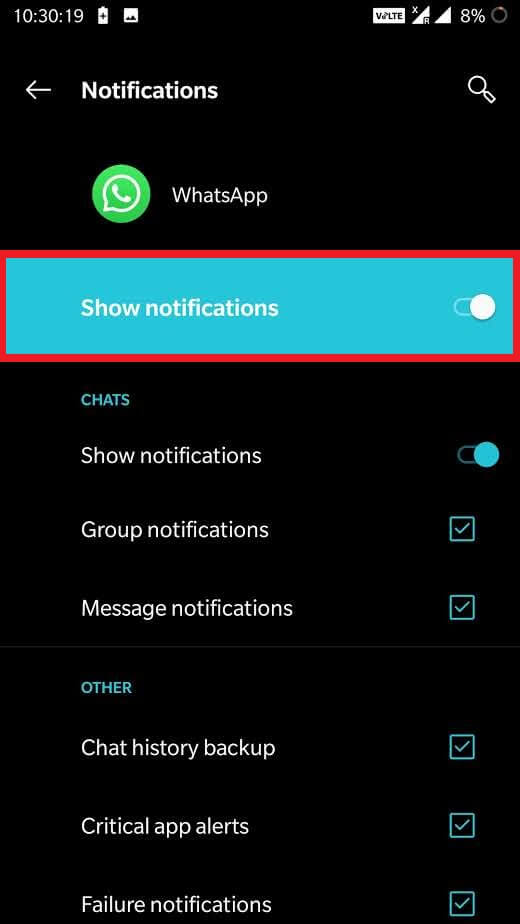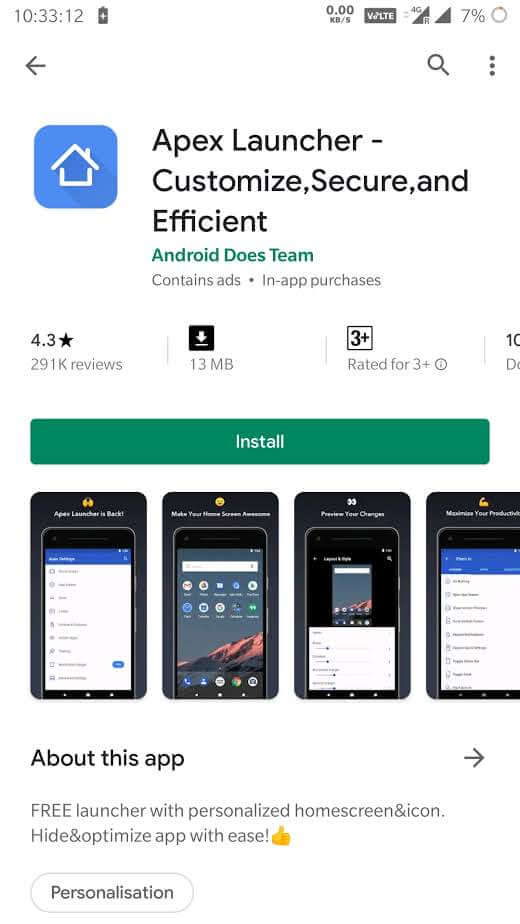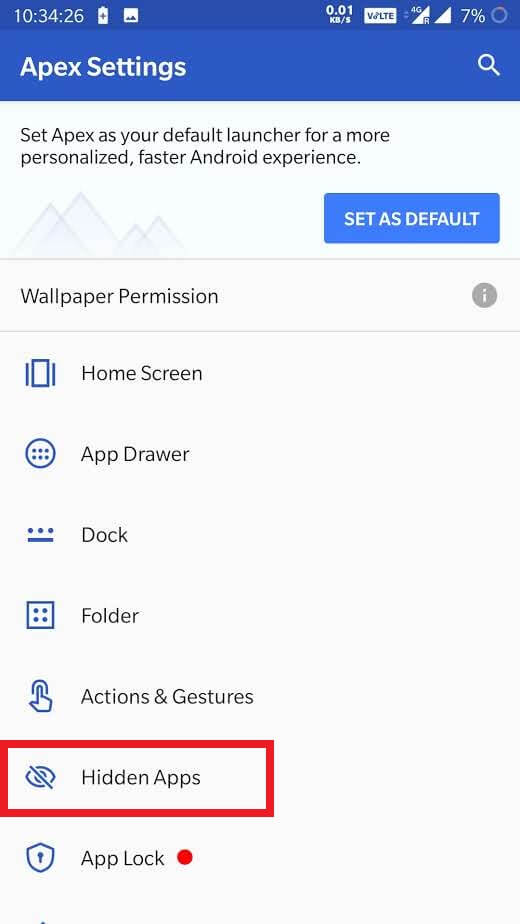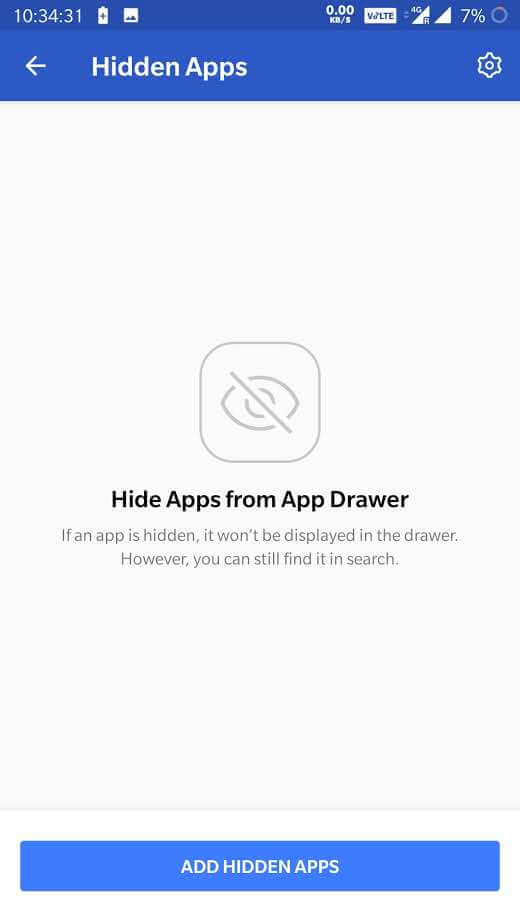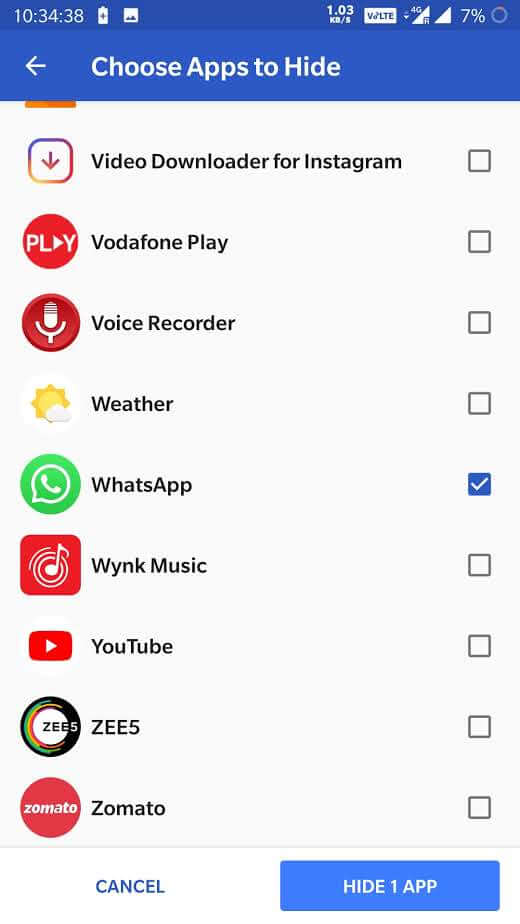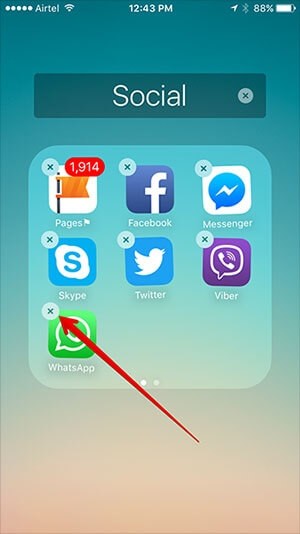Related post: How to Hide Your WhatsApp Group without Deleting or Leaving from it
Steps to Hide WhatsApp Using Settings
There are few settings on Android that helps you make apps invisible or silent for a certain period of time. Check out these settings to hide Whatsapp on Android.
Mute Whatsapp
#1 First thing we can do to hide whatsapp is by disabling the Whatsapp tone. #2 On your Android phone or tablet, Opne Whatsapp. #3 Tap the three dots menu on top right and tap on Settings. #4 Tap on Notifications. #4 Under Messages, tap on Notification tone. Before this process, using a voice recorder on your phone, record a blank audio for a few seconds and save it. #5 Now select the blank audio you recorded as your Message tone. With this you Whatsapp becomes silent and hidden.
Disable Notifications Light
We have disabled the notification messages, now let us see how to disable notification light. Follow the same steps above until #4. #5 Tap on Light. #6 By default, it will be White. Tap on None to disable notification light to hide whatsapp app.
Disable Notifications
#1 Open Settings on Android. #2 Tap on Apps & Notifications. #3 From the list of apps select Whatsapp. #4 Tap on Notifications on the top. #5 Disbale Show notifications. Now unless and until you open Open whatsapp, you will not receive any messges. Related post: How to Hide Whatsapp Last Seen on Android and iPhone [2019]
Steps to Hide WhatsApp Using a Third Party App-Hiding App
Let us now see how to hide whatsapp app using a third party app like a app-hiding app.
On Android
#1 Open Play Store on Android. #2 Search for Apex Launcher. Install it on your Android phone. #3 Open the Apex Launcher. #4 The app is a paid one, still you can use it for free for a limited period of time. #5 Tap on Start Free Trial. #6 On the app home, tap on Hidden Apps. #7 From the bottom, tap on Add Hidden Apps. #8 Check the apps you want to hide on your Android phone. Check Whatsapp to hide it. #9 Tap on Hide apps from the bottom.
On iPhone / iPad
The method is not straightforward on an iPhone or iPad. See the easiest way to hide Whatsapp on iPhone from the steps below. #1 On your iPhone, press and hold the Whastsapp app for while until it begins to jiggle. #2 Drag it over any app to create a folder. #3 Now add 9 more apps to the folder in the same way. #4 Now press and hold Whatsapp to drag it and move it to the second page of the folder. #5 The app will no longer be visible from the home page. Related post: How to Hide Whatsapp Status? [or Show to Specific Contacts Only]
Wrapping up
Use any of the methods listed above to hide whatsapp app on your phone. Use the first method to change your notification settings if you want to hide whatsapp for a short period of time. But if you are looking for ways to hide it for a long time, use third party apps. Apart from these methods if you want to hide it, all you can do is uninstall whatsapp from your phone to hide it completely. Let us expect Whatsapp to add a logout featrue in the future updates. Comment below if you have any better way to hide whatsapp.