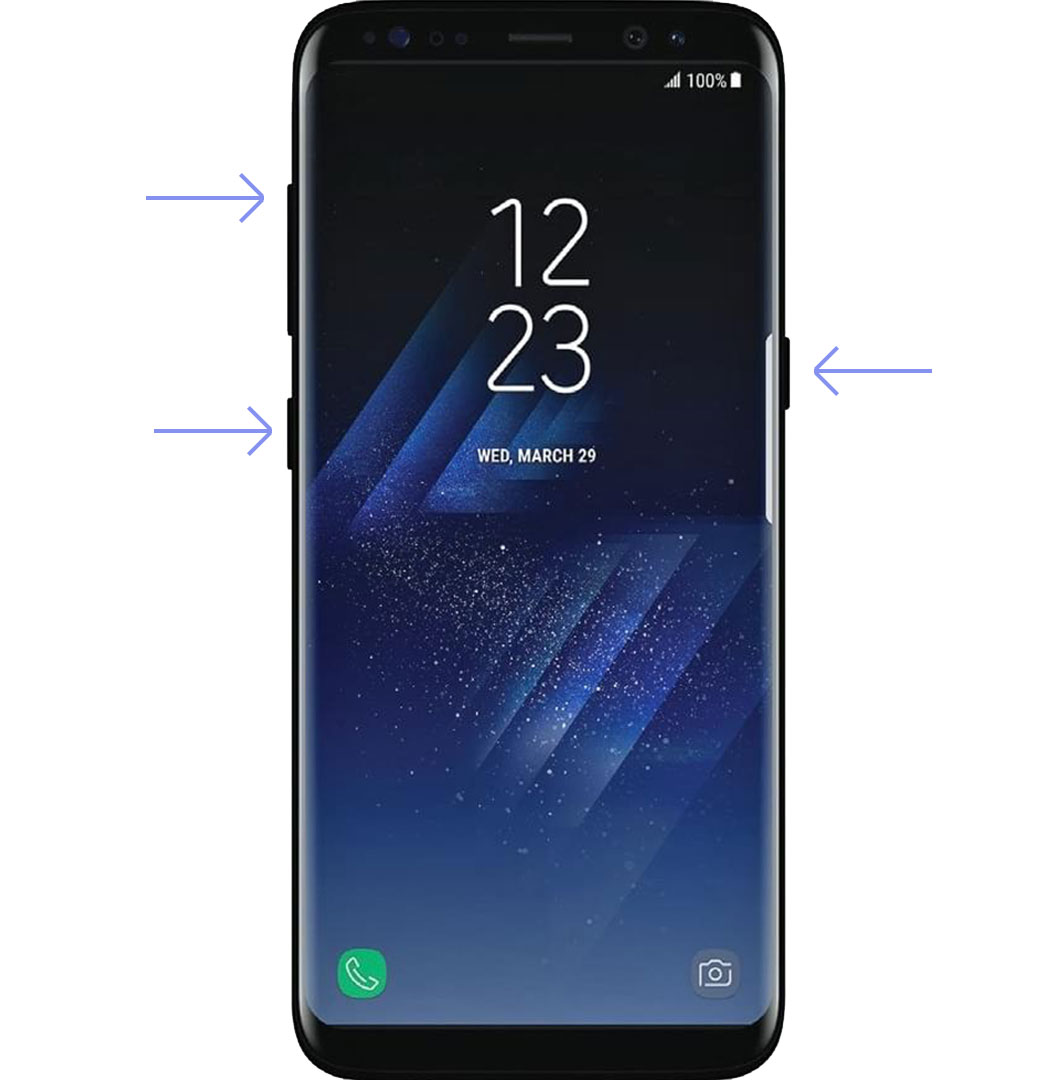Well, if you want to feel the out-of-the-box experience on your Galaxy S8 or S8 Plus again, you can perform a Hard Reset procedure. Do not be scared of the term “Hard Reset.” There is nothing complicated there. It is a simple process that requires no more than 5 minutes of your precious time. Stay with me for the rest of the article, and you will learn how to hard reset Galaxy S8 and Galaxy S8 Plus.
What You Need to Know Before You Start
Performing a hard reset process is a lot easier than you might think. However, you should be aware that it will wipe all your apps and files. That includes songs, videos, photos, contacts, calendar info, etc. So, before starting the procedure, you might want to put all your important files to an external SD card. Alternatively, you can backup your programs and files to some cloud-based storage services. After you are sure that you have all your valuable data in a safe place you can continue to the next step.
Remove Factory Reset Protection
This process is recommended for users who don’t remember their Google login info. Factory Reset Protection (FRP) is a security feature that Google integrated into Android from the version 5.0. Its primary purpose is to prevent thieves from wiping your device and selling it or using it. However, if you do not remember your Google username or password you can end up with a useless locked phone. So, better remove it while you can. Here is what you need to do to remove FRP: After you removed the factory reset protection, your device is ready for performing the hard reset.
Hard Reset Through the Settings Menu
The easiest and probably most used way for performing a hard reset on Galaxy S8 and S8 Plus is through the “Settings” menu of the phone. Here are the steps: That’ it. Now, be patient and wait for a couple of minutes while your Galaxy device sets up the factory settings. Once it finishes, you will see the welcome screen, and you can start using it again.
Hard Reset Through the Recovery Mode
If for some reason you can not power up your device and do the hard reset method from the “Settings” menu, there is a backup method for performing a hard reset, through the recovery mode. With this method, you can wipe the phone’s data without having to enter into the Android system. Here are the steps: When the device boots up, you will see the default welcome screen, and you can start using it.
Wrap Up
Performing a hard reset on your Galaxy device in some particular scenarios might be mandatory. That’s why, in this article, I explained how to hard reset Galaxy S8 and S8 Plus. Enjoy using your refreshed Galaxy device and feel free to share if you know some similar tips for these devices.
Sony Announces Massive Changes to PlayStation Plus with Three New Subscription…How to Root Snapdragon Samsung Galaxy S8 and S8 PlusHow to get Official Oreo on Exynos Samsung Galaxy S8 and S8 PlusSamsung Galaxy Z Fold 4 and Galaxy Z Flip 4 To Be Revealed On 10th August