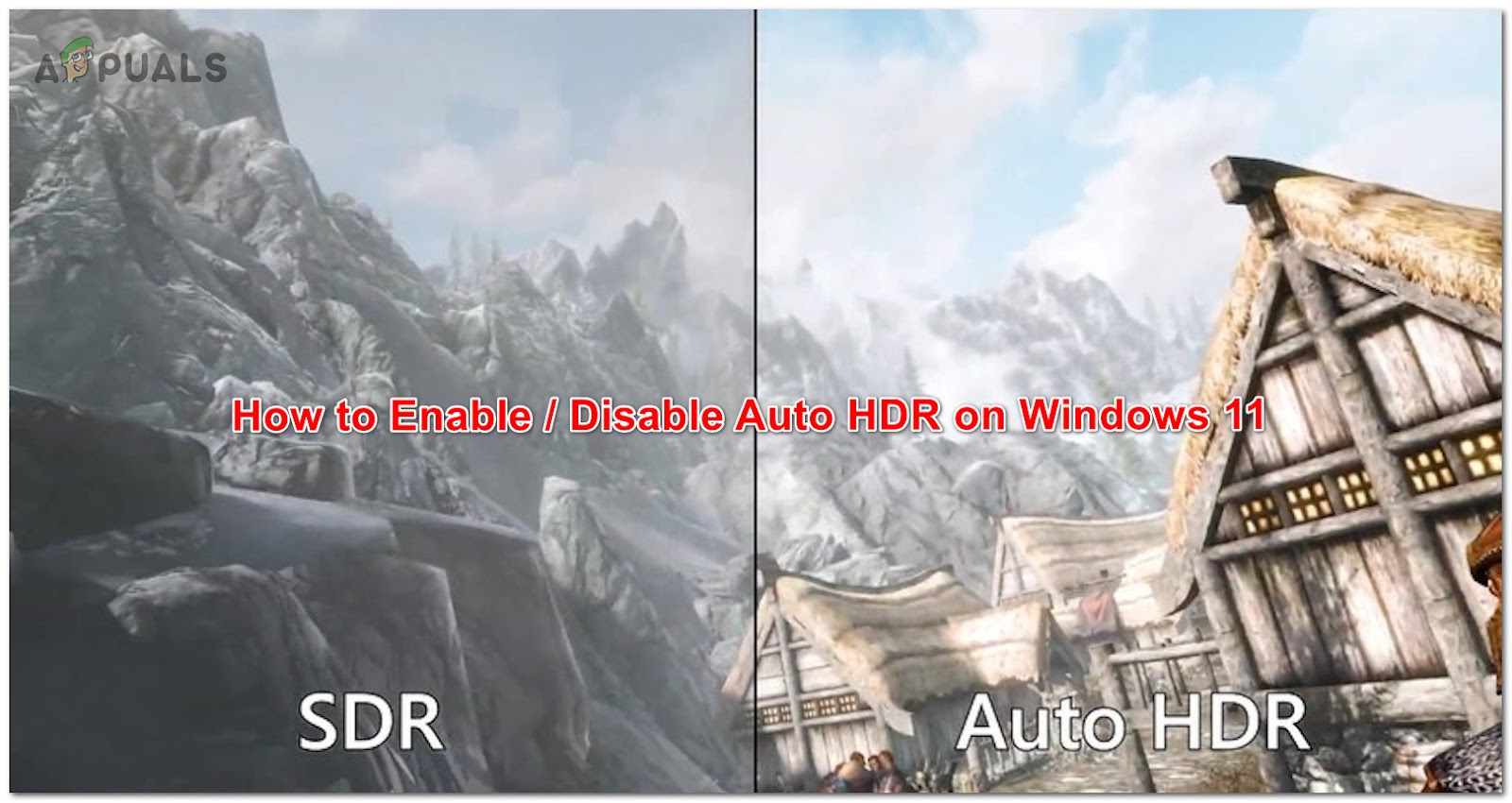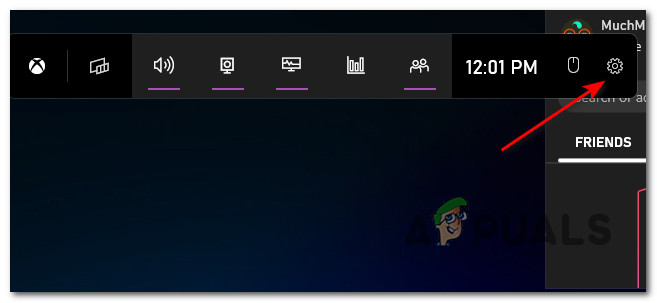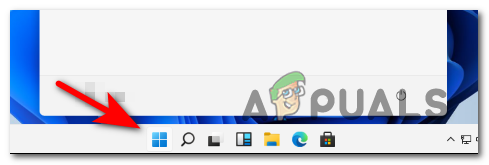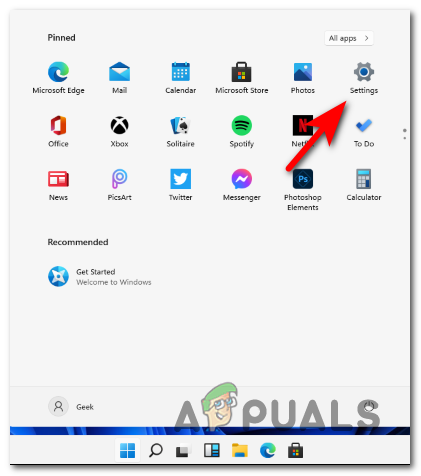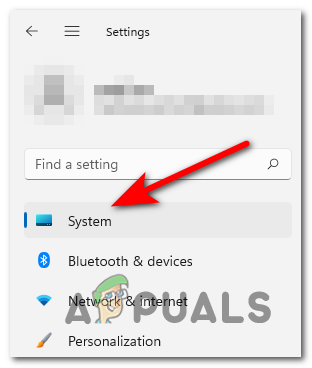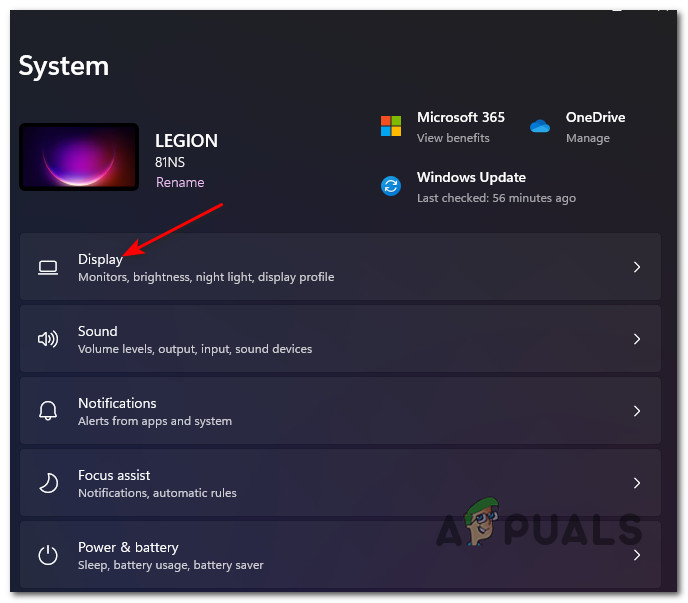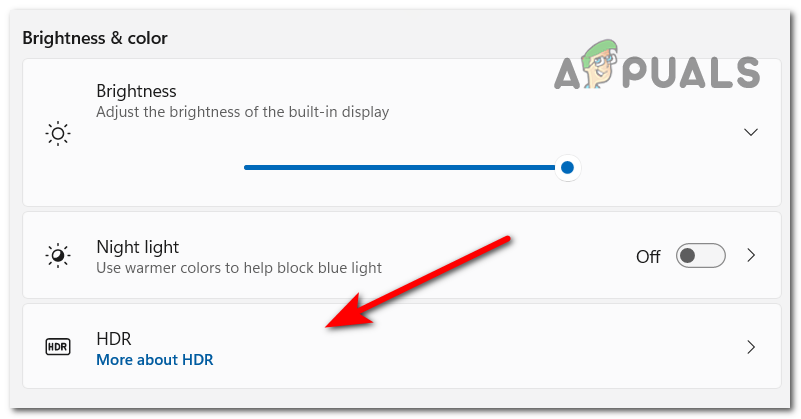What is HDR?
HDR or High Dynamic Range is a feature that automatically updates the lightning and color of your screen, which is very useful for gaming, improving and making the graphics more realistic. Enable HDR and you will immediately notice better brightness and better color capabilities (as long as your display supports it). HDR, as opposed to SDR (Standard Dynamic Range), is capable of showing a way wider range of colors and more details in between whites and blacks. SDR is only capable of showing details in a bright part of the scene or in a dark one, but not in both extremes at the same time.
Auto HDR vs HDR
The vast majority of games studios already develop their games with HDR in mind, but Microsoft’s Auto HDR takes DirectX 11 and DirectX1 12 games that we’re NOT designed for HDR and automatically expands the color and brightness range to HDR. Auto HDR is not a technology rivaling HDR, but rather a seamless platform that will give you the same kind of HDR experience (more or less) on games that we’re not originally designed for this technology. While Auto HDR won’t match the visuals you get when you play a game that was natively developed for HDR, it’s still a vast improvement from SDR.
How to Enable Auto HDR on Windows 11
Now that you understand what is Auto HDR and what it can do for your gaming endeavors on your Windows 11 computer, let’s go over a couple of methods that will allow you to enable or disable this feature: Both methods below will allow you to achieve the same thing, so feel free to follow the one that you feel most comfortable with :
Enable or Disable Auto HDR on Windows 11 (via Xbox Game Bar)
Enable or Disable Auto HDR on Windows 11 (via the Settings menu)
Should I enable HDR on Windows 11?
Let’s imagine that you’re playing a game in which there’s a porch with a bright light at the entrance. With SDR, you will only see the details of the bright colors, while the details in regards to the shadow are lost. But with HDR, you get the full light spectrum, plus an increased range of color and luminance which makes up for a much more realistic and immersive experience. Note: Unless you have a display that supports dynamic range, you will not get the full HDR experience.
How To Play Games In HDR On Windows 10How to Check If HDR is Supported on Windows 11Nvidia RTX 2080 vs GTX 1080 Gaming Benchmarks: 4K 60Hz HDR Gaming Out Of Box, Up…Fix: Black Screen HDR After Adjusting Volume