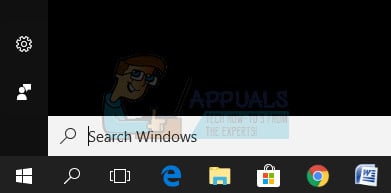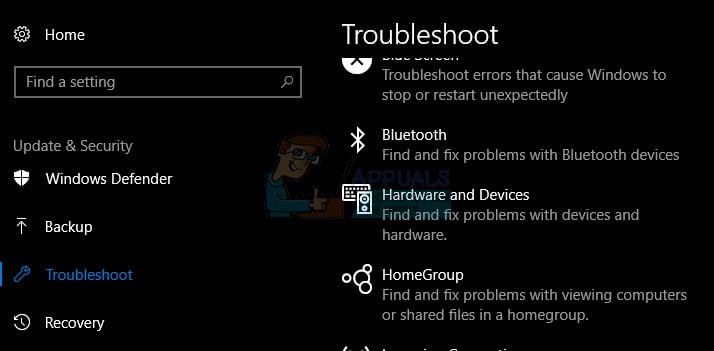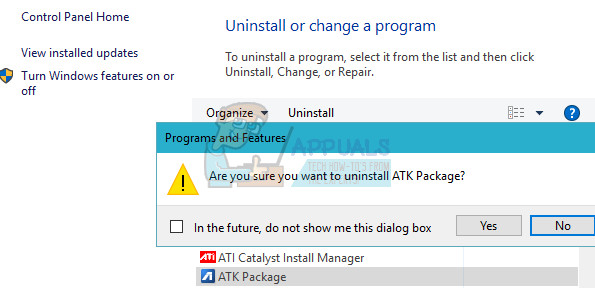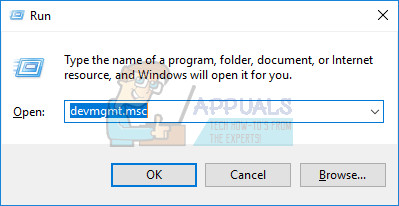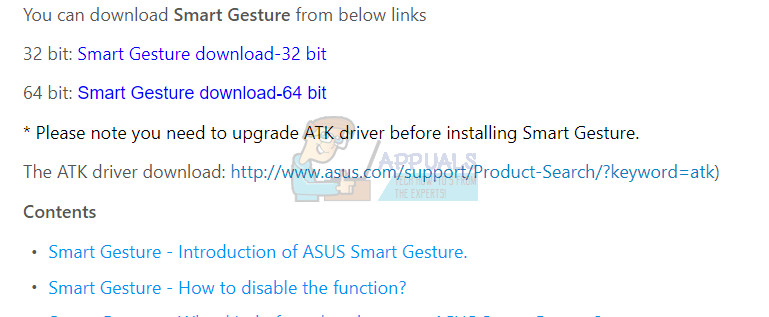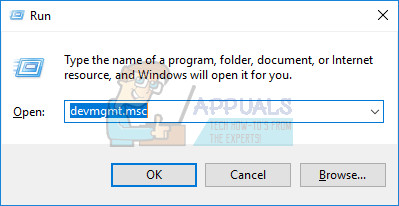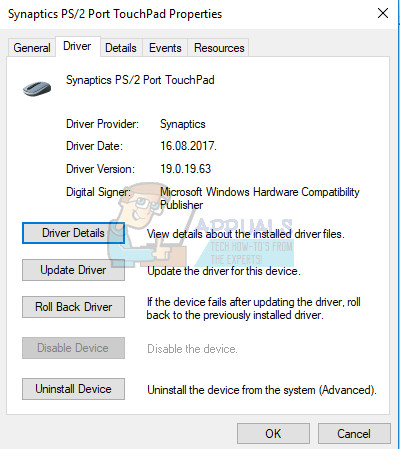Fixing this problem can be explained by the fact that Windows tries to perform updates on all of your devices and sometimes it fails in the process. If Windows fails to update it properly, the old driver is then removed and Windows tries to install the latest version but sometimes it fails, resulting in the loss of the Asus Touchpad driver. Follow the set of solutions presented below in order to fix this issue properly and without much hassle.
Solution 1: Run the Hardware and Devices Troubleshooter
Preinstalled troubleshooters on Windows 10 sometimes fail to do any good but sometimes they manage to fix the issue completely. Several users have said that the troubleshooter actually fixed the problem on its own so it’s definitely worth giving it a shot.
Solution 2: Uninstall All Touchpad Drivers and Download the Asus One
What Windows does is that it probably downloads the default touchpad driver after it fails to download the Asus one which may cause instability if your laptop is manufactured by Asus. What you can do is to uninstall the touchpad drivers currently installed and manually or automatically download the Asus driver. Note: Use a regular mouse and connect it to your laptop since you will need to uninstall the touchpad driver completely. Before doing anything else, you should first proceed to update your ATK Package since the Asus website recommends doing this before installing the Smart Gesture driver at all and it is quite possible that the old version of ATK Package is causing these issues.
Now, let’s proceed with uninstalling the touchpad devices you currently have installed:
Alternative: If Windows fails to download the Asus driver completely or if it downloads the wrong touchpad driver again, you will need to uninstall the wrong one again and download the Asus Touchpad driver manually from their website by following the instructions below.
Solution 3: Roll Back the Changes in Device Manager
Simply put, this will try to roll back your driver to its previous version and its previous settings so this may help you revert to the state before the Windows update overwrote the driver with their default one:
After doing so, disable Windows from Automatically updating your drivers so that the changes are not automatically reverted.
Solution 4: Touchpad Has Been Accidentally Turned off
You may have not known this but a certain button (F9) toggles the Touchpad on and off on certain models of Asus laptops which can be a cause for this problem. Try clicking the F9 key once and check to see if anything has changed. This solution is not a technical one and the chances of this occurring are quite miserable but it has happened to plenty of users who spent time and money trying to fix this. Note: An alternative key combination for toggling the Touchpad on or off on other Asus devices is FN + F9 or Ctrl + FN + F9.
Fix: Cannot install Synaptics Touchpad Driver on Windows 10Ubisoft Overhauls Rainbow Six Siege Editions, Removes Starter EditionApex Legends Removes Wraith’s Iconic Run Animation, Pathfinder BuffedApple Removes Third-Party Headphones From The Online Apple Store: May Confirm…