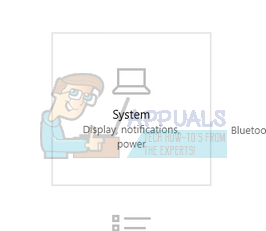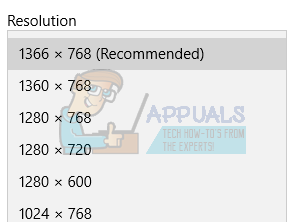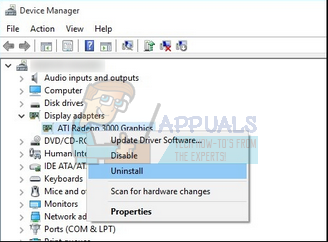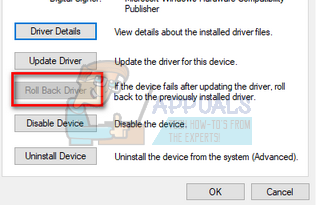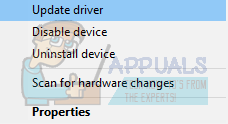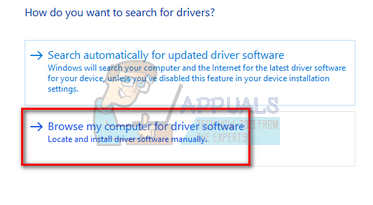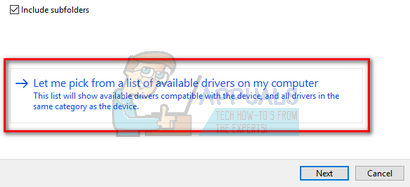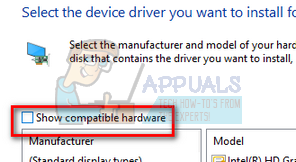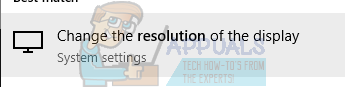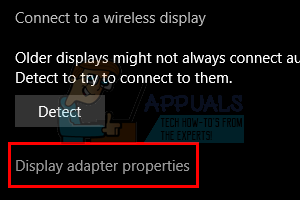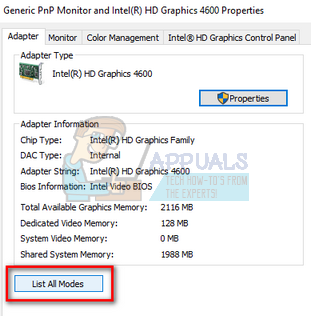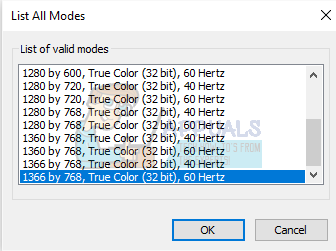Solution 1: Changing Display Settings
Most of the time, the problem lies within the display settings where it isn’t properly configured. We can try changing your display settings and check if it helps.
Solution 2: Installing Default Graphic Drivers
If the above solution didn’t work for you, it means there is probably a problem with your graphics drivers. We can try installing the default graphic drivers on your PC by deleting them and restarting the computer. The machine will automatically detect the graphics hardware and install the default drivers present.
Solution 3: Rolling Back to Previous Drivers
If your display started giving problems after a Windows Update, it probably means that the graphics drivers were updated. You can try rolling back to the previous drivers and check if the display gets better. If it doesn’t, you can always revert the changes back.
If the icon is greyed out as shown in the picture, follow the steps given below.
Note: If you can’t find the previous drivers for your hardware, you can head over to your manufacturer’s site and download it manually. Once downloaded, repeat the above steps until you come across “Browse”. From there browse to your downloaded driver and install it. Don’t forget to restart your computer after the installation.
Solution 4: Changing Resolution and Refresh Rate of your Graphics Hardware
If all the above solutions don’t work, we can try changing your display hardware settings and change the resolution/refresh rate from there. If this doesn’t work for you or makes things worse, you can always revert the changes.
Chinese Display Manufacturer Introduces a New Under-Display CameraCast Your Windows Screen To An Xbox One With New Wireless Display App On The…How to Fix Screen Flickering Issues on Windows 11How to Fix CS:GO Crashes, Freezes and Black Screen Issues