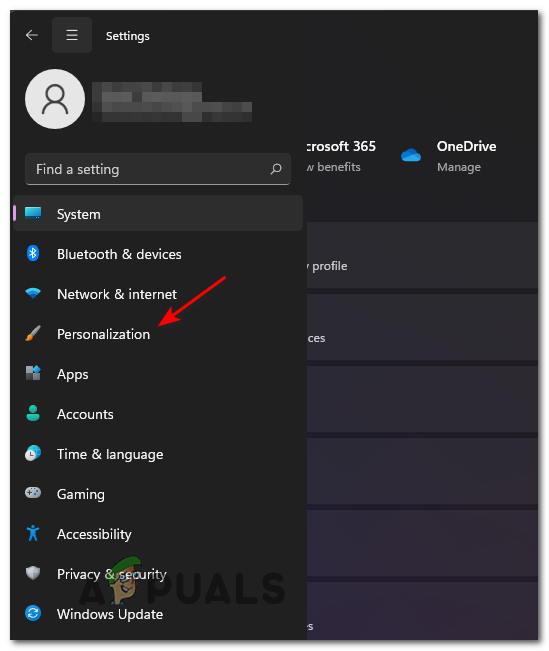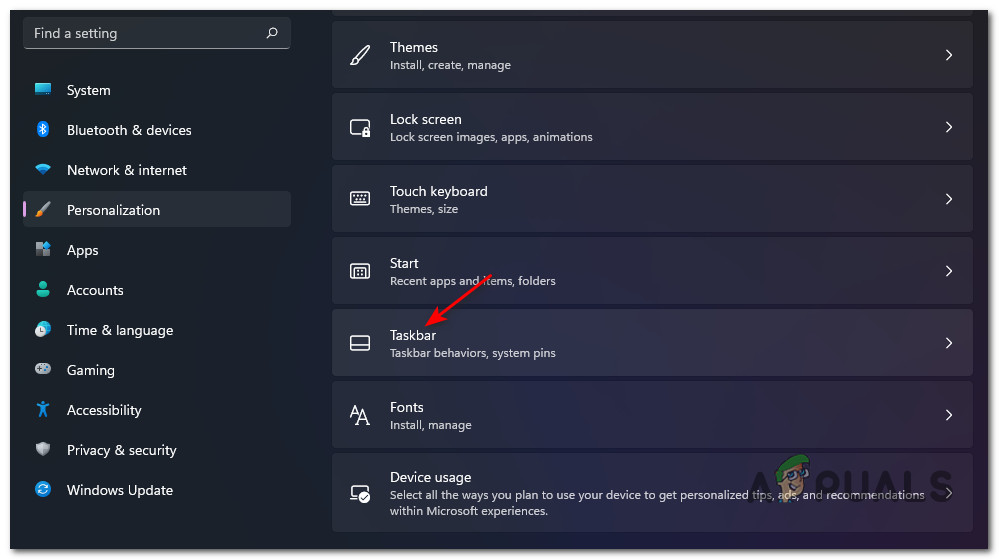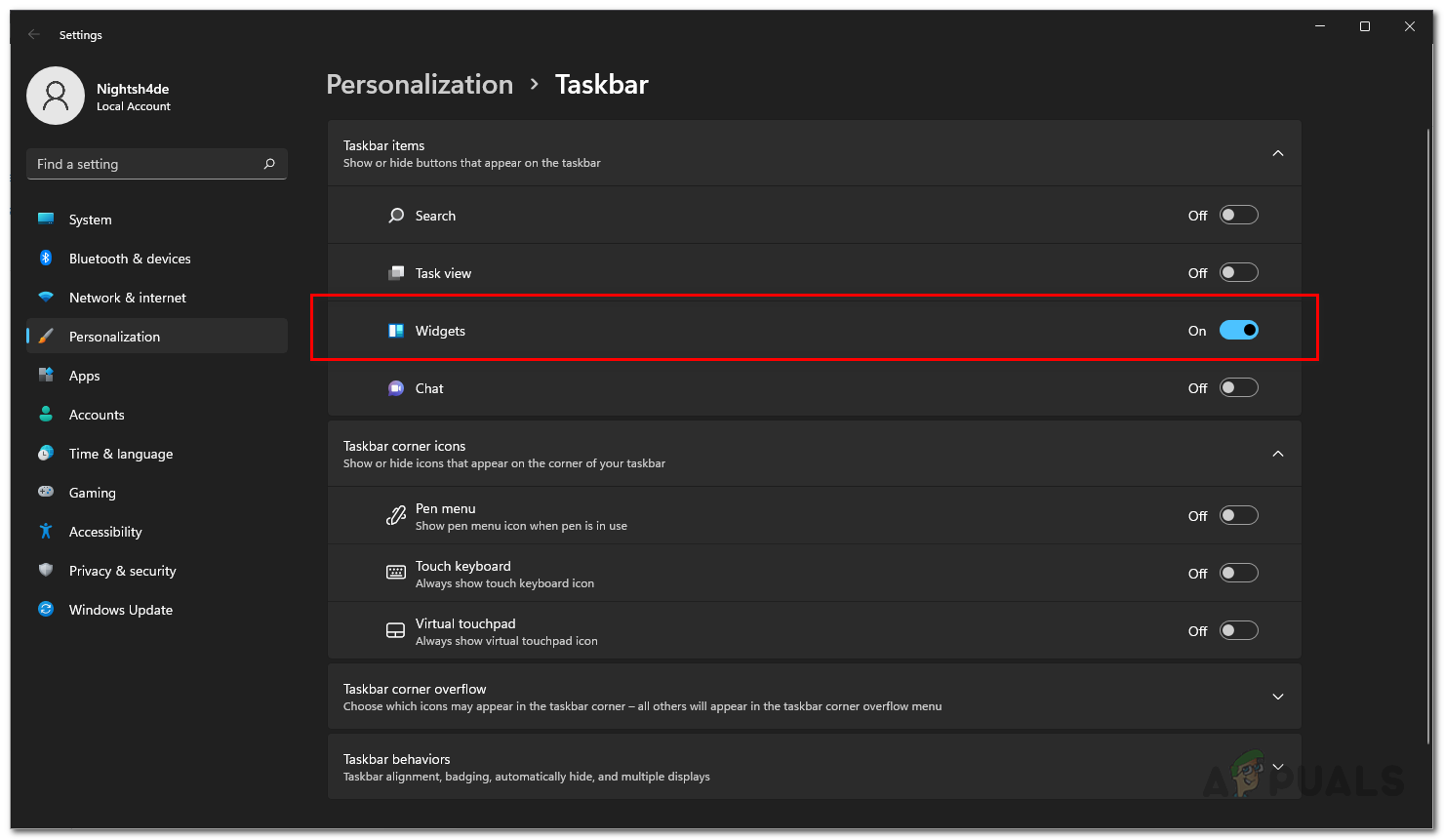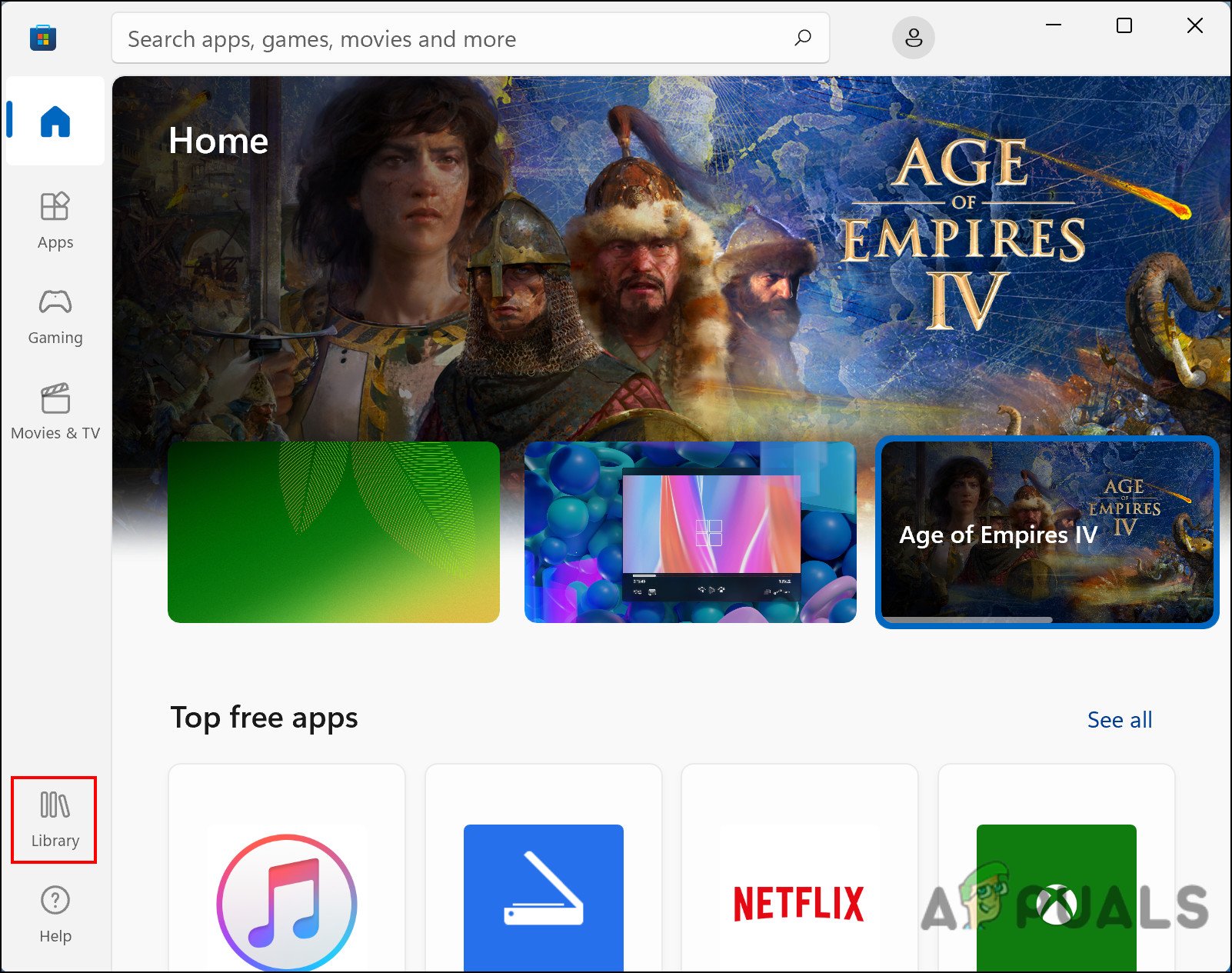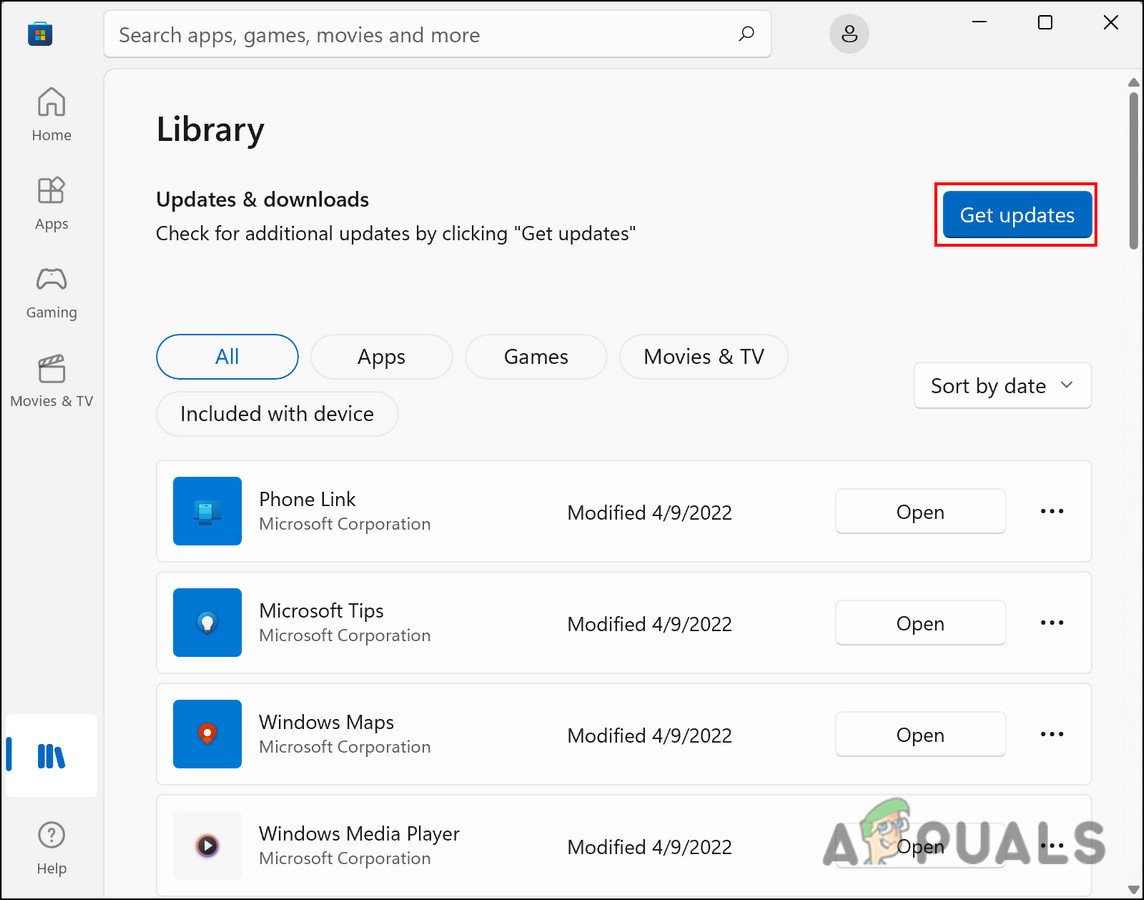We had a look into the issue and discovered that if you cannot view the weather widget, it is probably because the widgets are disabled on your OS, there is an issue with your current user account, or you have not installed the latest critical update. Regardless of what might be causing this issue, the troubleshooting methods below will help you fix it in no time. Proceed with the method that fits your situation the best.
Enable Widgets
In most cases, users cannot locate the weather widget on their taskbars because the widgets option has not been enabled in Windows Settings. Typically, the widgets are enabled by default in Windows 11 but if that isn’t the case in this scenario, here is how you can enable them: If widgets were disabled on your Windows 11, then enabling them should do the trick for you. However, if the weather widget persists, proceed with the method below.
Log Out of User Account
There are times when a corruption error or a temporary bug infects your operating system, preventing several features from working properly. In the case of the weather widgets issue, several users managed to fix the issue by simply logging out of their user account and then logging back in, which is why we recommend giving it a shot. Here is what you need to do:
Install the Cumulative Update KB5010414
Another fix for the weather widget issue that worked for quite a few affected users was installing the cumulative update KB5010414 on their Windows 11. In case you are not familiar, cumulative updates are updates that bundle multiple updates at the same time, including both new and previously released updates. A simple update, on the other hand, is a single update that fixes a particular issue. A cumulative update includes fixes and improvements from past updates as well. Here is how you can install this particular update to fix the problem at hand:
Install Updates Within Microsoft Store
The third-party and native Microsoft applications also need to be updated regularly to function like they are supposed to. If you do not update them now and then, you are likely to face issues while using them, such as the one at hand. The fix, in this case, is simple as all that you need to do is update these applications using the Microsoft Store. Here is what you need to do:
Clean Install Windows
If you have come this far without a solution and still cannot see the weather widget, then it is safe to say that the corruption error causing the problem cannot be resolved using the simpler, conventional methods. In case this scenario is applicable, the only viable solution that can help you is clean installing your Windows 11. During a clean install, your old operating system will be eliminated, as well as all your programs, settings, and personal data. Following this, Windows 11 will be installed fresh with the latest feature update, thus resolving the error in the process.
How to Remove Weather and News from Taskbar on Windows 10?How to Fix Blurry Weather Text on The Taskbar?Fix: Weather App not Working / Crashing In Windows 10How to Fix Windows 11 Showing the Windows 10 Taskbar