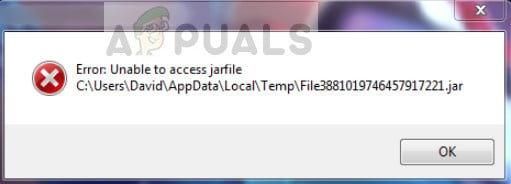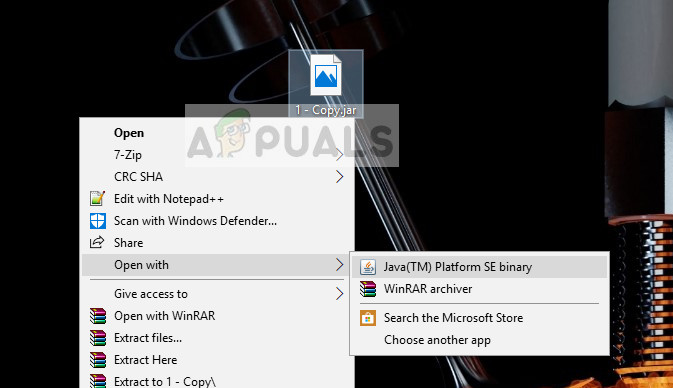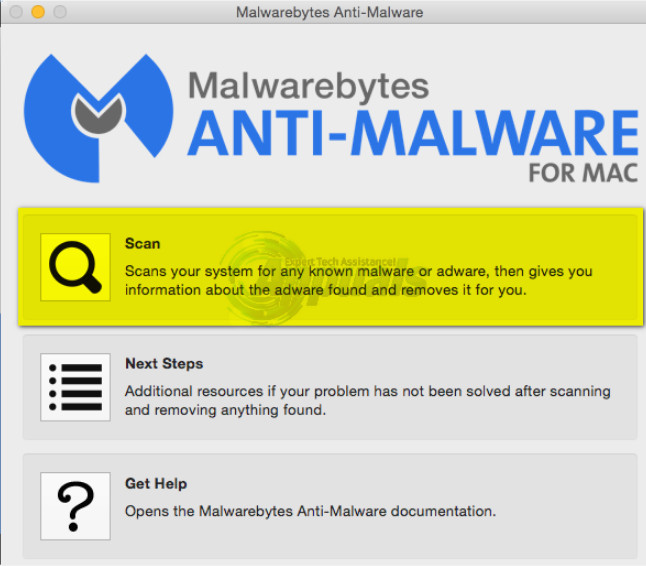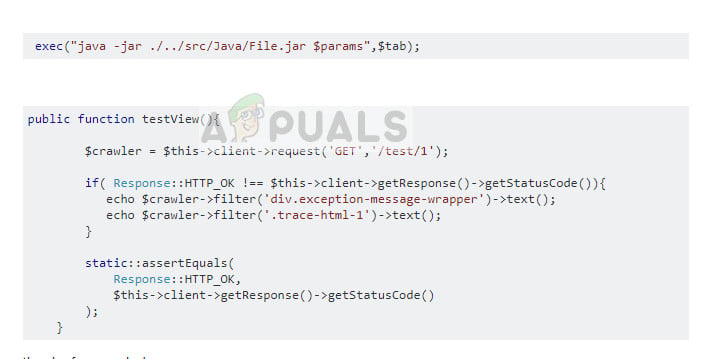Users experience the error “Unable to access Jarfile” when they either try to open a .JAR package or an application prompts them when it fails to launch. This error message is very common and signifies that you do not have handlers for .JAR set correctly.
What causes the error ‘Unable to access Jarfile’?
There are several different reasons why you might experience this error message but most of them are related to the handling of .JAR files on your computer. The reasons for this error are but not limited to:
You do not have the latest JAVA version installed on your computer. For the efficient running of JAR files, it is necessary that you have the required latest framework installed on your computer.The default program for opening JAR files is not set.Malware is present on your computer which might be interfering with the entire process.The file path set for the Java executable is not correct and points to a wrong location. This might cause the error message whenever you boot your computer.
Before moving on with the solutions, make sure that you have an active internet connection and administrator account privileges.
Solution 1: Installing Latest Java Update
Like mentioned before, for programs to run JAR files, the proper architecture i.e. Java needs to be installed on your computer. Furthermore, it should be the latest version released for the users. If you don’t have Java installed, you can directly download and install it. If you have an older version, we will first uninstall it and then install the latest one from the official website.
Solution 2: Setting the default file association
You might also experience the error message is Java is not set as the default handler for JAR files on your computer. An archiving program might be selected as the default opener of JAR files which might not produce the result which you were expecting. We can try changing the file association and check if this fixes the problem. Press Windows + I to launch the settings. Now navigate to Apps and select Default apps from the left navigation bar.
Solution 3: Checking for malware
If you are still getting the error when you start your operating system or any program, you should check if your computer contains any virus or malware. These entities exploit your registry and after modifying several keys, makes jar file unusable. You should run a thorough check on your computer and then follow Solution 1 to make sure all the entries and file associations are deleted and then remade when we reinstall Java. You check our article on How to remove malware using Malwarebytes.
Solution 4: Checking for documentation (for Developers)
Developers also experience this error message when they try to launch JAR files when they are coding with Java or some other language. This can be really troublesome and will probably halt your task at hand. To diagnose and solve the error, it is recommended that you read the documentation of the function or utility which you are using to open or run JAR files. You might have gotten the file path wrong or maybe passing incorrect parameters to the function. You can easily get demos of the functionality which you are trying to implement in popular coding websites such as Stack Overflow. Identify your mistake and fix it before running the program/function again. If none of the methods shown above have fixed your problem it’s possible that you are trying to open is corrupted or it needs to be repaired. There are some programs that you can use to repair this file. However, we personally recommend you to use JarFix as it is freeware and you won’t have to pay anything.
Fix: Unable to Access Network Shares After Upgrading to 2004Fix: Unable to terminate process ‘Access is denied’Fix: An Attempt Was Made to Access a Socket in a Way Forbidden by its Access…How to Manage User Access using Access Rights Manager?