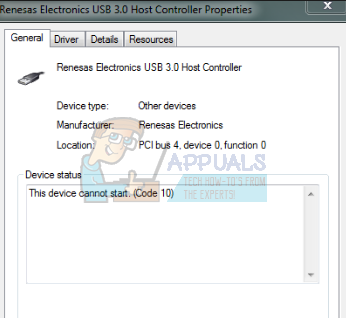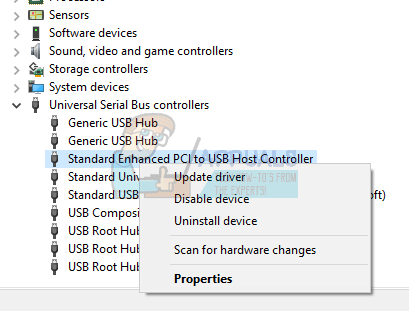There have been several concerns from users about the Renesas USB. The device seems to be failing when you try to use it. The error that is generated states “This device cannot start (Code 10).” The USB ports stop working and plugging in anything won’t bring them back on. Other users report that this issue occurs after the computer goes to sleep. In this article, we are going to explain to you why this issue occurs and how you can remedy the situation.
What error: Code 10 means and why it occurs
The code10 error is generated when Device Manager can’t start the hardware device, caused due outdated or corrupted drivers. You will therefore be unable to plug your USB devices into your Renesas port and have them work. Corrupt drivers might lead to this issue. Unreadable instruction will stop the device from starting or working properly. The issue might also originate from corrupt firmware of the device or the motherboard. Incompatibility of drivers is also likely to occur when your upgrade from one operating system version to another. This is usually the case when upgrading from Windows 7 to 8 or Windows 10. Another cause of this issue is failure of the system to handle driver changes after the devices are turned off and turned back on without Windows restarting. The “Windows Driver Foundation – User-mode Driver Framework” service usually handles these requests. When your computer goes to sleep, the computer is thrown into a power saver mode. Your USB devices are turned off along with other power hungry devices usually leaving the CPU and RAM as the only powered devices. On waking up, these devices are restarted and if restarting of your USB devices is not handled properly, they will fail to start thus Error: Code 10.
Method 1: Restart, Update or reinstall your drivers
If your drivers are corrupt, or incompatible, reinstalling or updating your drivers respectively, should get it working again. You can also go online and find the correct and latest driver from your manufacturer.
Method 2: Set the Windows Driver Foundation – User-mode Driver Framework service to automatic
Setting the Windows Driver Foundation – User-mode Driver Framework service to run automatically will help with detection of the your devices and bring them online.
USB 2.0 vs USB 3.0 vs USB 3.1: Which should you Have and Why?Fix: USB Composite Device can’t work properly with USB 3.0SOLVED: Brother Printer USB Composite Device (Error Code 10)Fix: USB Error This Device is Currently in Use