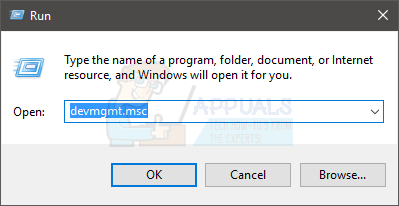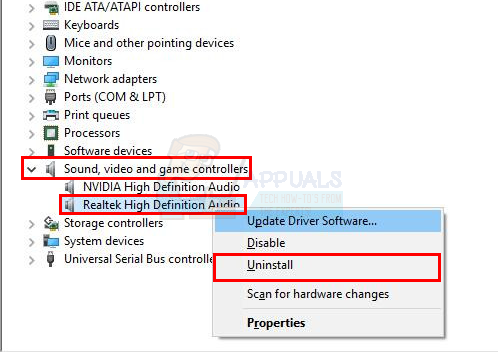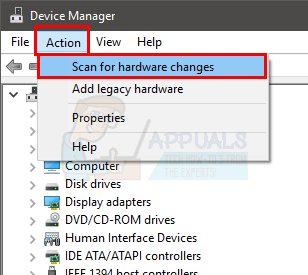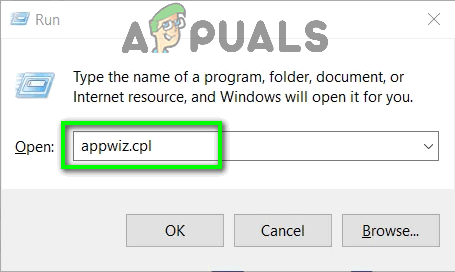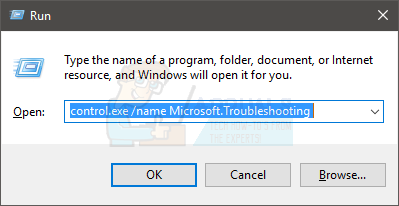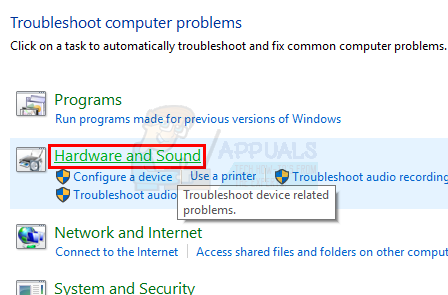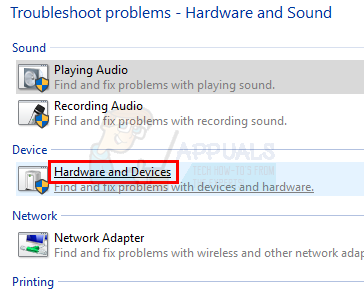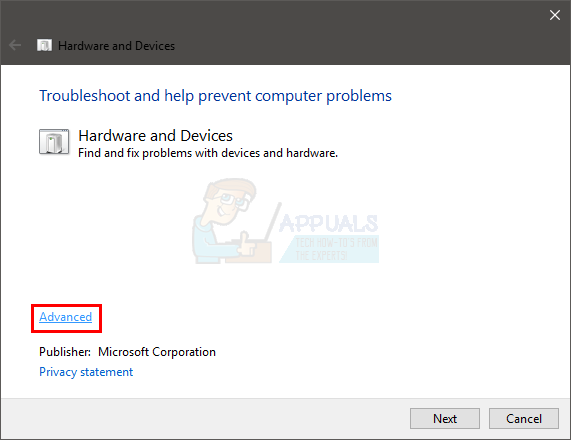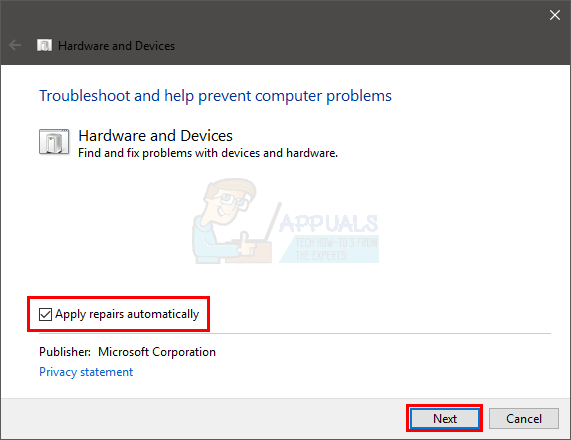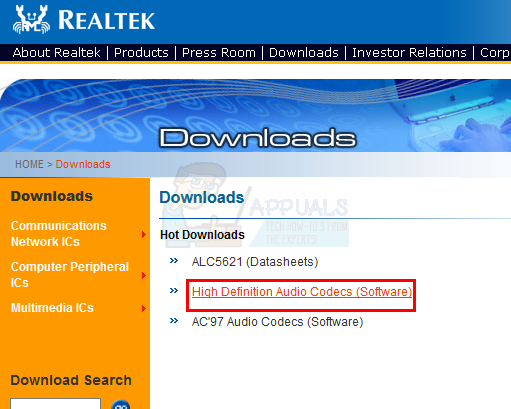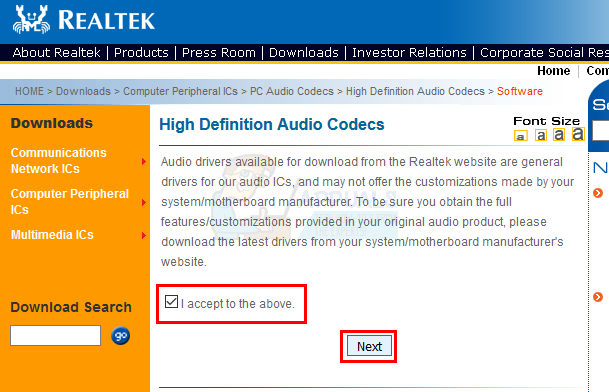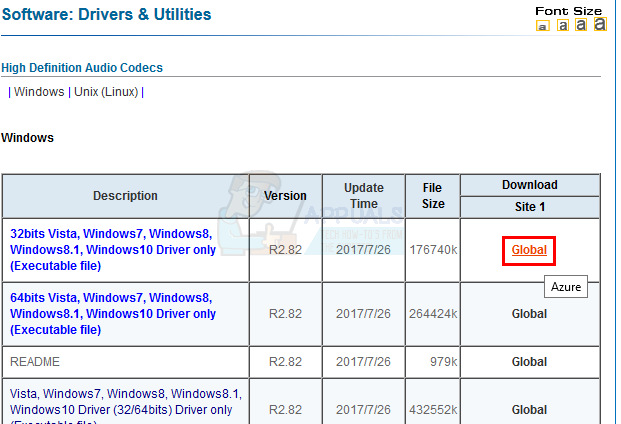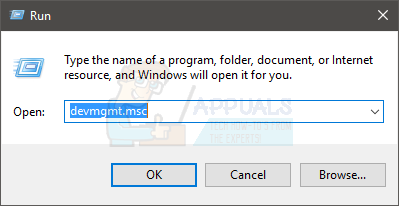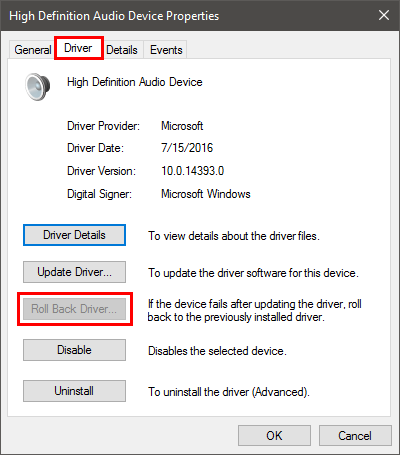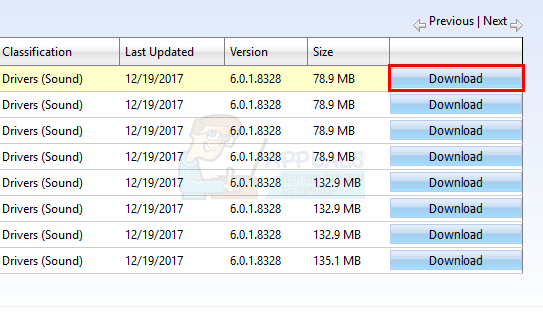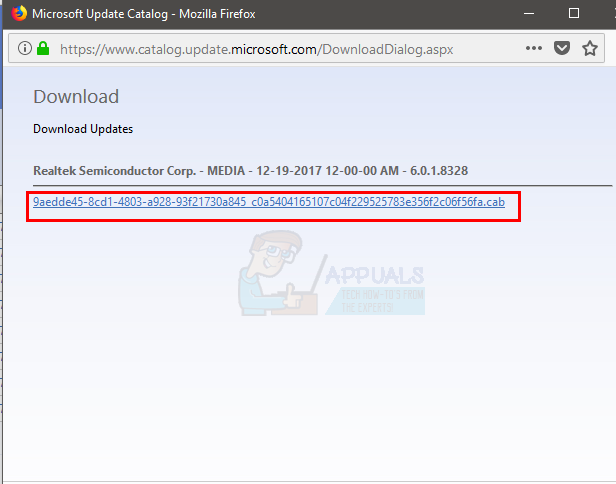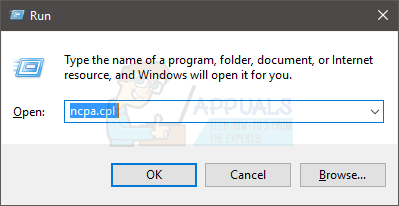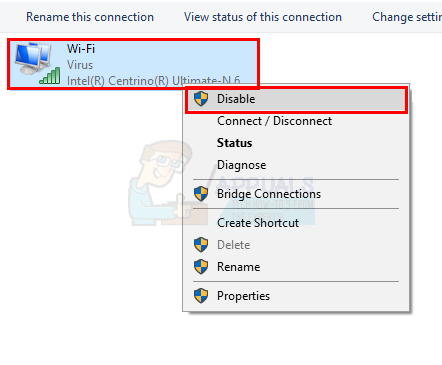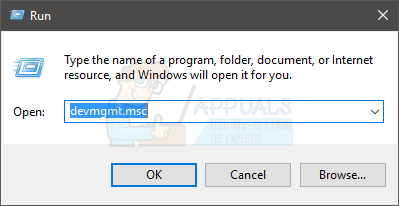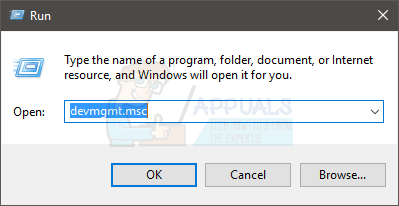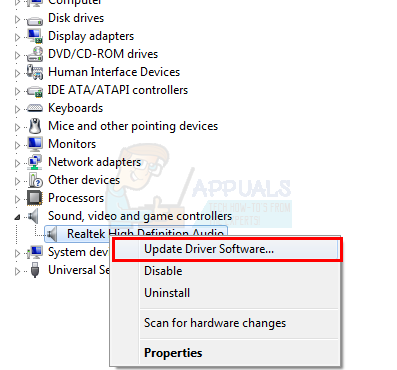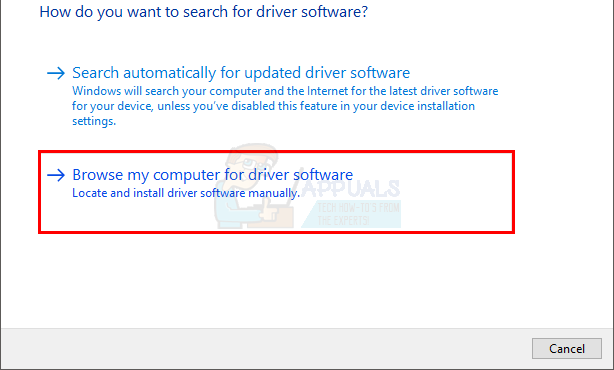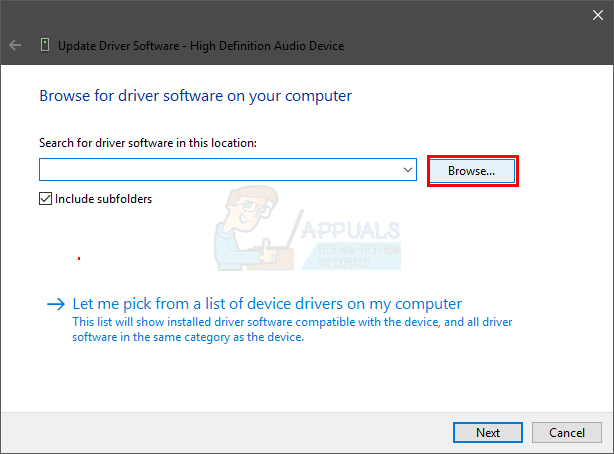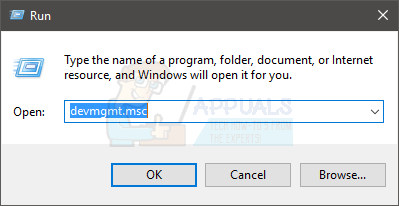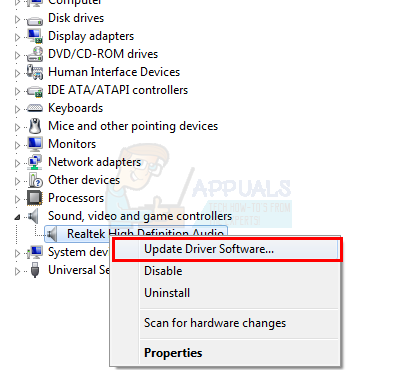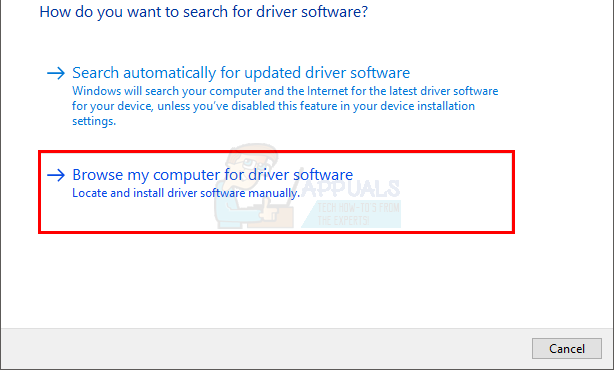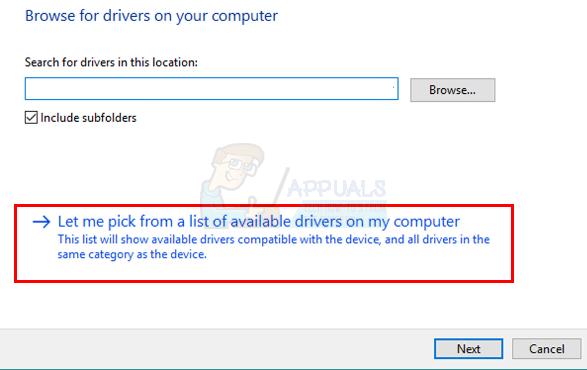The most common culprit behind this is the drivers. If your drivers didn’t install properly or your drivers got corrupted then your Realtek Audio Manager can behave like this. In some cases, a driver update or a Windows update might have caused this issue. Tips
Sometimes, the issue might be with the Windows and Microsoft releases new updates every month with various little fixes. So, make sure you have installed all the Windows updates. Once your system has installed all the Windows Updates, reboot and check if the problem is fixed or notIf you simply cannot locate the Realtek Audio Manager and wondering how to open it then do the followingHold Windows key and press RType C:\Program Files\Realtek\Audio\HDA\ and press EnterLocate and double click the file .exeThis should open the Realtek Audio Manager for you. If this works for you then simply right click the exe file and select Create shortcut. Move this shortcut to the desktop. This will make it easier for you to run it.
Method 1: Uninstall and Reinstall the Drivers
This problem is usually related to faulty or corrupted drivers. So, uninstalling and letting Windows reinstall the drivers will resolve the issue.
This should reinstall the drivers and fix the issue. Note: If it doesn’t resolve the issue then repeat the steps given above and skip steps 6 and 7. Once you uninstall the driver, reboot the system and check if that fixes your problem.
Method 2: Repair Realtek Audio Manager
Repairing the Realtek Audio Manager from the Control Panel also rectifies this issue. Here are the steps for repairing Realtek Audio Manager Once the manager is repaired, you should be good to go.
Method 3: Microsoft Troubleshooters
Microsoft provides its own troubleshooters that fix small issues. These aren’t the most efficient troubleshooters but it takes a couple of minutes to scan via these troubleshooters. So, try to run these audio and hardware related troubleshooters to see if they resolve the issue.
Check if this resolves the issue.
Method 4: Update the Drivers
Downloading the drivers from the Realtek website has resolved the issue for a lot of users as well. So, download and install the latest drivers from the Realtek website. Here are the steps for downloading and installing the Realtek drivers
The problem should go away after the successful installation of drivers.
Method 5: Rollback Drivers
If you started experiencing this issue after you updated the drivers then the problem might be the latest version of the driver. A lot of the times the newer version has some kind of bug that causes these type of issues. There is an option in the device manager that lets you roll back to the previous version of the driver. The steps for rolling back your drivers are given below
Method 6: Install Drivers from Microsoft Update Catalog
If you started to experience the problem after installing the Windows update then this method will fix the issue. There are so many cases where a Windows Update introduces a bug that causes an issue with drivers or other apps. So, installing the drivers from the Microsoft Update Catalog will fix this problem. Here are the steps for downloading and installing the drivers
Once the drivers are installed, restart the system and you should be good to go. You can enable the internet and everything should be working normally.
Method 7: Install the Driver from the available drivers
If nothing else worked for you then you might try this. There is an option in the device manager that lets you install the drivers from the list of drivers available on your machine. You will be able to see the Realtek Audio Drivers on this list. Installing the drivers this way has resolved the issue for some people. So, if nothing else worked then try this way of updating the drivers. Here are the complete steps for updating the drivers from the list of available drivers
FIXED: Realtek Audio Console Cannot Connect to RPC ServiceFix: Realtek HD Audio Manager Headphones and Speakers Show Up as Same DeviceFix: Realtek Drivers Causing Crackling Audio in Windows 11How to Fix Install Realtek HD Audio Driver Failure