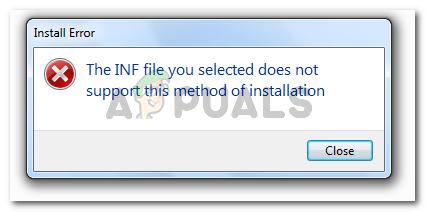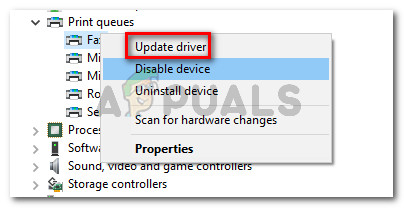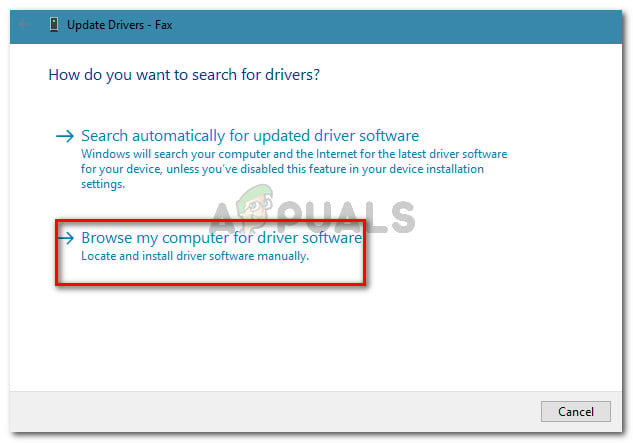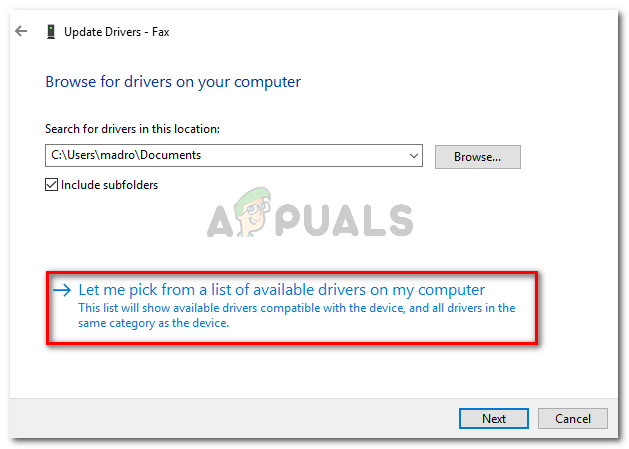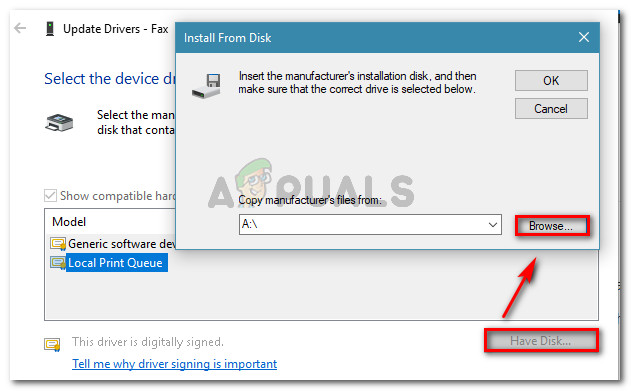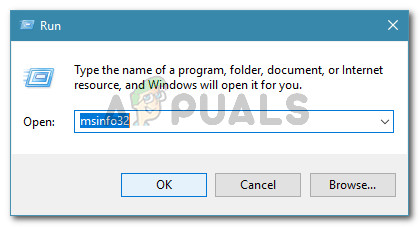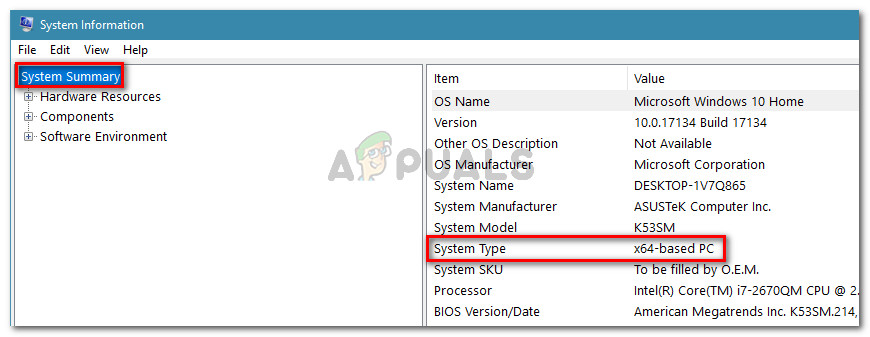What is causing the Inf file you selected does not support this method of installation error
We investigated this particular error by trying to replicate the issue and looking at various user reports. Based on our investigations, there are several scenarios that will lead to the apparition of this issue:
INF file doesn’t have the [DefaultInstall] section – For an INF file to be installed using the conventional Right click > Install method, it needs to have a [DefaultInstall] section and potentially other types of ‘default’ sections like [DefaultInstall.Service], [DefaultUninstall] or [DefaultUninstall.Service].INF file can only be installed through a Command line – If you’re trying to install an INF file that is missing a default section, the only way to install it is through an elevated Command Prompt.INF driver is incompatible with your OS architecture – You might also see this error message if you’re trying to install an INF driver that is not configured to run on the OS infrastructure that you’re using.
If you’re struggling to resolve this particular issue, this article will provide you with a basic set of troubleshooting steps. Below you have a collection of methods that other users in a similar situation have used to either fix or circumvent the issue entirely. For the best results, follow the steps below in order until you find a fix that is effective in your particular scenario.
Method 1: Installing the .inf file from Device Manager
A lot of users have managed to install .inf drivers that were displaying the inf file you selected does not support this method of installation error by using Device Manager. This might work if the INF driver doesn’t have the required install parameters to run conventionally (Right-click > Install) but it’s configured to be installed through Device Manager. Here’s a quick guide on installing the INF driver from Device Manager: If you’re still encountering the inf file you selected does not support this method of installation error while using Device Manager to install the INF driver, move down to the next method below.
Method 2: Installing the .inf driver from Command line
If you are getting the inf file you selected does not support this method of installation error when you’re trying to install an INF driver conventionally and Method 1 has produced the same results, it’s very likely that this issue is occurring because the INF driver does not have the right parameters to support a conventional or Device Manager installation. Luckily, the INF drivers that have this problem can still be installed from an elevated Command Prompt. Here’s what you need to do: If this method doesn’t work or yields a different error message, move down to the final method below.
Method 3: Check if the driver is compatible with your PC architecture
If the two methods above didn’t allow you to install the .inf driver on your system, it’s very likely that the driver in question is intended to function with a certain type of OS architecture while your OS is different. Most of the time, this happens when the user tries to install a 32-bit INF driver on a 64-bit computer. Here’s a quick guide on checking the OS architecture of your PC: Now that you know your system architecture type, compare it with the architecture of the INF driver that you’re trying to install. If they are different, you’ve identified the cause of the inf file you selected does not support this method of installation error. If this scenario is true, you have two options:
You look for another INF driver that is designed to work with your OS architecture type.You clean install your Windows version to accommodate the OS architecture type of the INF driver that is causing the issue. If you decide to do this, you can follow this guide (here).
How to Save Specific or Selected Excel Columns as a .csv FileFix: Access Denied or Permission Issues with Autorun.infHow to Fix ‘The Third-party INF doesn’t contain Digital Signature Information’What is oem42.inf and How to Uninstall It?