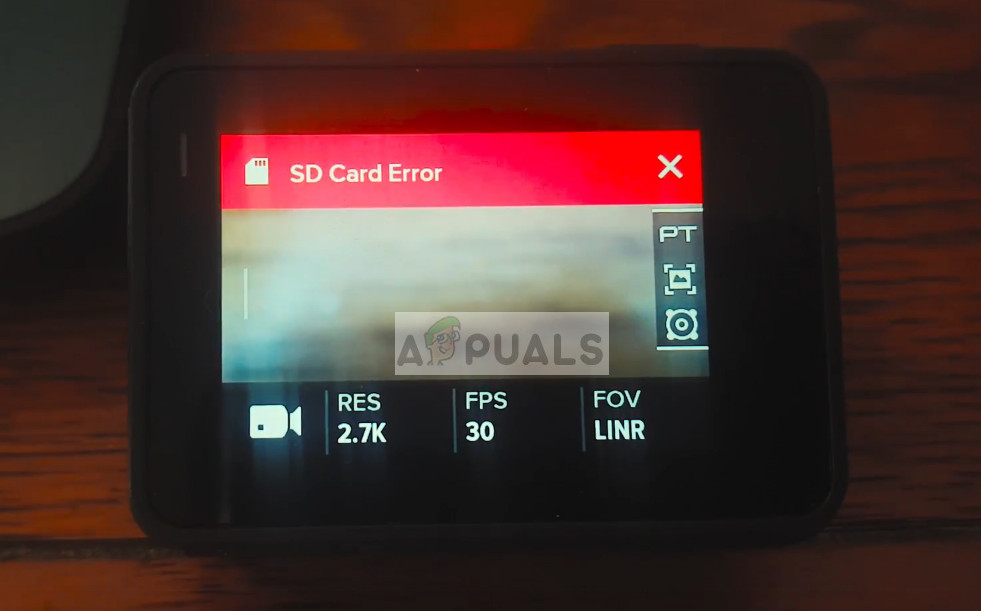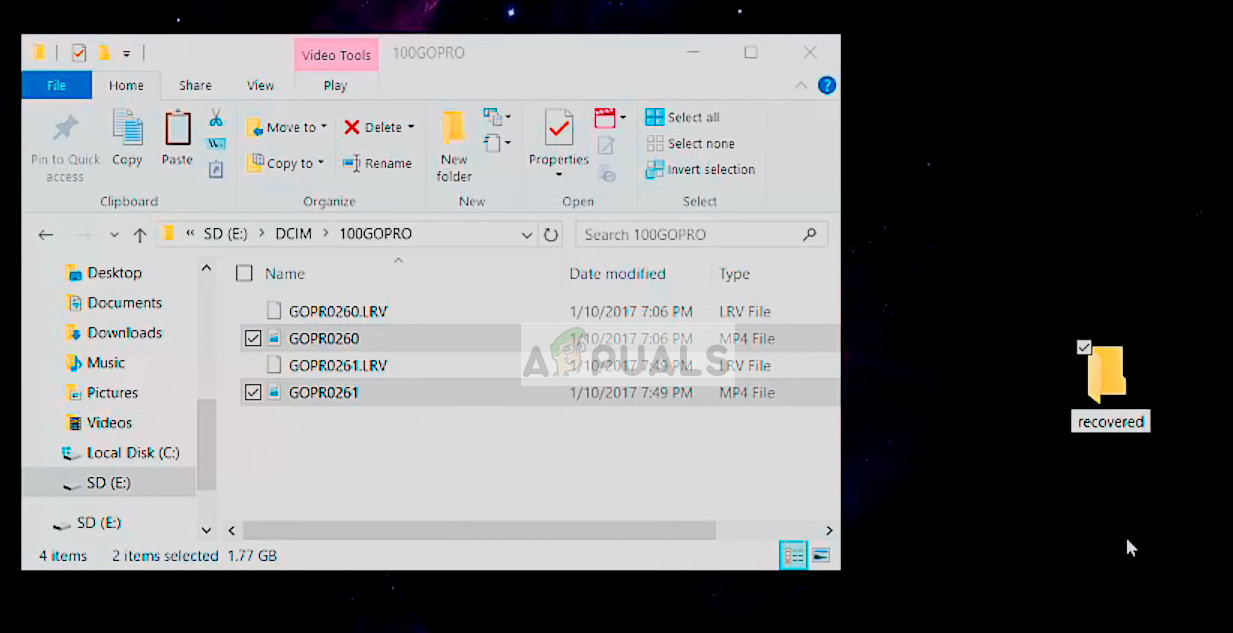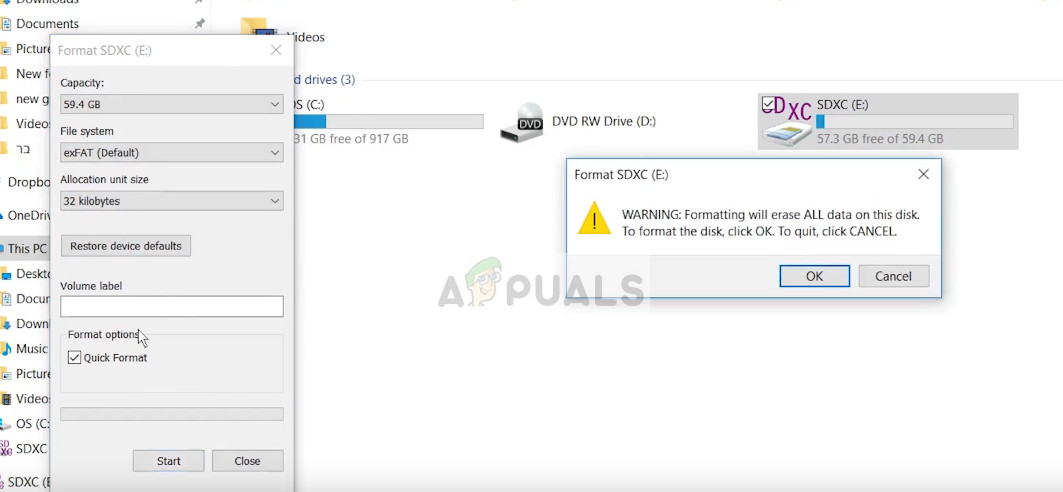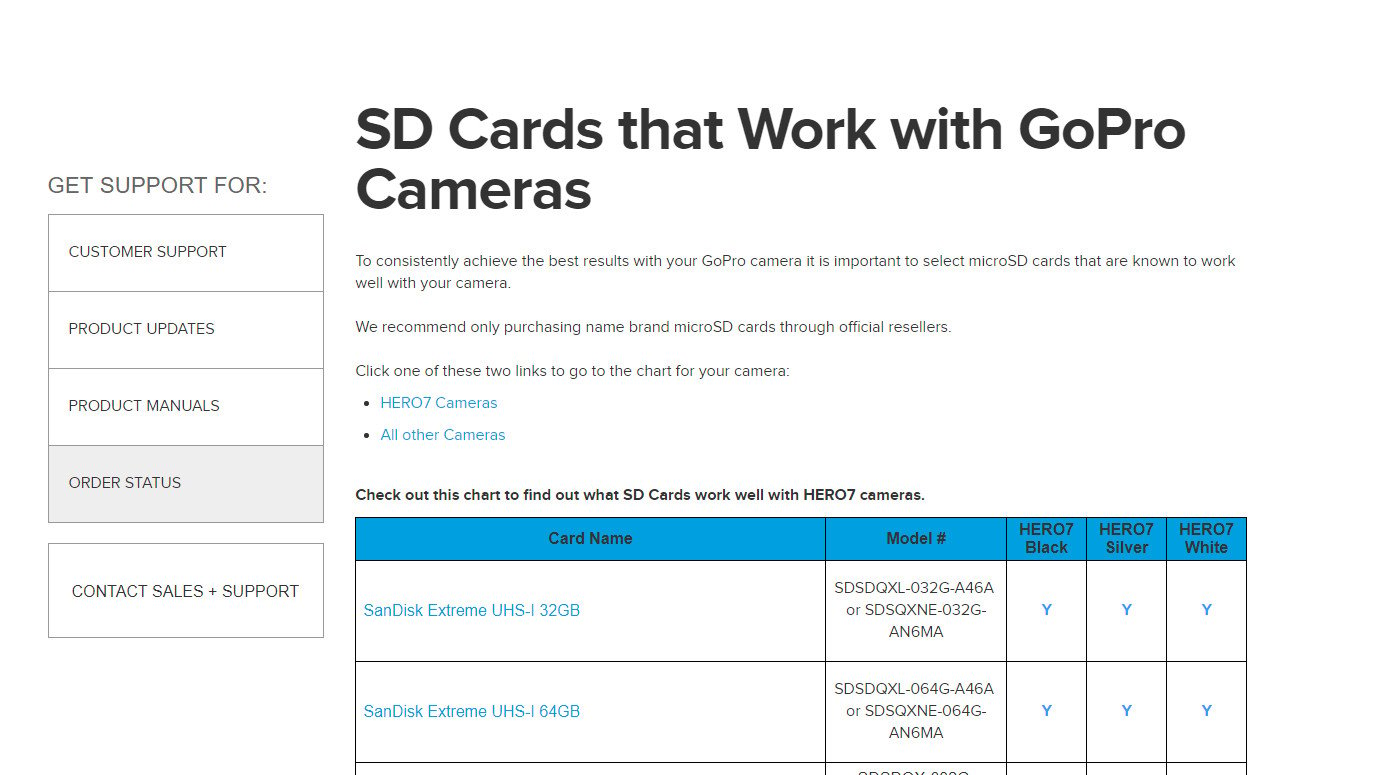This error message mostly takes light if you haven’t inserted the SD card correctly, the type isn’t compatible, or the card is not formatted correctly (is corrupted). In the majority of the cases, users were not able to use an SD card which they were able to use perfectly in the past. This is mostly an indication of the SD card getting corrupt when transferring files.
What causes GoPro SD Card Error?
The reasons why you might experience this error in more detail are:
The card is incorrectly inserted. If the card is inserted backward or is not fully inserted (clicked into place), you will experience this error message. Make sure it is inserted without being extended outside the camera.The card is corrupt or of an unsupported format. This is the most common reason for this error. Cards seem to get seized up even if you are switching cards between different cameras.The card inserted isn’t the correct type. Not all cards are supported by GoPro cameras because of varying read/write speed.
Before we move with the solution, make sure that you have an SD card reader along with a computer so we can insert and format easily.
Solution 1: Formatting the SD card in the computer
The first and foremost thing to do when resolving this error is to backup/retrieve your pictures or videos. You can use software available or enable ‘hidden’ files and then copy all the existing data to another directory. After you are done with the backup/retrieval, follow the steps below to format.
Solution 2: Formatting SD through GoPro and restoring default settings
Another thing to try before we move to check the internal specifications of your SD card is to format your SD card, not through a computer but using GoPro itself. Inside this solution, we will also format all the settings stored inside the camera.
Solution 3: Checking your SD Card specifications
If both the above methods don’t work and your GoPro still cannot recognize your SD card correctly, we need to check if the SD card is even compatible with your hardware. Furthermore, you should plug another card in your device and see if that works. If other SD cards are working without any issues whatsoever, you should check the specifications of the card and see if the read/write is supported by the camera. You can check the list of all SD cards which work with GoPro from the official website linked.
How to Import Photos and Videos from GoPro to MacOSWindows 10 won’t Play GoPro Videos [Fixed]How to Fix Sims 4 Video Card Error?How to Fix “The Game Card Could Not be Read” Error on Nintendo Switch?