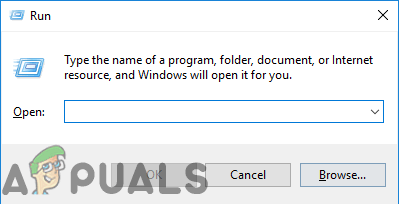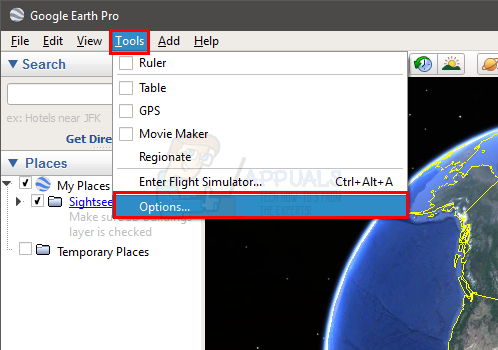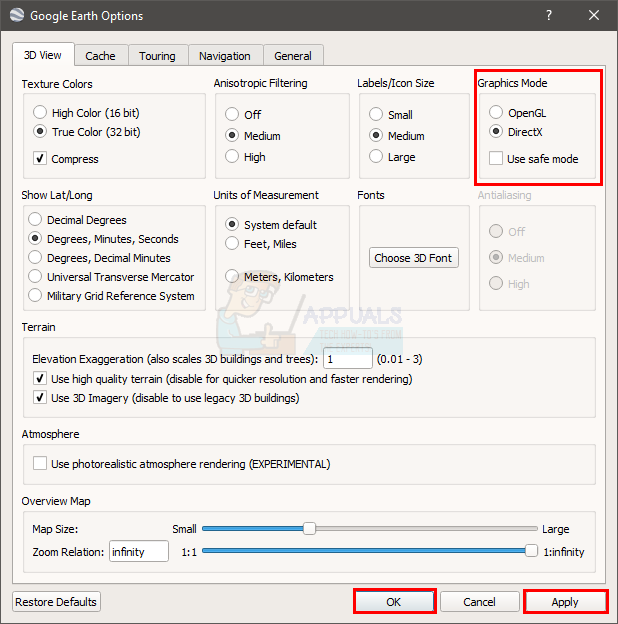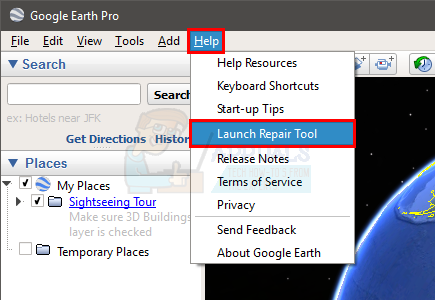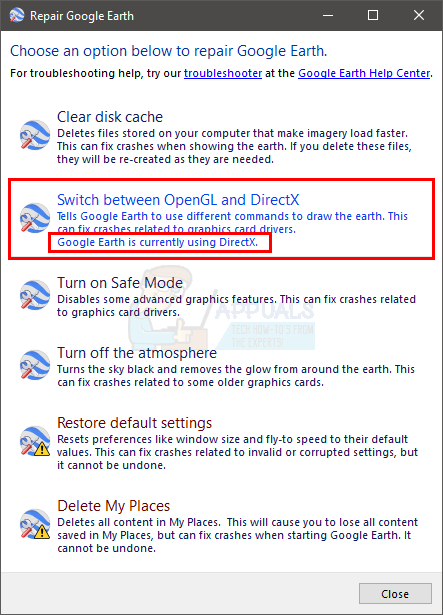There are basically two things that cause this issue. The first one is pretty obvious and it is the myplaces.kml file. Since Google Earth stops while loading the myplaces.kml file, the file might either be corrupt or damaged. There is an easy solution for fixing the issue with myplaces.kml. The other reason behind the issue might be related to your graphics. The app might be using Directx or OpenGL which might be causing the issue. Usually, switching to OpenGL or Directx, depending on which one is selected, will solve the issue. So, let’s have a look at a couple of methods that will solve the issue.
Tip
Try to uninstall and reinstall Google Earth. If the problem is because of a corrupted or damaged file then this will fix it.
Method 1: Renaming myplaces.kml file
Since the problem is with myplaces.kml file, our first approach should be to check the myplaces.kml file. The problem is solved by renaming the myplaces.kml file. However, you will have to rename all the myplaces.kml files in order to solve the problem. There are a total of 3 myplaces files. So, rename all 3 of them. Here are the steps for renaming the myplaces files Note: If you can’t see any one of these files then you need to turn on the “show hidden files” option. Follow the steps given below to do show the hidden files.
Windows 8 and 10
Windows 7
Once done, you should be good to go
Method 2: Switch to Directx or OpenGL
Switching to Directx or OpenGL has solved the issue for tons of users. These are the options available in Google Earth. Basically, this simply means that you will switch the default renderer that is used to render the graphics of the app. Sometimes the problem might be caused by the graphics. The select graphics mode might not be compatible with your graphics hardware or drivers. So, switching to either Directx or OpenGL is a good option. Follow these steps to switch to a different renderer Note: The steps might be hard to follow since your Google Earth is crashing. Some of the users were able to perform these steps before the error appeared. So, you can give it a shot. If you think you don’t have enough time then skip to the Alternative Way section.
Alternative Way
This is the alternative way of changing the graphics mode of Google Earth. This is a bit quicker. So, if you couldn’t perform the above-given steps then you might be able to cover these before the error appears
Once done, close the window and run Google Earth again.
Method 3: Reducing Saved Places
In some cases, the large number of saved places can increase the amount of data that Google Earth has to load up during the launching process and it can prevent it from launching altogether if it exceeds the limit. Therefore, it is recommended to remove some saved places which you don’t navigate to often as it will help in getting rid of this error. This can also be done by editing the “myplaces.kml” file and removing saved places from there.
How to Fix Google Earth PRO Error 1618?[FIX] Google Earth PRO Installation Error 1603Fix: Outlook 2016 Freezes When Previewing Excel FilesNew Middle Earth Game in Collaboration With Take-Two and Wētā Workshop in The…