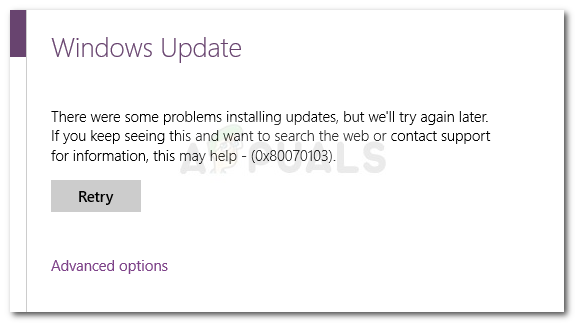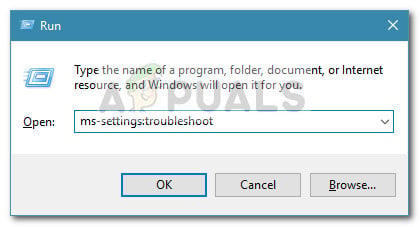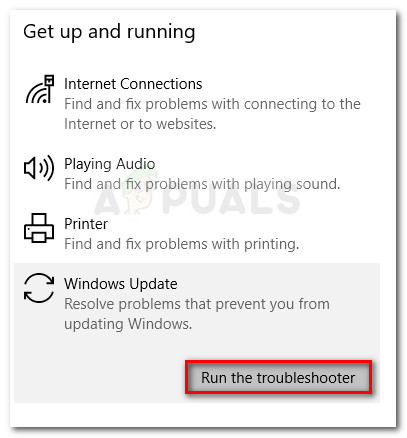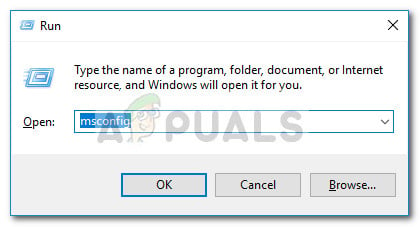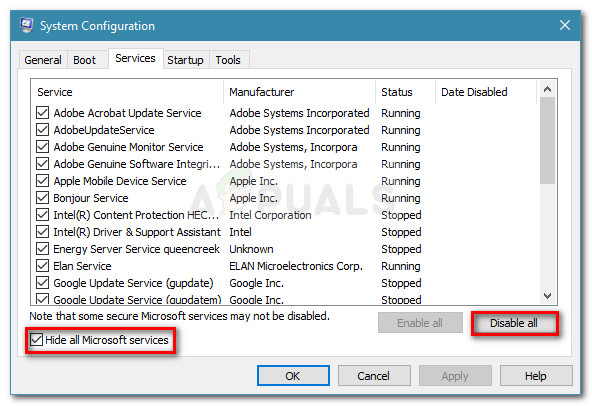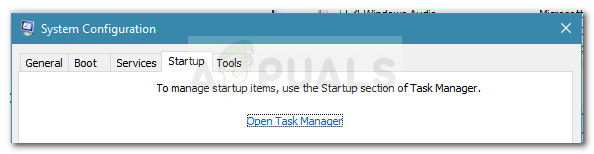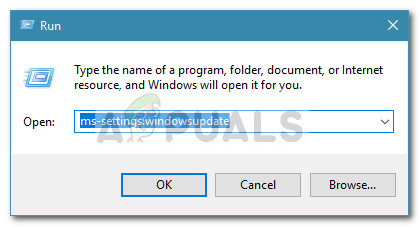What causes the 0x80070103 error
After investigating the issue and looking at various user reports, here’s a list of scenarios where the 0x80070103 error is typically encountered:
Windows Update (WU) is trying to install a particular driver a second time – This typically happens when WU gets confused by an additional piece of identical hardware such as a graphics adapter.Windows Update (WU) is trying to install an update to an already installed driver – This is known to happen with unsuitable versions of the already installed driver.The error is occurring due to 3rd party interference – A security software or a utility program that is using the same driver might trigger the 0x80070103 error it’s conflicting with Windows Update.
How to fix the 0x80070103 error
If you’re currently struggling to resolve the 0x80070103 error, this guide will provide you with an effective list of troubleshooting steps. Below you have a collection of methods that other users in a similar situation have used to get the issue sorted out. Since the fixes are ordered by efficiency and severity, we urge you to start following them in the order that they are presented. Start with the first method and continue down with the next ones until you discover a fix that is effective in helping you deal with the error code. Let’s begin!
Method 1: Running the Windows Update troubleshooter
Before you do anything else, let’s see if Windows is equipped to resolve the issue automatically. If the issue is caused by an inconsistency in how WU (Windows Update) functions, running the Windows Update troubleshooter might identify and treat the inconsistency automatically. The Windows Update troubleshooter holds a collection of repair strategies for those instances where WU glitches or files belonging to it become corrupted. The built-in troubleshooter will start by scanning your system and then apply the correct repair strategy if any of them apply to your particular scenario. Here’s a quick guide on running the Windows Update troubleshooter: If the issue is still not fixed, continue with the next method below.
Method 2: Install the update while in Clean Boot
Some users finding themselves in a similar situation have managed to get the issue resolved after clean booting and re-installing the failing update via Windows Update. It turns out that certain security suites or even utility program can conflict with WU (particularly when WU needs to update an already existent driver). In this case, the solution is to reboot your computer into a Clean Boot state to ensure that there’s no 3rd party interference. To make the whole process easier to you, here’s a step-by-step on rebooting your computer in a clean boot state and installing the failing update: If the update is still failing with the 0x80070103 error, continue down with the next method below.
Method 3: Install the failing driver without using WU
If the clean boot state wasn’t helpful, let’s see if a manual approach will yield better results. Some users struggling to resolve the very same error where finally able to make the error code go away by updating the driver manually. You can do this either by using Device Manager or by downloading the driver manually from the manufacturer’s website. Here’s a quick guide on how to do this: If the newer driver is installed but the failing driver is still appearing in WU as a pending update, you can follow this guide (here) to prevent Windows update from trying to install it again.
Fix Windows Update Error 0XC19001E2 in Windows 10 (Fix)FIX: Windows Defender Error The service couldn’t be started Error code:…How to Fix ‘System 53 Error has Occured’ Error on Windows?[FIX] ‘An Error Occured while Trying To Copy a File’ Filmora Installation Error…