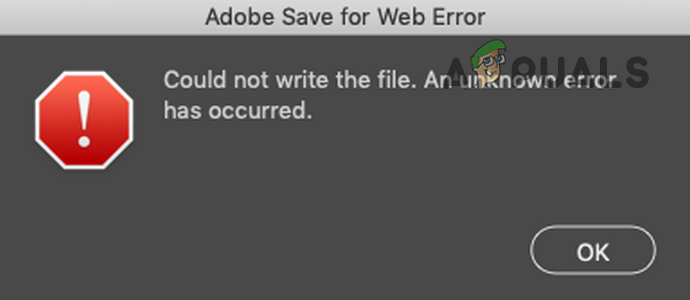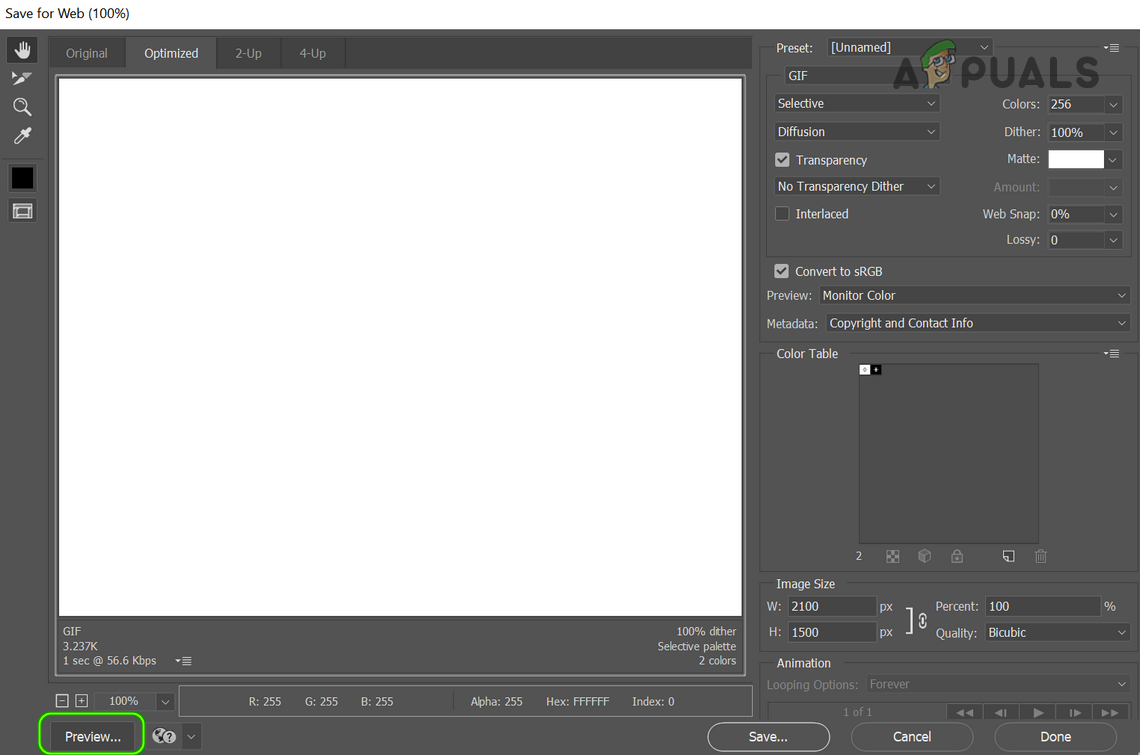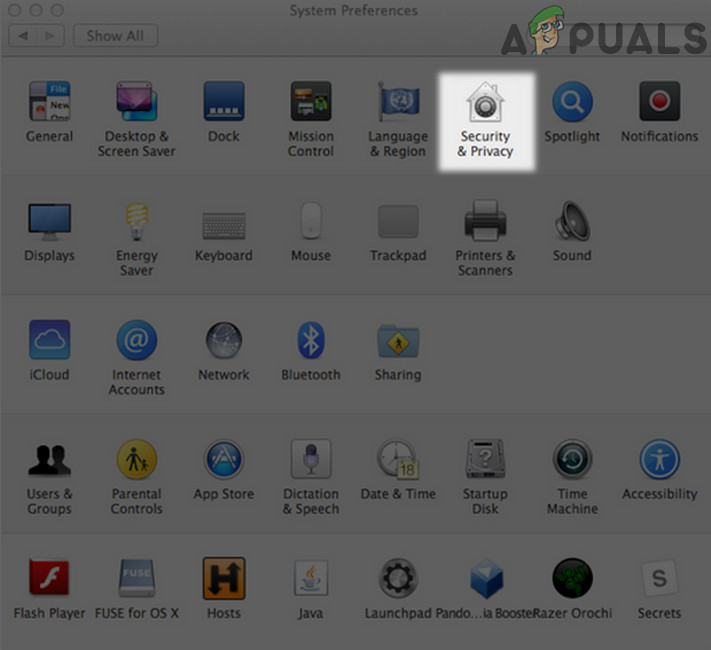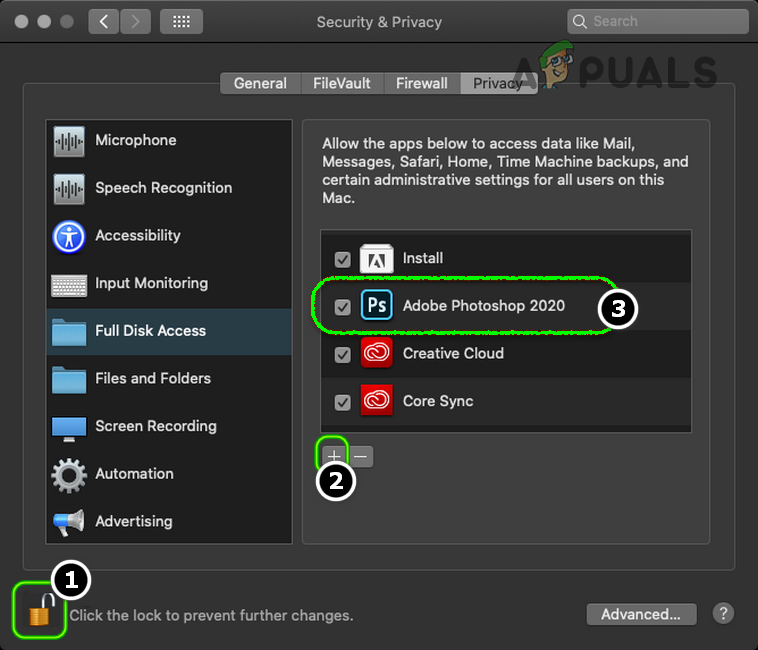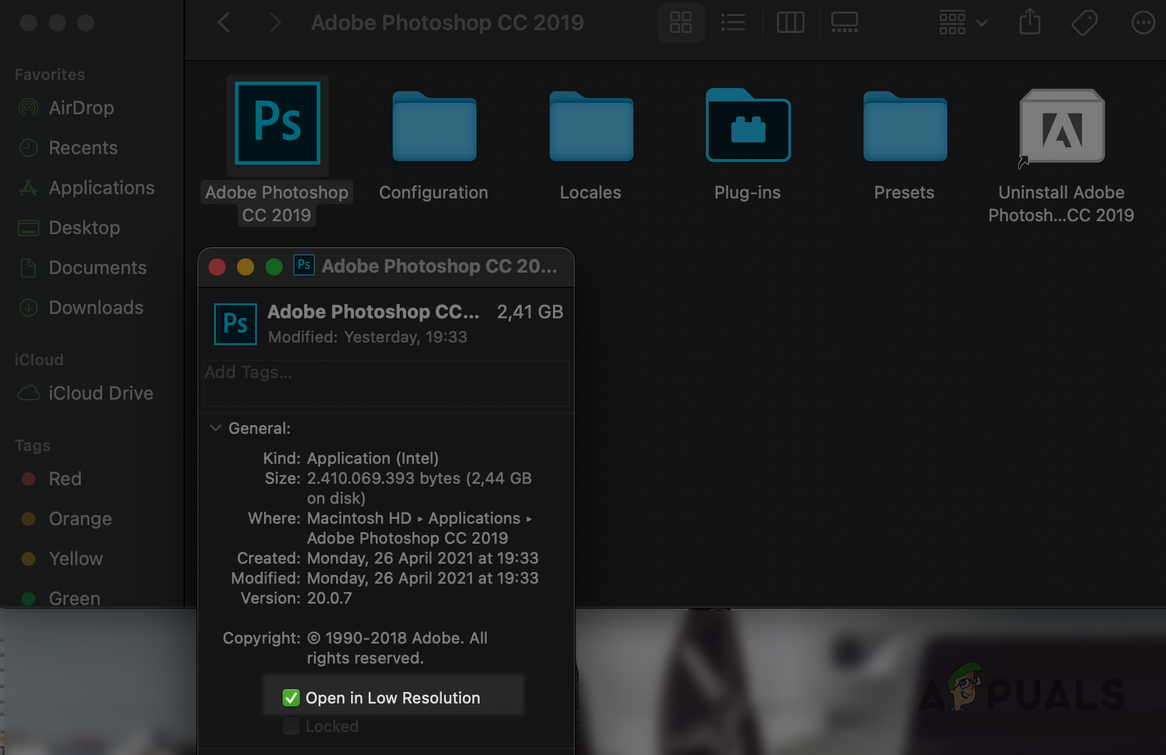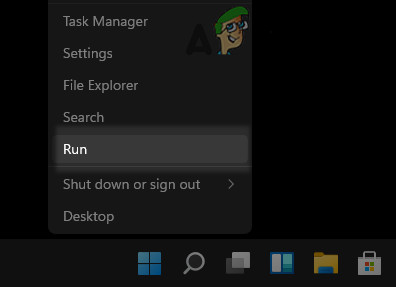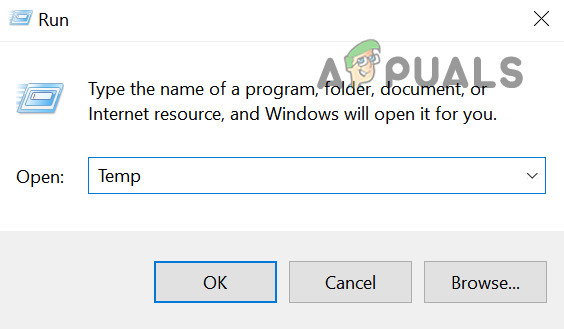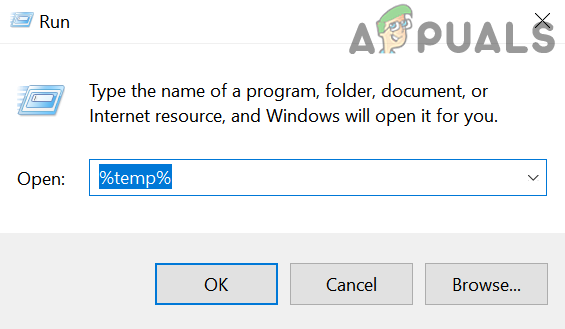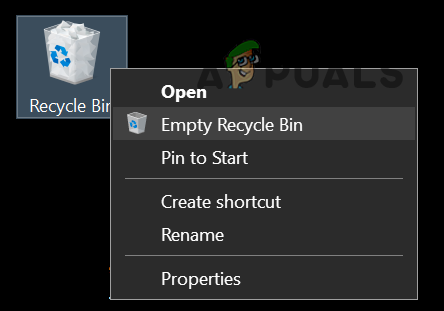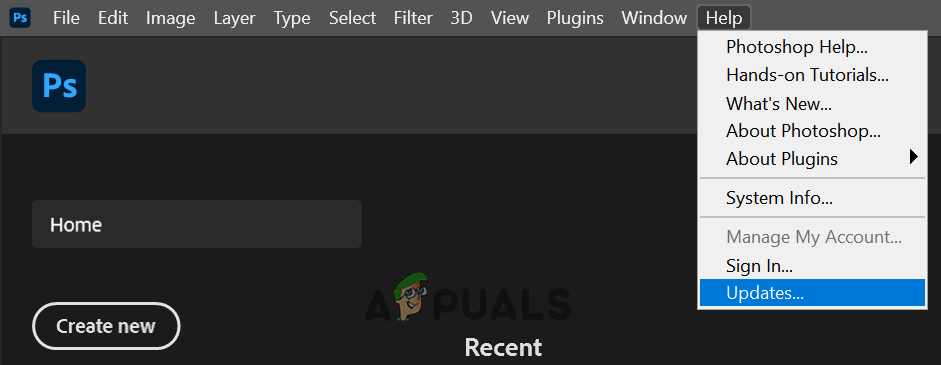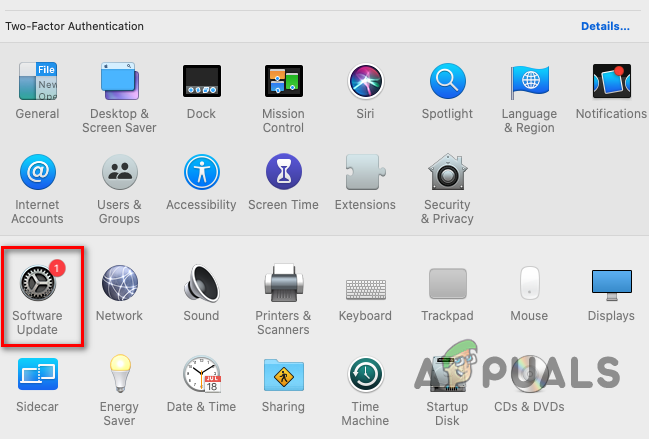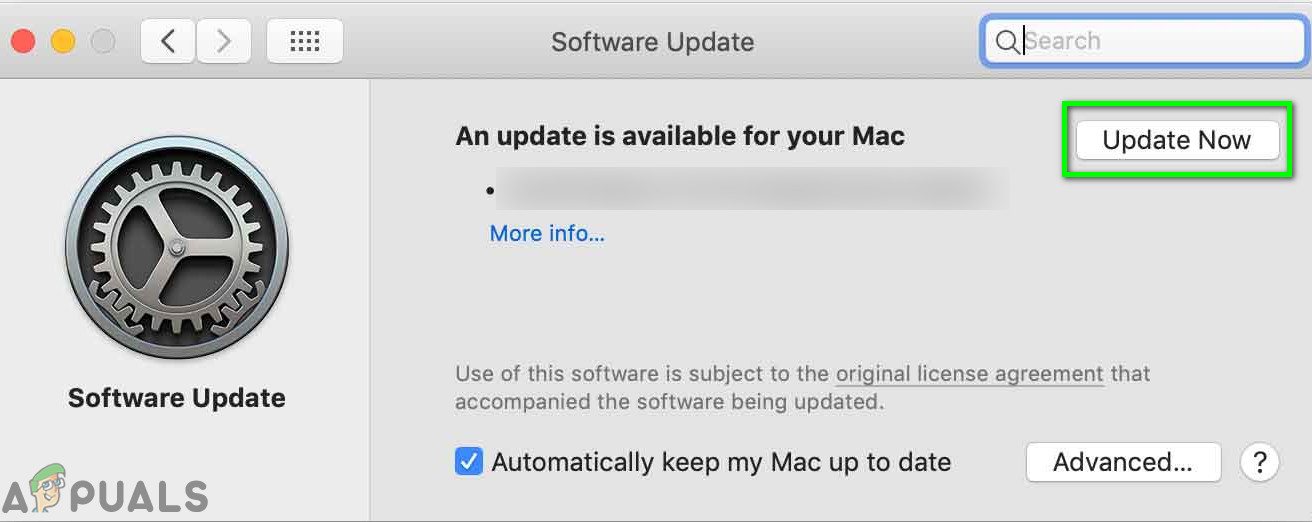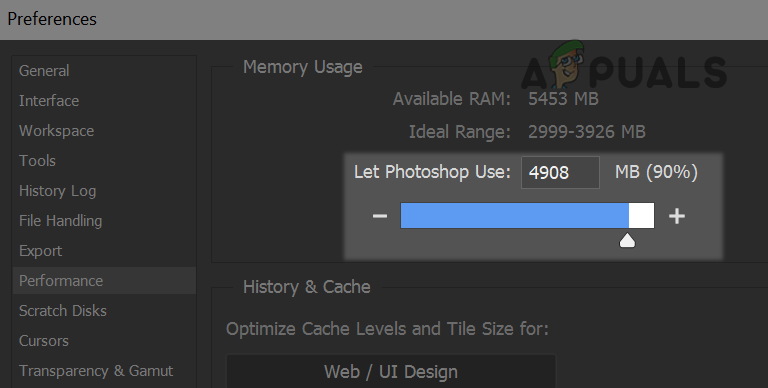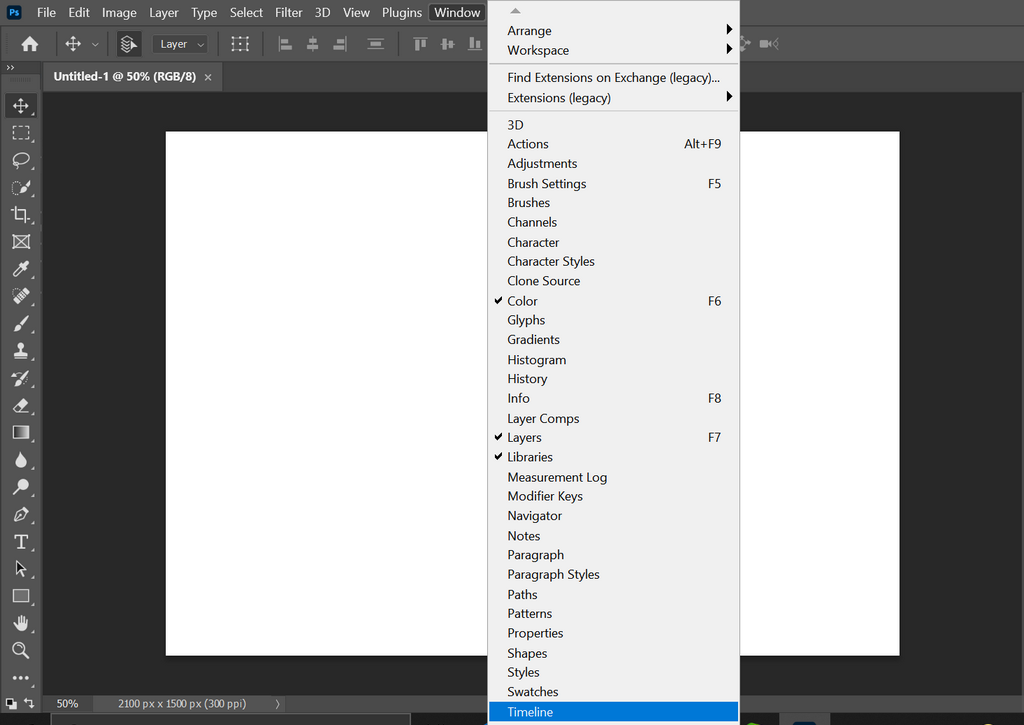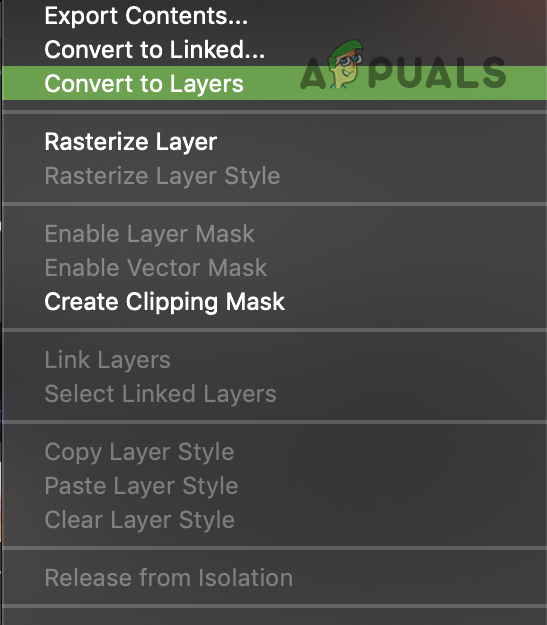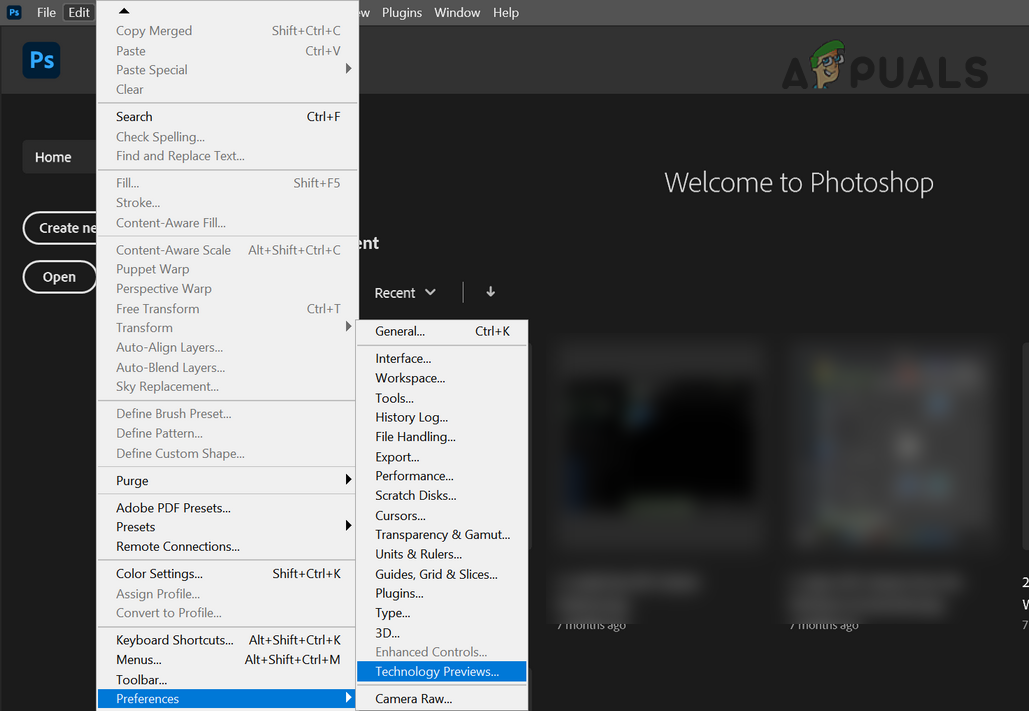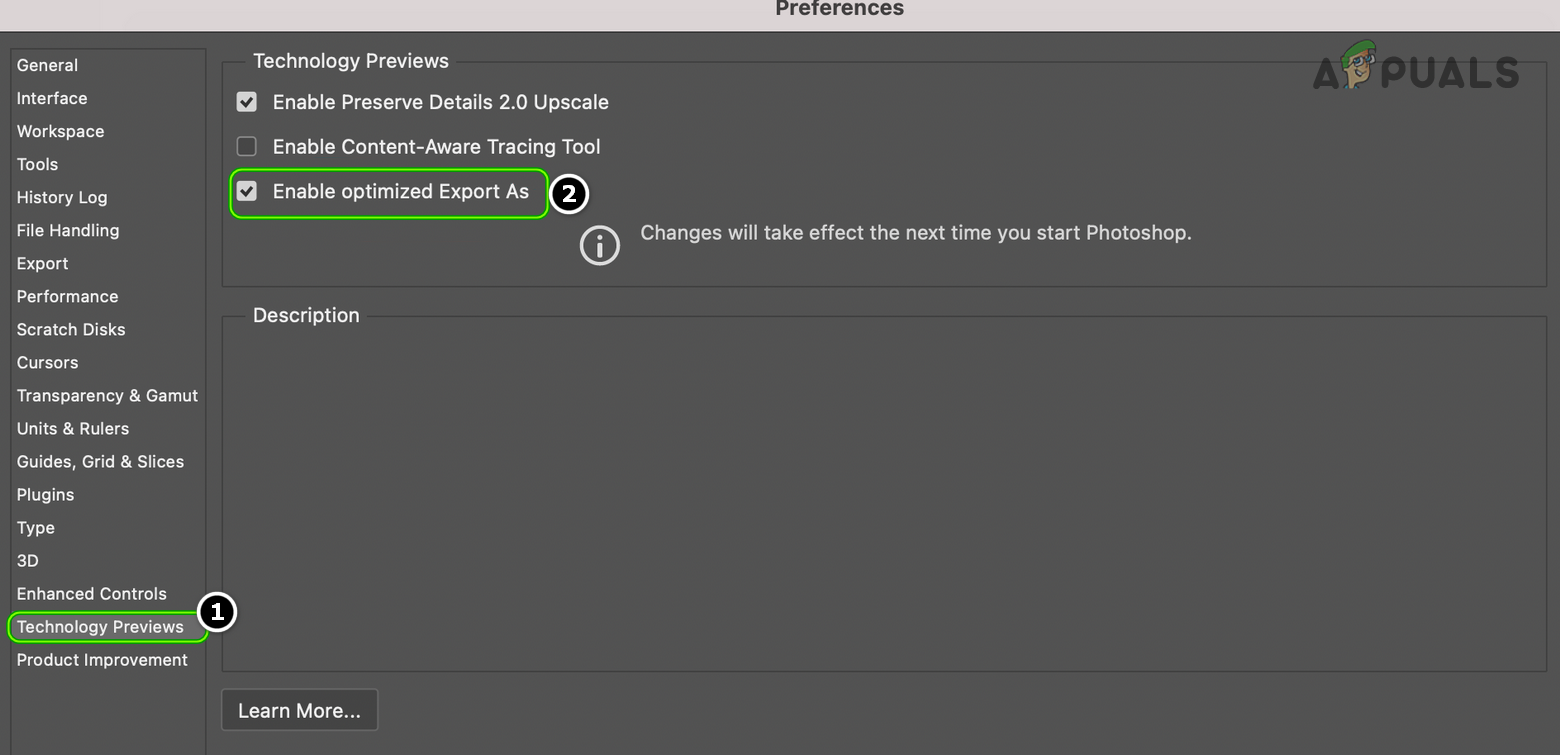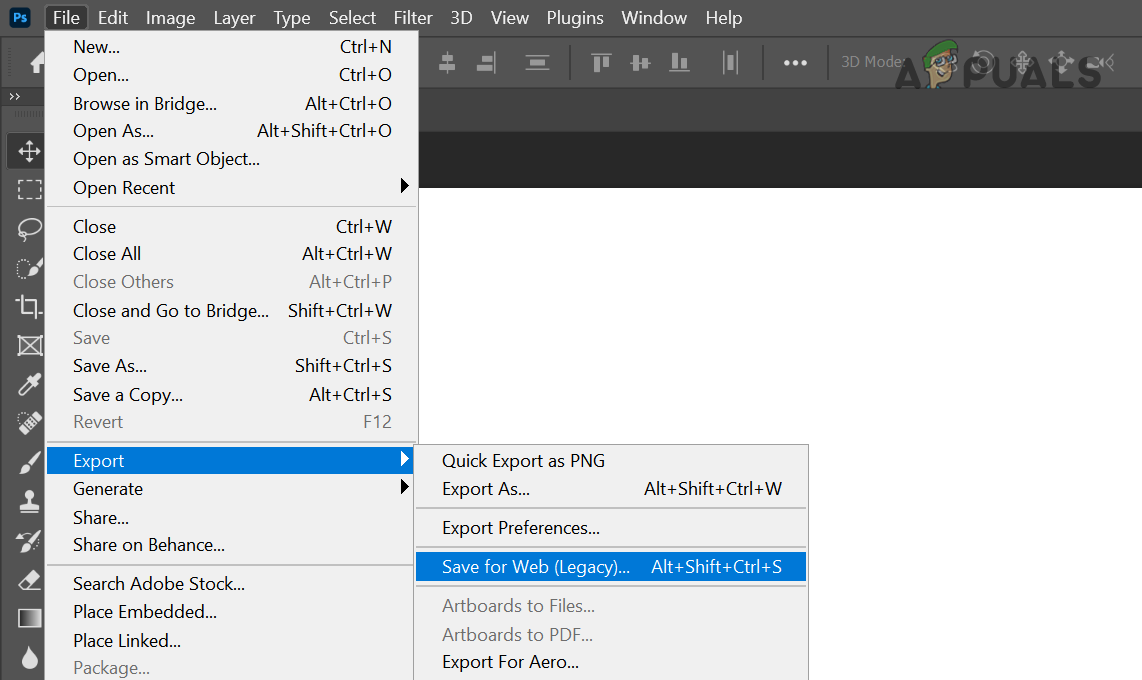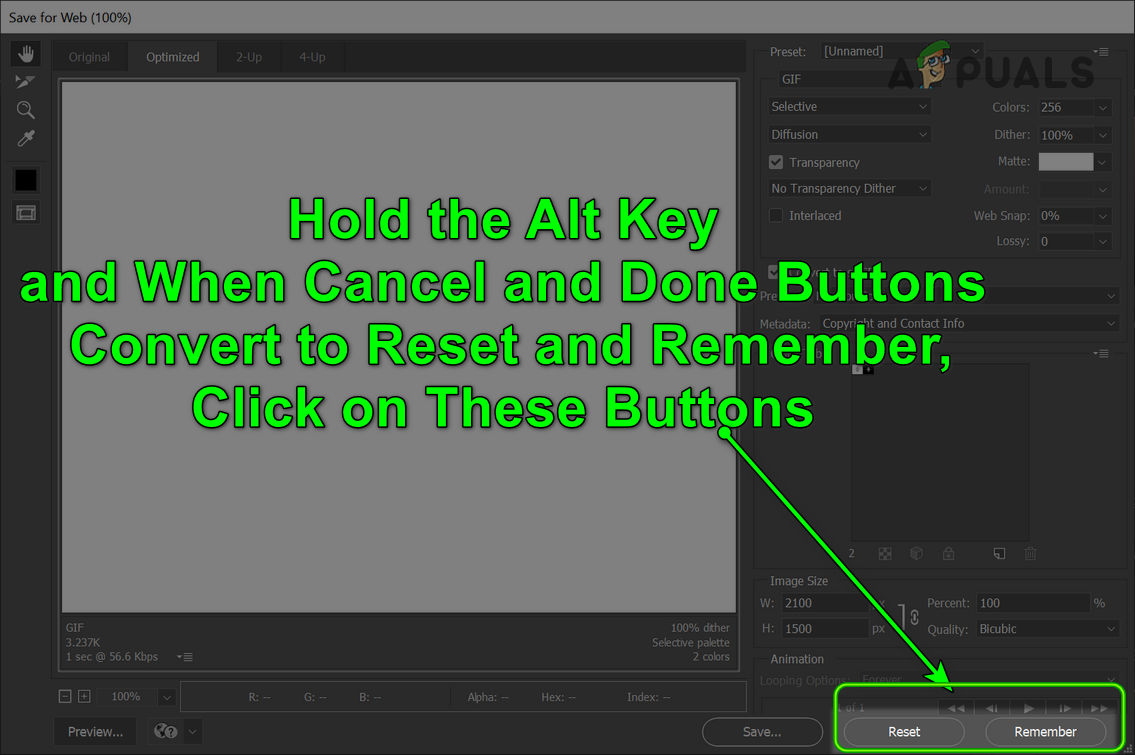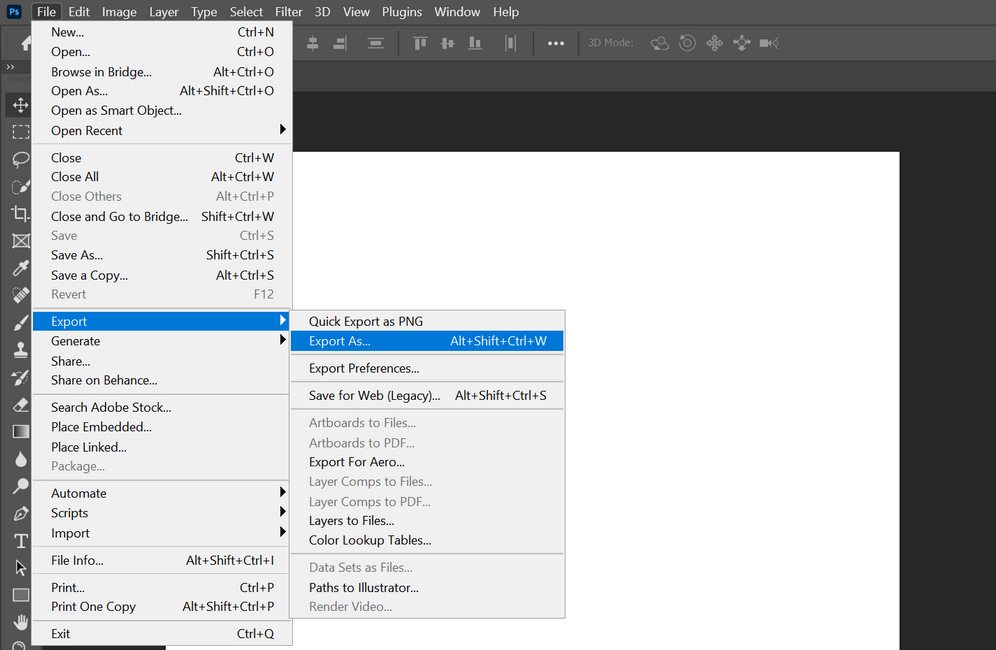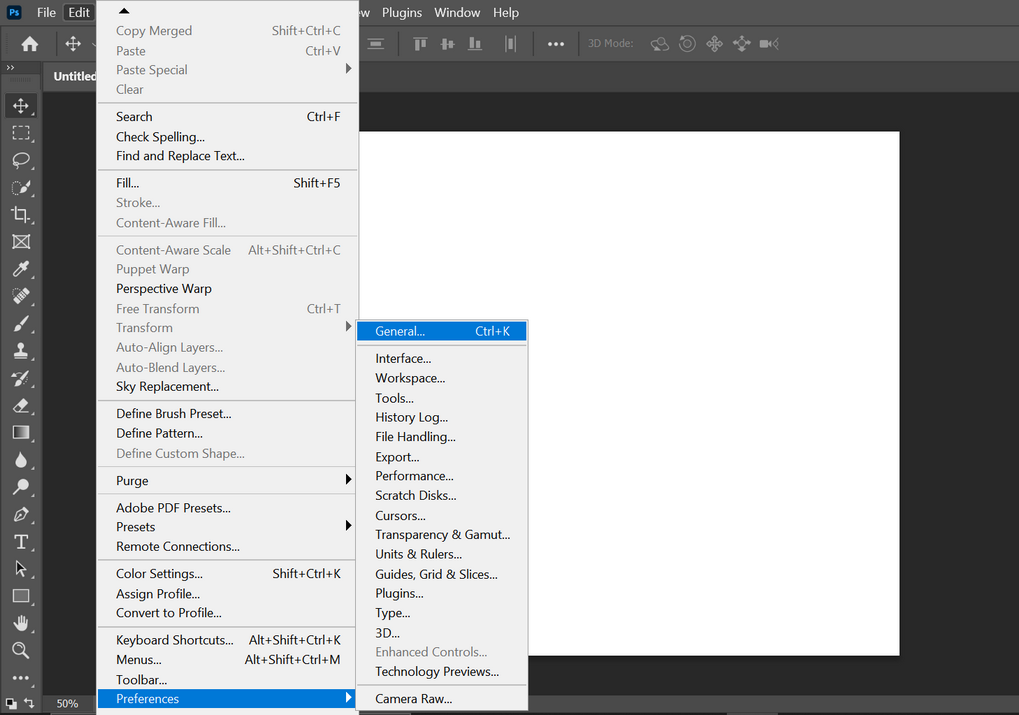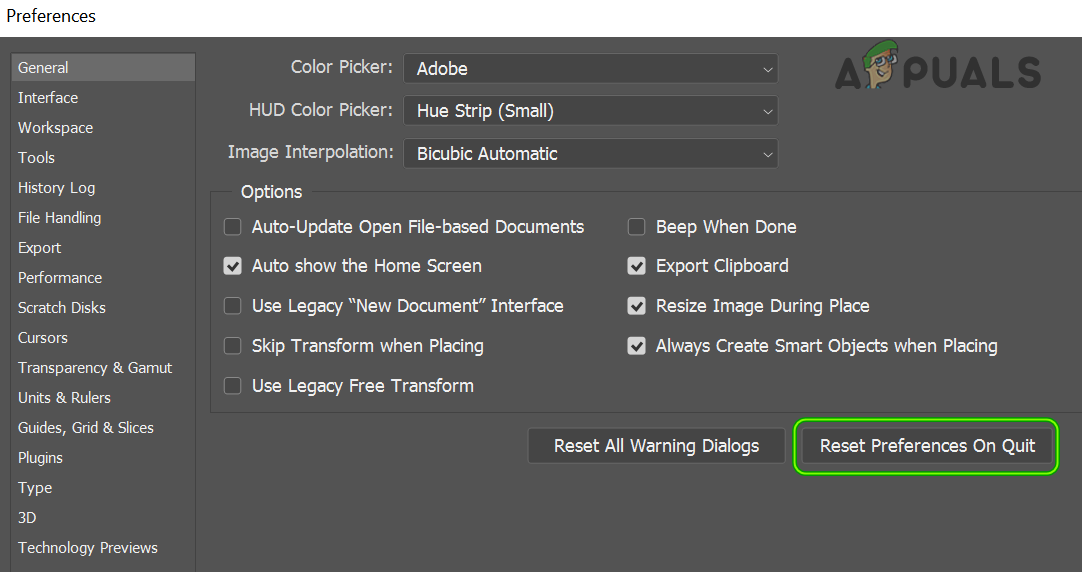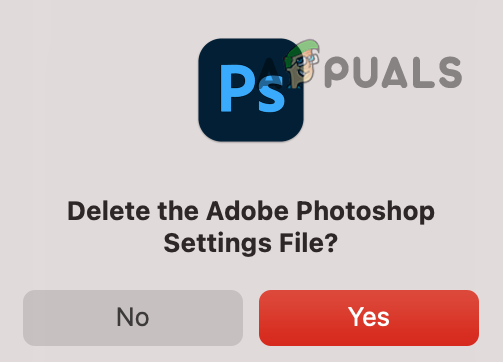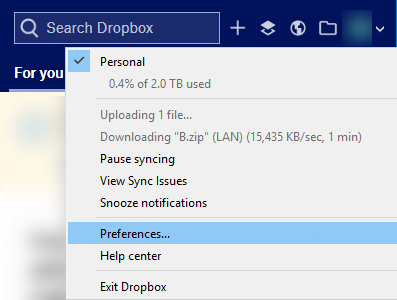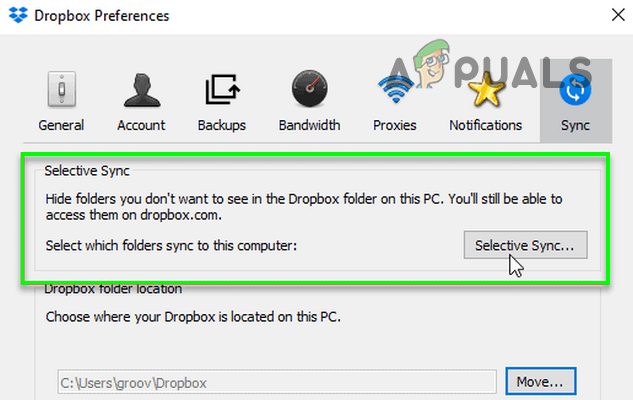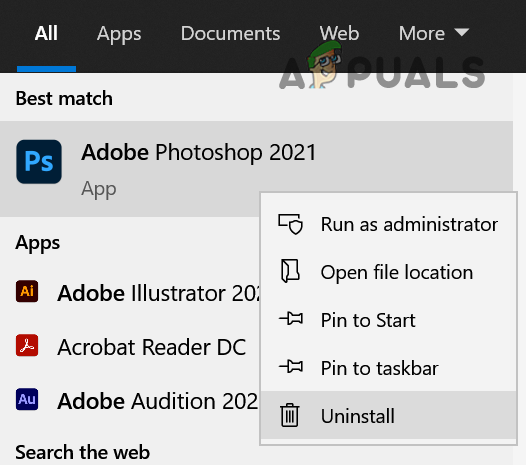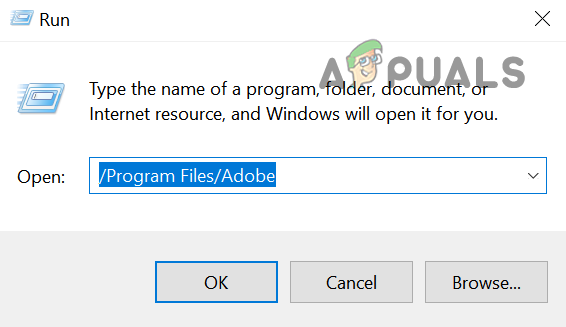The Adobe Save for Web feature may fail to work due to many different factors but the following are the main causes reported by users to trigger the issue: Before diving into more detailed and technical solutions, you may check the following list if any of these works for you:
For macOS Users
Give the Adobe Photoshop and Default Browser the Full Access to the Disk
If Adobe Photoshop or the default system browser does not have full access to the disk where you want to save the file or the access privileges of Photoshop/browser are removed, then Photoshop might fail to export for web. In this case, you can fix Adobe Save for web error by giving the Photoshop and browser full access to the disk in Mac’s preferences.
Reset Mac’s PRAM to the Defaults
PRAM (Parameter RAM) along with NVRAM is used to store all the system configurations but sometimes these RAMs get into an error state. Here, resetting the PRAM to the defaults may solve the Adobe error. Before proceeding, do not forget to back up your Mac machine.
Enable Mac’s Low-Resolution Option for the Adobe Photoshop
Adobe Photoshop might not export for the web on the Mac if the resolution is not optimal for Photoshop. Here, enabling Mac’s Low-Resolution Option for Adobe Photoshop may solve the problem.
For Windows Users
Delete the Temp Files of the System
Temp files directories are used to store the temp data of the application/system and if any of the temporary Adobe Photoshop files are corrupt, the Photoshop application may throw the error at hand. In such a case, deleting the temp files and emptying the Recycle Bin may solve the problem.
For all Users (Windows and macOS)
Update the Adobe Photoshop to the Latest Build
If the Adobe Photoshop on your system is not updated to the latest build, it may conflict with the OS/modules, resulting in the Save for Web Error. Here, updating the Adobe Photoshop of your system to the latest build may solve the problem.
Update the OS of Your System to the Latest Build
An outdated OS may conflict with the latest version of Adobe Photoshop, leading to the Save for Web error. In such a case, updating the OS of your system to the latest stable build may solve the problem. For illustration, we will discuss the process for a Mac system.
Increase the Memory Usage in the Adobe Photoshop Preferences
If Adobe Photoshop does not have enough memory allocated to it in its Preferences, it may fail to complete the save for web command. In this context, increasing the memory usage in the Adobe Photoshop Preferences may solve the problem. Before proceeding, close all the applications on your system, including the applications from the system tray.
Enable Optimized Export as Technology Previews of the Adobe Photoshop
Different Adobe Photoshop features are propagated through the Technology Preview by Adobe to check the compatibility of new features and one such feature is Optimized Export, which is intended to replace the Save for Web technology. If you have disabled Optimized Export as a feature, then it may break the operation of the Adobe Save for Web. Here, enabling the Optimized Export as a feature may solve the problem.
Reset Adobe Photoshop Preferences to the Defaults
Adobe Photoshop might show the Save for Web error if its Preferences are corrupt. In such a scenario, resetting Adobe Photoshop to the defaults may clear out the Save for web error. Before proceeding, make sure to back up any custom brushes, presets, and actions as they will be wiped out on resetting the Preferences.
Reset Preferences on the Quit
Reset Preferences Through the Keyboard Shortcut
Disable the Backup and Sync Operation of Cloud Application
If you are trying to save to a folder that is added to the cloud backup & sync (like Dropbox) or backing up your Desktop and Documents through the cloud app, then the permissions requirements of the cloud app may hinder the Adobe Save for Web feature. In such a scenario, disabling the cloud app or exempting the folder in the cloud app’s preferences may solve the problem.
Reinstall the Adobe Photoshop
Adobe Photoshop may display the error if the installation of the application is corrupt. Here, reinstalling the application may solve the problem. For elucidation, we will guide you through the process of reinstalling Adobe Photoshop on a Windows machine. Before proceeding, make sure to back up the custom presets, brushes, actions, etc. If you are using the Adobe Creative Cloud app, then uninstall and reinstall Photoshop through it. If the issue persists, then check if creating a new Mac or Windows user account clears out the web save error. If the issue is still there, then check if increasing the system’s RAM or reinstalling the OS of your system solves the Adobe error. If the issue did not resolve even after that, then you may use another Adobe tool that can open PSD files like Adobe Illustrator or use another application.
Photoshop Without Photoshop - 7 of the Best Open-Source & Free Photoshop…Fix: Adobe Photoshop Error ‘Could not complete your request an unknown or…How to Create a Clipping Mask in Adobe PhotoshopHow to Center Layers on Adobe Photoshop?