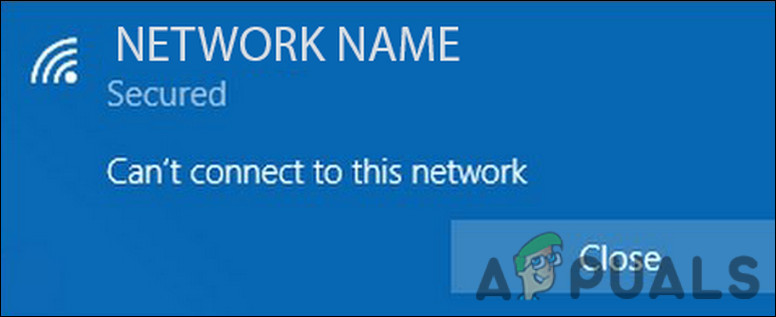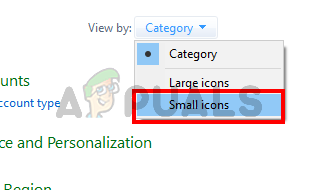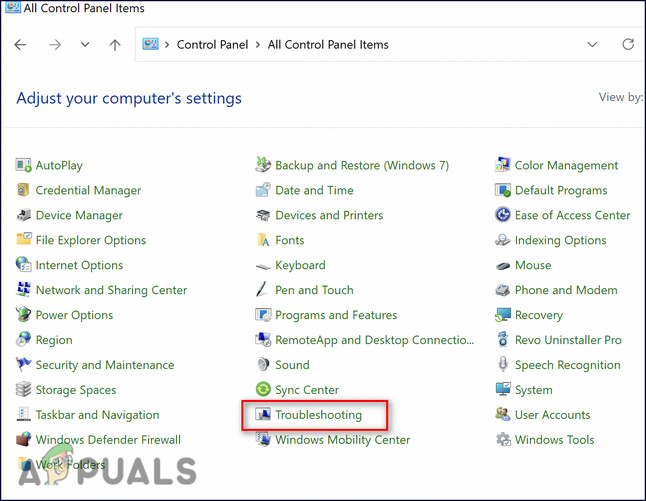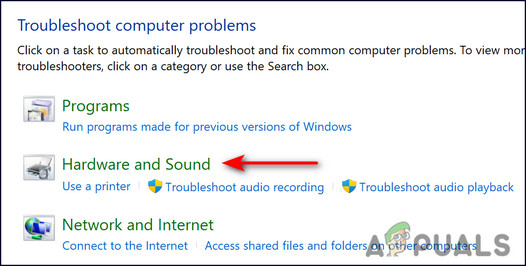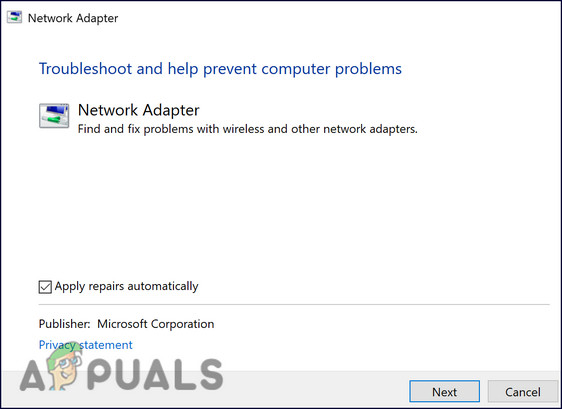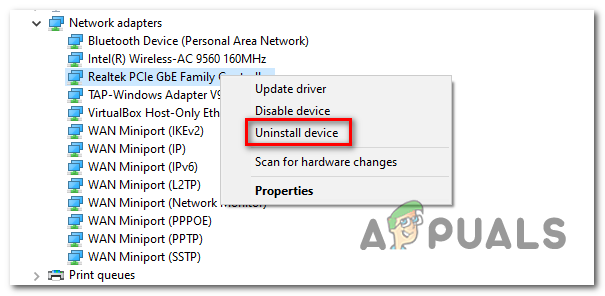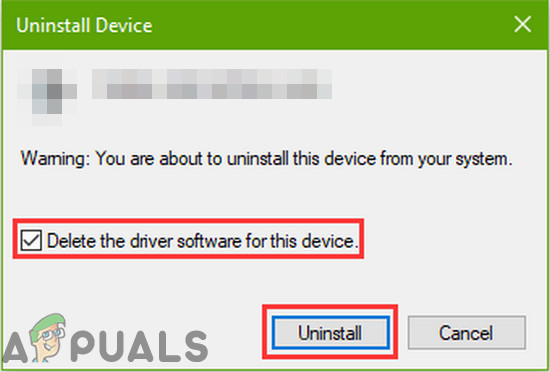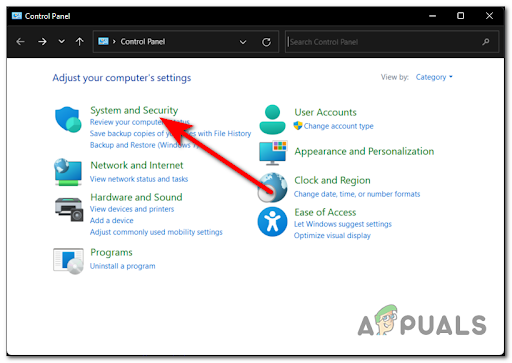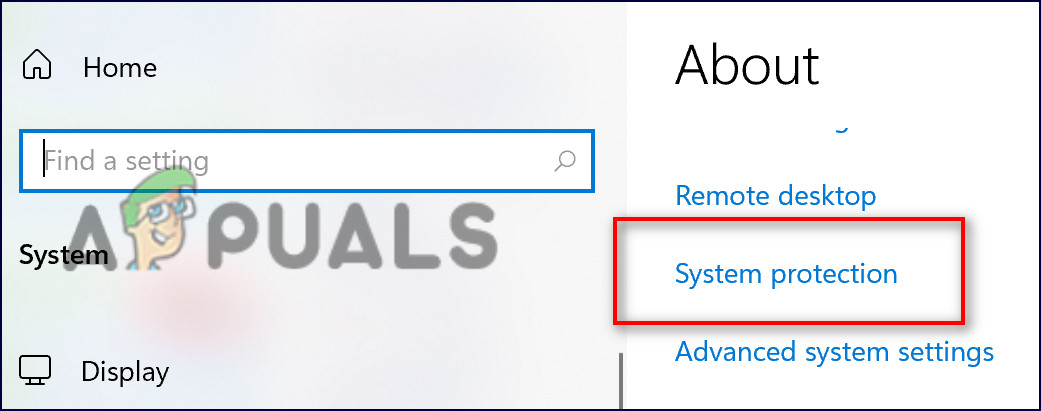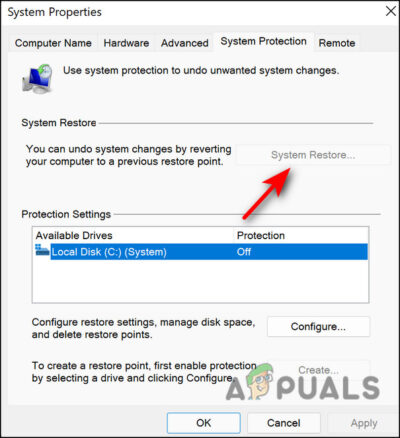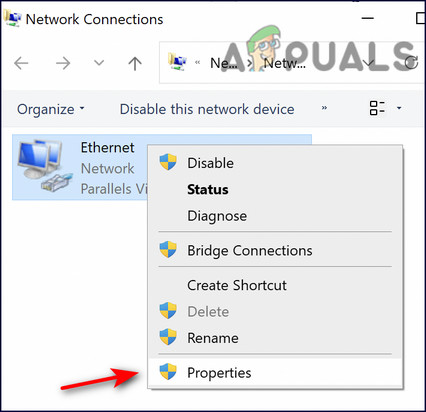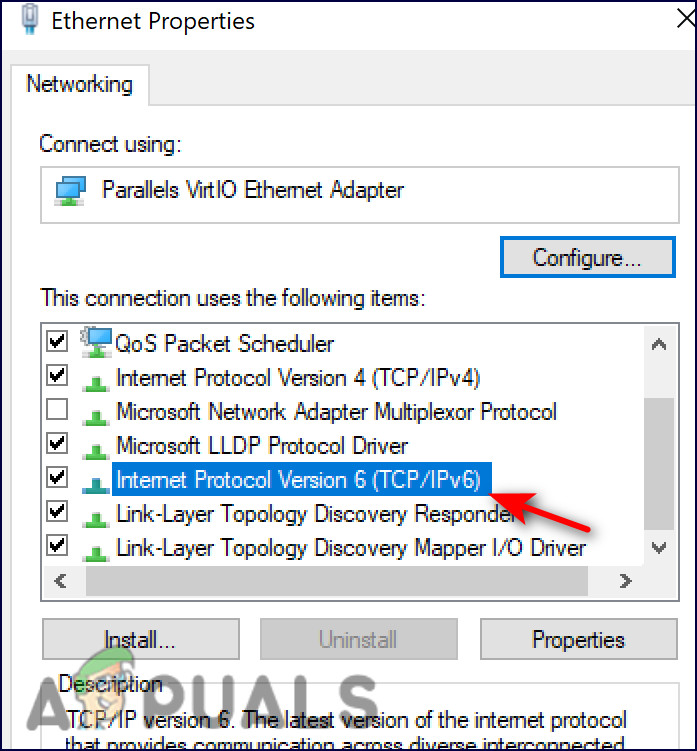Our team of experts had a look into this issue and discovered that it is likely to be caused due to the following reasons:
Slow internet connection – Your internet connection might be quite slow, preventing you from connecting to the network. In this case, you can try restarting your router to develop a strong connection between your devices.Generic corruption error – Your system might be infected by a bug or a generic corruption error that is preventing it from connecting to a network. The best course of action, in this case, will be to run the built-in troubleshooting utilities in the Windows operating system. Since this error is network-related, we will be running the Network Adapter troubleshooter.Corrupt or outdated drivers – The relevant network drivers installed on your system should be up-to-date to be able to connect your system to another network. If your drivers are outdated, installing the latest updates is likely to do the trick for you.
Now that we know about the potential causes, let’s have a look at the troubleshooting methods that worked for other users.
Restart Your Router
Rebooting your router, which is also called power-cycling, will clear out the short-term memory which is typically referred to as a cache. This helps your devices to provide a better, smoother service. In addition, the router can re-pick the least crowded channel for each frequency, resulting in a stronger connection between your devices. All that you need to do is unplug the router for at least 10 seconds, then start it again. And while you are at it, we also suggest restarting your computer. Once both the devices are up and running again, check if the network error is resolved. If it persists, move towards the next method below.
Run Network Adapter Troubleshooter
Using the Network adapter troubleshooter is also a good way of resolving network and connection-related problems in Windows. This inbuilt diagnostic tool scans your operating system for issues and recommends fixes for the potential problems it identifies. Here is how you can run the Network Adapter troubleshooter to resolve the problem under consideration:
Reinstall Network Adapter Driver
To enjoy seamless connections, your relevant drivers should be working perfectly fine. If they happen to be corrupt or outdated, you are likely to run into errors such as the ‘Can’t connect to this network’ code. If you haven’t updated your network adapter drivers in a while, then now is a good time to do so. In case the error is being caused by outdated or corrupt drivers, reinstalling them should do the trick for you. Once you uninstall the corrupt driver, Windows will automatically install the latest one upon reboot. Here is all that you need to do:
Create a Restore Point
There are times when certain errors become almost impossible to fix. In cases like these, you can restore the last working state of your Windows installation using System Restore. The system does this by creating “restore points” in the OS every now and then. A restore point consists of a set of snapshots of your Windows system files, specific or all of your program files, registry settings, and your hardware drivers. Windows automatically creates a restore point periodically and before performing critical operations, but you can create your own at any time. Here is how you can use these restore points to revert your system back to a time when the error under consideration was not present:
Enable Internet Protocol Version 6 (TCP /IPv6)
Another fix that worked for several users was enabling Internet Protocol Version 6 (TCP /IPv6). If it is disabled on your computer at the moment, follow the steps mentioned below to enable it. However, if it is already enabled, move to the next method below.
In-Place Upgrade
Finally, if you have come this far without a solution and are still facing the error at hand, we encourage you to go ahead and perform an in-place upgrade. This method involves installing a new version of the Windows operating system without removing the older one. These upgrades take the same amount of time as reinstalling the operating system. Additionally, you may lose some customized Windows settings during this process.
How to Fix the Error Can’t connect to this network on Windows 10Fix: Siri can’t Connect to NetworkHow to Fix ‘Can’t Connect to Your Service’ Zoom Error Code 104101 on Windows 10?Fix: Error Can’t Connect to BATTLE.NET