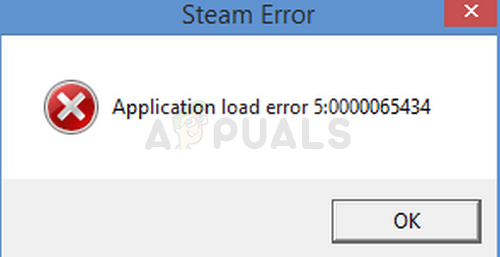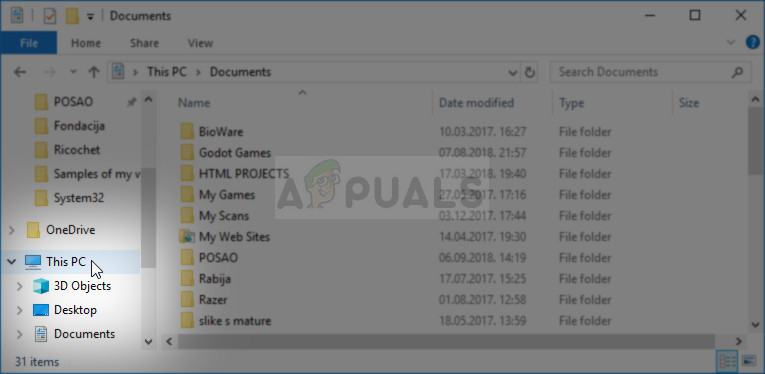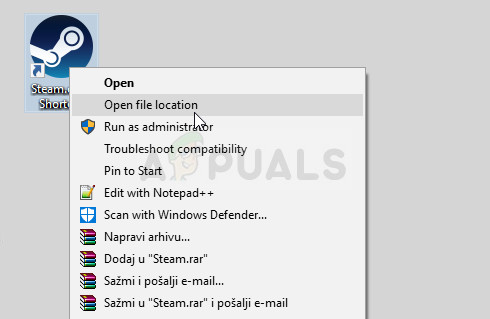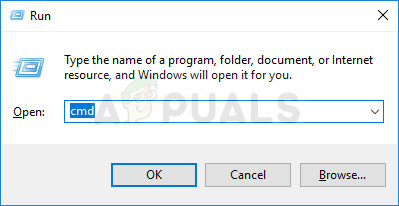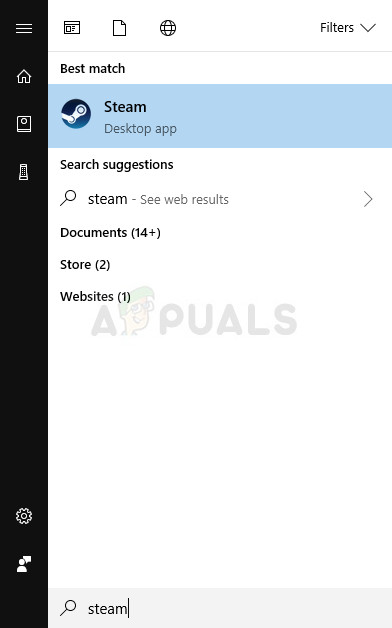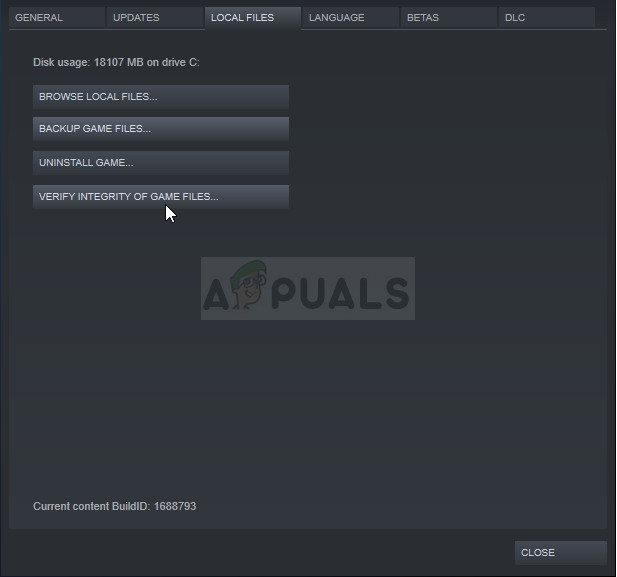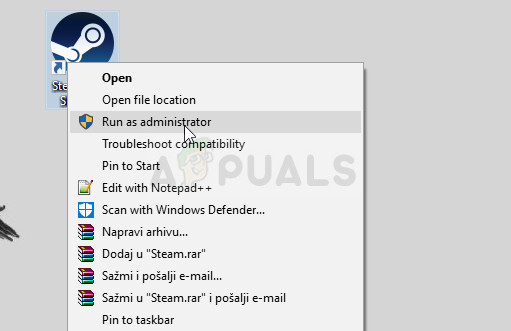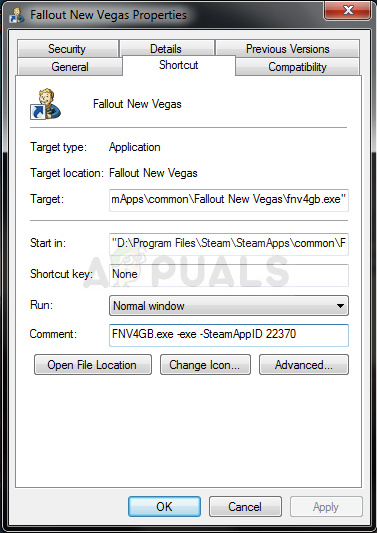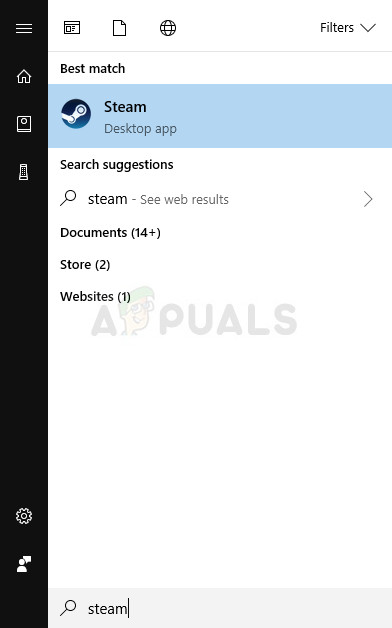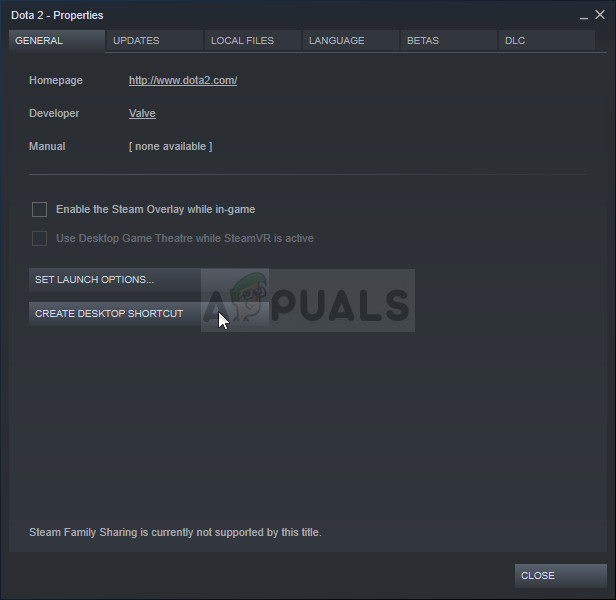The error appears because of several reasons, especially if you like to mod your Steam games manually or by using the Nexus Mod Manager. It often appears when playing Bethesda games as you can see from the paragraph above but that seems to be merely a coincidence. Some methods may require some advanced troubleshooting but the problem can be solved easily for the most part.
What Causes Application Load Error 5:0000065434
The error is often caused by the game’s installation not being in the same folder as the Steam’s installation, causing the error to be solved by playing a Steam executable in the folder or by linking it using certain commands in Command Prompt. The problem can also be caused by faulty game files which need to be redownloaded or simply by a cache which needs to be reset.
Solution 1: Delete the Game’s Folder in Documents
This solution tends to be one of the easiest ones and that is why we wanted to display it first so that you can try it out. Deleting the game’s folder in Documents can be very important as it will reset some settings and start the game fresh. However, you need to be very careful as plenty of games use this folder to place the save files which hold your in-game process and you should always backup these files. They are either located right there in the folder or in a sub-folder named in a self-explanatory manner. No matter which game you are struggling with, you should always conduct a Google search to see where the files are saved and save them to a different folder before proceeding with the solution.
Solution 2: Place Steam.exe Executable in the Game’s Folder
This is yet another quite simple solution you should try out before heading on to the more complex ones. This method is especially helpful to users who have Steam installed on a different drive than the game which is throwing this error. It’s really simple and you really shouldn’t skip it when troubleshooting the problem.
Note: If you are using Nexus Mod Manager, you should also try placing the Steam.exe executable in the Nexus Mod Manager folder which should be located in the Program Files folder on your main Local Disk drive if you didn’t change its location during the installation.
Solution 3: Use a Helpful Set of Commands
This next method can be thought of as an advanced version of the previous since you are now linking the Steam.exe executable to the folder which will actually fool the Steam client to think the game is installed where it should be. This method has helped countless users and it’s definitely worth taking a shot.
First of all, there are two locations you should take note of. The root folder of the Steam’s installation which is the same folder you navigated to in the step above and it can be anything you chose during the installation. By default, the path should be:
Second of all, you need to find out the location of the library where the problematic game’s installation is located. Most users who suffer from this problem experience the issue because the game is located somewhere else but the default path is:
We will refer to these locations as
Solution 4: Verify Integrity of Game Files
This is yet another method which is able to solve more than half Steam game related errors and problems and the Application load error 5:0000065434 error is no exception. This method is used to redownload the missing or corrupt files from the game’s installation folder and it should help you fix your problem as it did for countless other users.
Solution 5: Restart Steam as an Administrator
If the Steam client is acting up again as it has the habit to do so, the problem could be fixed simply by closing Steam and reopening it as this worked for some lucky users. Others suggest that running Steam as an administrator managed to solve the problem and they never heard of it again. This method is a combination of these simple fixes so make sure you try this out to make sure. Right-click the Steam icon located at the system tray (lower right part of your screen) and choose the Exit option in order to close the Steam client completely.
Solution 6: A Method for 4GB Patch Users (Fallout New Vegas)
The 4GB patch is used by people who have noticed memory problems with the Fallout New Vegas game which only utilized 2GBs of RAM at max. However, they fail to run the game properly because of the Application load error 5:0000065434 and they should follow the instructions below. Before you start, you will need to learn the Steam App ID of the game. In order to find out the game ID of a Steam game, click on this link, search for your respective game, and check the numbers under the AppID column.
Solution 7: A Fix for GeForce Experience Users
This fix is highly applicable for GeForce Experience users who are trying to add a game to the Gamestream list in the program. The game simply fails to launch and it displays the Application load error 5:0000065434 instead of launching. The fix is quite simple and it can be executed easily by following the steps below.
Fix: Application Load Error 3:0000065432Fix: Steam Application Load ErrorHow to Fix ‘The Application-Specific Permission Settings do not Grant Local…Fix: Chrome error “failed to load extension” He’s dead, Jim!