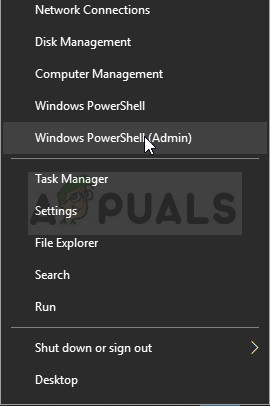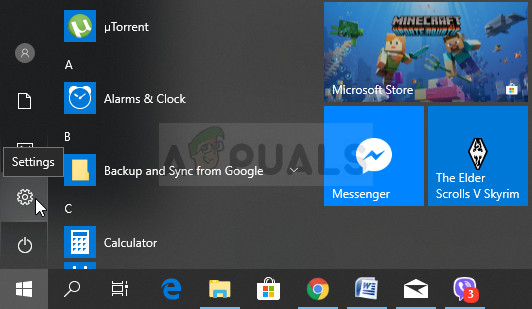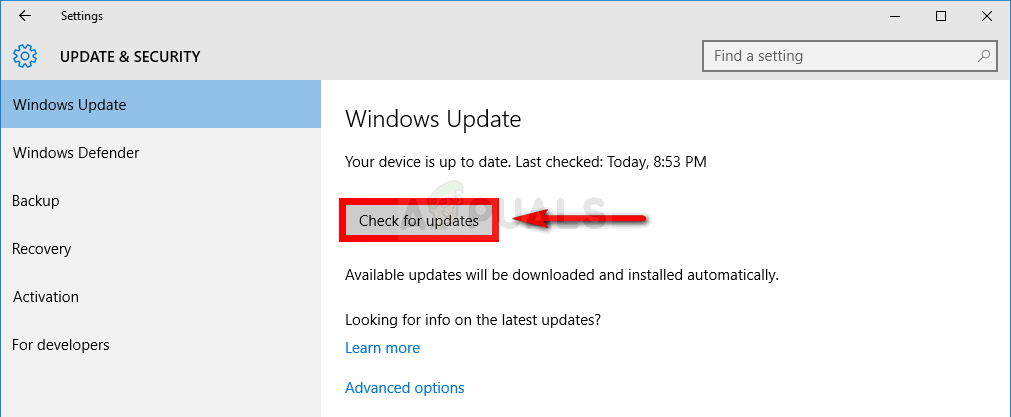This being said, the error is not related to anything dangerous and it can be fixed by following some of the solutions presented below. Good luck!
Solution 1: Add the Game or the Program to Your Antivirus’ Exceptions List
This is one of the top solutions which helped plenty of users deal with this nasty error, especially the ones who got this error while trying to run or install a new game. This means that the antivirus is mostly responsible for this occurrence and you should disable it according to the one you have installed on your PC. Here are some of the most popular ones: Kaspersky Internet Security: Home » Settings » Additional » Threats and Exclusions » Exclusions » Specify Trusted Applications » Add. AVG: Home » Settings » Components » Web Shield » Exceptions. Avast: Home » Settings » General » Exclusions.
Solution 2: Update Windows Completely
If the error is caused by a bug in your Windows’ installation, it’s only a matter of time before professionals in Microsoft notice the problem and release a patch to fix it in no time. Most probably the patch has already been released and you may have not been there to download it in time. It may have something to do with how updates are installed on your computer. Either way, follow the instructions below in order to install all updates immediately.
Alternative for Windows 10 Users:
Solution 3: Restart Your Computer
Restarting your computer seems too obvious and you may have probably done so at least a couple of times. Even the first two solutions mention restarting your computer at least once. However, there is a weird statement by a few users who had the same error that restarting your computer several times while the error is active managed to solve the issue. It may sound like a workaround but the fact is that the error disappears and does not return afterwards, which is a great success.
Solution 4: Perform a System Restore
There are a few unlucky users who failed to fix the problem using the somewhat easy methods presented so far in the article. However, even they managed to solve the problem simply by performing a system restore to a state before the error started to occur. We thoroughly recommend you check out the solutions above before you try this one as they are much easier and they won’t change anything about your PC.
After you have enabled it successfully, let’s revert your PC back to the state where the debugger error didn’t occur. Make sure you take note of some important documents and apps you have created or installed in the meantime just to be safe.
Solution 5: Troubleshoot in Safe Mode
The error should be solved by starting your computer in Safe Mode and by disabling everything not vital to your computer’s performance. This way, when you start your computer once in Safe Mode and the error stops disappearing, you can narrow down your search for the problematic tool which is causing this error.
Fix: Debugger has been found running in your systemFIX: Account has been disabled. Please see your System AdministratorHow to Fix No Boot Disk Has Been Detected or the Disk Has FailedFix: The CPU has been disabled by the guest operating system