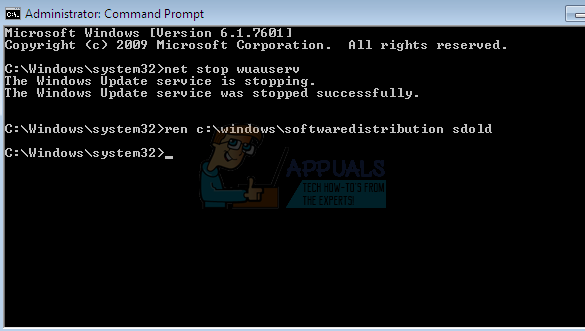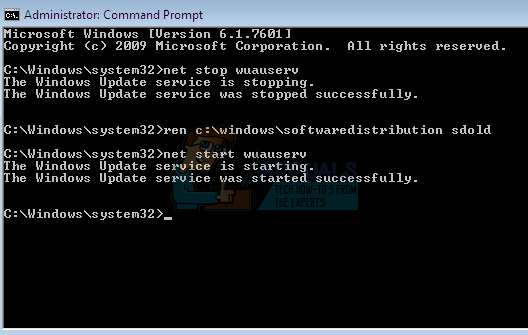Usually, this error occurs because of system file corruptions. There may be a folder or a system file that is either corrupt or missing which causes this issue. So, usually the solution for this problem revolves around fixing system files via Command Prompt. But, don’t worry, there are a couple of methods that you can try to solve the problem. Simply follow the methods given below and keep going until the problem is solved. Since this problem is caused by the corruption of files, you can also try to download the specific update from Microsoft’s official website. This will resolve your problem if the problem is caused by the specific update file corruption.
Fix SoftwareDistribution Folder
Usually, if there are any corrupt installer files, that might be causing this issue, are stored in SoftwareDistribution folder. So, renaming this folder and then trying to download and install the updates again forces Windows to recreate the folder and, therefore, fix the problem. Once the Windows create this folder again, it downloads a fresh copy which will solve the corruption problem. Here are the steps to rename this folder via Command Prompt
Now, wait at least 15 minutes and then restart your computer. Once your system is restarted, wait at least 10 minutes. Now, go to Windows Updates and Check for Updates. Select the oldest update and install it. Once you are done, everything should be fine. You can continue installing the updates from Windows Updates.
FIX: Couldn’t open the file because the file type isn’t supportedHow to Fix No Video with Supported Format and MIME type foundFix: The Media Could Not be Loaded, Either Because the Server or Network Failed…Fix: There are some data after the end of the payload data